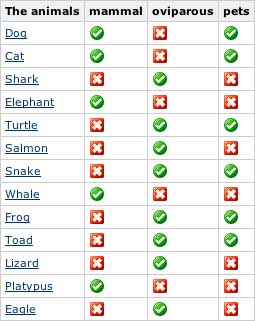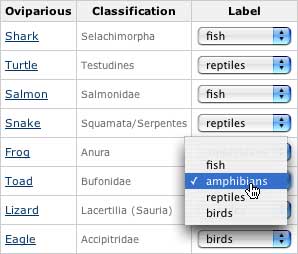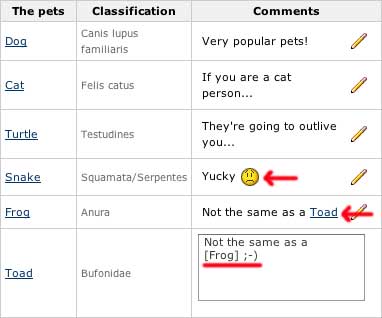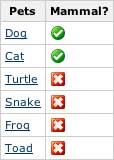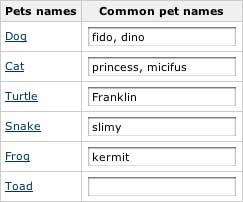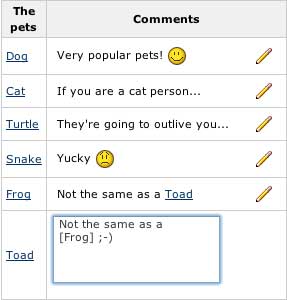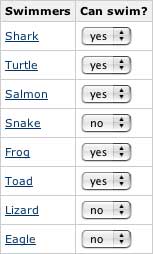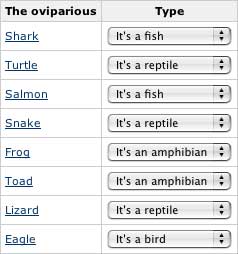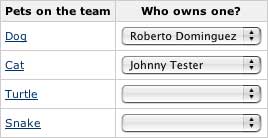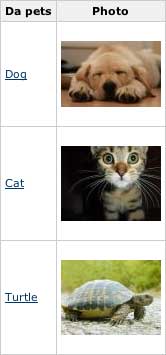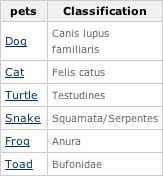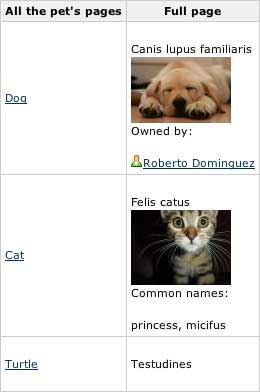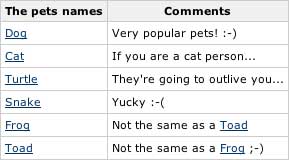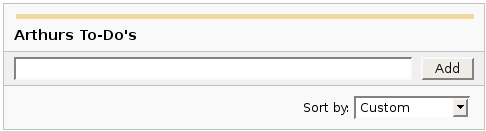|
|

Headings
To create a header, place "hn. " at the start of the line (where n can be a number from 1-6).
| Notation |
Comment |
| h1. Biggest heading |
Biggest heading
|
| h2. Bigger heading |
Bigger heading
|
| h3. Big Heading |
Big Heading
|
| h4. Normal Heading |
Normal Heading
|
| h5. Small Heading |
Small Heading
|
| h6. Smallest Heading |
Smallest Heading
|
{numberedheadings}
...
{numberedheadings}
{numberedheadings}
h1. biggest heading
h2. bigger heading
h3. a big heading
h2. another bigger heading
h1. another biggest heading
h2. again a bigger heading
{numberedheadings}
|
Numbers the enclosed h1 .. h6 headings
- number-format: (optional) the default number format of the numbered headings.
- decimal (default) - 1, 2, 3, 4, etc.
- lower-latin - a, b, c, d, etc.
- lower-roman - i, ii, iii, iv, etc.
- lower-greek - α, β, γ, δ, etc.
- upper-latin - A, B, C, D, etc.
- upper-roman - I, II, III, IV, etc.
- upper-greek - Α, Β, Γ, Δ, etc.
- start-numbering-at: (optional) where to start numbering. Please make it a habit to start numbering at h1, use this only where you have large number of pages with existing content that start with a heading other then h1.
- h1 (default) - start numbering at heading 1
- h2 - start numbering at heading 2
- h3 - start.. you get it by now, don't you?
- h4
- h5
- h6
- start-numbering-with: (optional) the number to start with. Can be any number you like
- 1 (default) - start numbering with number 1
- 49 - start numbering with 49
- ..
Example:
1. biggest heading
1.1. bigger heading
1.1.1. a big heading
1.2. another bigger heading
2. another biggest heading
2.1 again a bigger heading
|

Text Effects
Text effects are used to change the formatting of words and sentences.
| Notation |
Comment |
| *strong* |
Makes text strong.
|
| _emphasis_ |
Makes text emphasis.
|
| ??citation?? |
Makes text in citation.
|
| -strikethrough- |
Makes text as strikethrough.
|
| +underlined+ |
Makes text as underlined.
|
| ^superscript^ |
Makes text in superscript.
|
| ~subscript~ |
Makes text in subscript.
|
| {{text will be monospaced}} |
Makes text as code text.
|
| bq. Some block quoted text |
To make an entire paragraph into a block quotation, place "bq. " before it.
Example:
Some block quoted text
|
{quote}
here is quoteble
content to be quoted
{quote}
|
Quote a block of text that's longer than one paragraph.
Example: here is quotable
content to be quoted
|
{color:red}
look ma, red text!
{color}
|
Changes the color of a block of text.
Example:
look ma, red text!
|

Text Breaks
Most of the time, explicit paragraph breaks are not required - Confluence will be able to paginate your paragraphs properly.
| Notation |
Comment |
| (empty line) |
Produces a new paragraph |
| \\ |
Creates a line break. Not often needed, most of the time Confluence will guess new lines for you appropriately. |
| ---- |
Creates a horizontal rule |
| --- |
Produces — symbol. |
| -- |
Produces – symbol. |

Links
Links are the heart of Confluence, so learning how to create them quickly is important.
| Notation |
Comment |
[#anchor]
[^attachment.ext]
or
[pagetitle]
[pagetitle#anchor]
[pagetitle^attachment.ext]
or
[spacekey:pagetitle]
[spacekey:pagetitle#anchor]
[spacekey:pagetitle^attachment.ext]
|
Creates an internal hyperlink to the specified page in the desired space (or the current one if you don't specify any space). Appending the optional '#' sign followed by an anchor name will lead into a specific bookmarked point of the desired page. Also having the optional '^' followed by the name of an attachment will lead into a link to the attachment of the desired page.
Example:
pagetitle
If such a page doesn't already exist, it will allow you to create the page in the current space. Create page links will have a  after them. after them.
Example:
anewpage
|
[link alias|#anchor|link tip]
[link alias|^attachment.ext|link tip]
or
[link alias|pagetitle|link tip]
[link alias|pagetitle#anchor|link tip]
[link alias|pagetitle^attachment.ext|link tip]
or
[link alias|spacekey:pagetitle|link tip]
[link alias|spacekey:pagetitle#anchor|link tip]
[link alias|spacekey:pagetitle^attachment.ext|link tip]
|
Creates an internal hyperlink to the specified page in the desired space (or the current one if you don't specify any space) where the link text is different from the actual hyperlink link. Also you can have an optional link tip which will appear as tooltip. Appending the optional '#' sign followed by an anchor name will lead into a specific bookmarked point of the desired page. Also having the optional '^' followed by the name of an attachment will lead into a link to the attachment of the desired page.
Example:
link alias
|
|
[/2004/01/12/Blog Post]
[spacekey:/2004/01/12/Blog Post]
|
Creates an internal hyperlink to the specified blog post in the desired space (or the current one if you don't specify any space). You must specify the date the post was made in /year/month/day form as shown. Anchors and link text can be added the same way as described above. If you attempt to link to a blog post that doesn't exist, no link will be created.
Example:
|
[/2004/01/12]
[spacekey:/2004/01/12]
or
[my link name|/2004/01/12]
[my link name|spacekey:/2004/01/12]
|
Creates an internal hyperlink to a view of a whole day's blog. Specify the date you wish to link to as year/month/day. Link titles can be supplied as with other links. It is possible to link to days with no blog posts on them: the destination page will just be empty.
Examples:
|
[$12345]
or
[my link name|$12345]
|
Creates a link to a piece of content by its internal database ID. This is currently the only way to link to a mail message.
Examples:
|
[spacekey:]
[custom link title|spacekey:]
|
Creates a link to the space homepage, or space summary page of a particular space. Which of these the link points to depends on the configuration of the space being linked to. If the space does not exist, the link will be drawn with a strike-through to indicate it is an invalid space.
Examples:
|
[~username]
[custom link title|~username]
|
Creates a link to the user profile page of a particular user. By default, will be drawn with a user icon and the user's full name, but if you supply a custom link text, the icon will not be drawn. If the user being linked to does not exist, the link will be drawn with a strike-through.
Examples:
|
[phrase@shortcut]
[custom link text|phrase@shortcut] |
Creates a shortcut link to the specified shortcut site. Shortcuts are configured by the site administrator. You can add a link title to shortcuts in the same manner as other links.
Examples:
|
[http://confluence.atlassian.com]
[Atlassian|http://atlassian.com] |
Creates a link to an external resource, special characters that come after the URL and are not part of it must be separated with a space. External links are denoted with an arrow icon.
Note: the [] around external links are optional in the case you do not want to use any alias for the link.
Examples:
|
| [mailto:legendaryservice@atlassian.com] |
Creates a link to an email address, complete with mail icon.
Example:
 legendaryservice@atlassian.com legendaryservice@atlassian.com
|
[file://c:/temp/foo.txt]
[file://z:/file/on/network/share.txt] |
This only works on Internet Explorer
Creates a link to file on your computer or on a network share that you have mapped to a drive
|
{attachment:table.xls}
{attachment:table.xls|version=1}
{embed:table.xls|approval=Reviewer}
{attachment:The table|table.xls}
{attachment:The table|table.xls|Download the file}
|
Creates a link to an attachment. It acts in a similar way as the regular links (using '[' and ']')
but it used to record versions of attachments in approvals. It can be used also to access specific
versions of attachments.
When accessing older versions of approved pages, a link the then current version of the
attachment will be created.
| Parameters |
Mandatory |
Default |
Description |
| unnamed parameters |
Yes |
|
The attachment's name, alias and tip could be defined as unnamed parameters (see examples below) |
| version |
No |
latest version of the file |
version of the attachment |
| approval |
No |
|
The Approval name to obtain the version from |
Examples:
1. Creates a link to table.xsl.
2. Creates a link to version 1 of the attachment table.xls into the page.
3. Creates a link towhatever version of the approved table.xls was current when it received the latest Reviewer approval.
4. Creates a link to table.xls displaying The table as the link name.
5. Creates a link to table.xls displaying The table as the link name and Download the file as tooltip.
|
{embed:image.jpg}
{embed:image.jpg|version=1}
{embed:image.jpg|approval=Reviewer}
{embed:mymovie.swf|version=2|width=800,height=623,quality=best,id=mymovie}
|
Embeds an image (or media file) into the page. It acts in a similar way as the images
formating (using !) but it is used to record versions of attachments in approvals. It can
be used also to access specific version of images.
When accessing older versions of approved pages, the then current version of the image will be displayed.
| Parameters |
Mandatory |
Default |
Description |
| unnamed first parameter |
Yes |
|
The image/media (attachment) name +within the page |
| thumbnail |
No |
|
Insert a thumbnail of the image into the page |
| version |
No |
latest version of the file |
version of the attachment |
| approval |
No |
|
The Approval name to obtain the version from |
| other attributes |
No |
|
Other image/media attributes could be defined in the form <valuename>=><value> |
Examples:
1. Embeds the attachment image.jpg into the page.
2. Embeds version 1 of the attachment image.jpg into the page.
3. Embeds whatever version of the approved image.jpg was current when it received the latest Reviewer approval.
4. Embeds version 2 of the flash movie mymovie.swf into the page.
|
|
{pagestatus}
|
Used to display the final approval status of a page or blog post.
Depending on what version of the page or blog post is viewed, a status message with shown, provided the page has of requires a final approval (defined either in a workflow or Space Approval).
The macro takes no parameter, but the messages can be changed in a workflow through the {workflowproperties} macro.
To override the messages, the property set 'page.status' must be defined using the following properties:
| Name |
Default value |
| never-published |
<b>Draft</b>. This page has not been published |
| published-view |
<b>Published</b> |
| draft-view |
<b>Draft</b>. See the <a href="(0)">Published version</a> |
| historic-view |
<b>Old Version</b>. See the <a href="(0)">Published version</a> |
|
{redirect:Page Name}
{redirect:SPACE:Page Name|delay=10}
{redirect:location=http://www.somewhere.com/}
|
Redirects the browser to the specified page or URL.
Note: To allow editing of a page once it has been redirected,
add '?redirect=false' to the query string.
- [default]/location - (required) The page or URL to redirect to.
- delay - (optional) The number of seconds to delay before redirecting.
- visible - (optional, default is true) If set to 'false', the information panel will not be displayed.
|
{alias:Alternate Name}
{alias:Alternate Name|parent=Another Page}
{alias:Alternate Name|parent=@parent}
|
Creates an alias for the current page. Any references to the alias will be redirected
to this page.
- [default] - The alias. Must follow standard page naming conventions.
- parent - (optional) The parent the alias should have. May be set to any page
in the current space. It will default to having no parent.
It may also be one of two special parent markers:
- @self - the parent will be the page being aliased.
- @parent - the parent will be the parent of the page being aliased.
|
|
{doc:/display/DOC/Confluence+Documentation+Home}Confluence Documentation{doc}
|
A macro that allows you to quickly create links to content at http://confluence.atlassian.com.
|
|
{add-page:template=My Template|parent=Page Parent}Click to add page{add-page}
|
Generates an 'Add Page' link which, when clicked, can take the user directly
to a template and/or set the page parent.
- template - (optional) the name of the template to use when creating the page.
- live - (optional) if set to 'true', the template will be live when the page is created. Defaults to false.
- parent - (optional) the name of the parent page (empty by default).
May also have the following markers:
- @self - (default) the parent will be the page the macro is in.
- @parent - the parent will be the parent of the page the macro is in.
- @home - the parent will be home page for the Space the page is in.
- title - (optional) if you want popup text to appear when the mouse is hovered
over the link, enter it here.
- labels - (optional) the list of labels to apply to the new page. Does not work for non-live templates.
- allowRename - (optional) if set to
true, the user will be allowed to rename the page while it is being created.
- prefix - (optional) (Since 2.8.0) The %injectable% prefix to apply to the page name.
The user will not be able to modify this section of the name while creating it.
Eg: 'prefix=%page:title% - ' will add the current page title plus ' - ' to the start of the page name.
- postfix - (optional) (Since 2.8.0) The %injectable% postfix to apply to the page name.
The user will not be able to modify this section of the name while creating it.
Eg: 'postfix= - %page:title%' will add the current page title plus ' - ' to the end of the page name.
|
|
{add-page-form:template=My Template|parent=Page Parent}Click to add new page{add-page-form}
|
Generates an 'Add Page' form with a field for the title.
- template - (optional) the name of the template to use when creating the page.
- live - (optional) if set to 'true', the template will be live when the page is created. Defaults to false.
- parent - (optional) the name of the parent page (empty by default).
May also have the following markers:
- @self - (default) the parent will be the page the macro is in.
- @parent - the parent will be the parent of the page the macro is in.
- @home - the parent will be home page for the Space the page is in.
- labels - (optional) the list of labels to apply to the new page. Does not work for non-live templates.
- allowRename - (optional) if set to
true, the user will be allowed to rename the page while it is being created.
- nameWidth - (optional) The width of the title text field. Eg. '250px' or '70%'.
- prefix - (optional) (Since 2.8.0) The %injectable% prefix to apply to the page name.
The user will not be able to modify this section of the name while creating it.
Eg: 'prefix=%page:title% - ' will add the current page title plus ' - ' to the start of the page name.
- postfix - (optional) (Since 2.8.0) The %injectable% postfix to apply to the page name.
The user will not be able to modify this section of the name while creating it.
Eg: 'postfix= - %page:title%' will add the current page title plus ' - ' to the end of the page name.
|
{link-page:template=My Template|parent=Page Parent}Click to add page{link-page}
{link-page:Page Title|template=My Template}A Specific Page{link-page}
|
Links to a page in the current space.
If the page doesn't exist or is untitled, it generates a 'Add Page' link which, when clicked, can take the user directly
to a template and/or set the page parent.
The title may also contain substitution markers, indicated with '%' surrounding a
Supplier key chain value. Eg:
{link-page:name=%content:title% - %global:current user > user:full name%}your page{link-page}
This will link to a page with the name being the parent page's title, followed by " - " followed by the current user's name.
- [default]/name - (optional) the title of the page. If not supplied, clicking the link will always create a new page.
- template - (optional) the name of the template to use when creating the page.
- live - (optional) if set to 'true', the template will be live when the page is created. Defaults to false.
- parent - (optional) the name of the parent page (empty by default).
May also have the following markers:
- @self - (default) the parent will be the page the macro is in.
- @parent - the parent will be the parent of the page the macro is in.
- @home - the parent will be home page for the Space the page is in.
- title - (optional) if you want popup text to appear when the mouse is hovered
over the link, enter it here.
- labels - (optional) the list of labels to apply to the new page. Does not work for non-live templates.
- allowRename - (optional) if set to
true, the user will be allowed to rename the page while it is being created.
- prefix - (optional) (Since 2.8.0) The %injectable% prefix to apply to the page name.
The user will not be able to modify this section of the name while creating it.
Eg: 'prefix=%page:title% - ' will add the current page title plus ' - ' to the start of the page name.
- postfix - (optional) (Since 2.8.0) The %injectable% postfix to apply to the page name.
The user will not be able to modify this section of the name while creating it.
Eg: 'postfix= - %page:title%' will add the current page title plus ' - ' to the end of the page name.
|
{link-to:dashboard}Go to Dashboard{link-to}
{link-to:news|space=ANOTHERSPACEKEY}Go to another space's news{link-to}
{link-to:page source|popup=true}View page source{link-to}
|
Creates a link to special Confluence locations. All locations are non-case-sensitive.
Parameters
- [default] - The location to link to. See the list of locations below.
- space - (optional) The spacekey to link to.
- page/content - (optional) The name of the page/news item/etc to link to.
- popup - (optional) If
'true', the link will open in a popup window.
- popupWidth - (optional) The width of the popup window. Defaults to 600px.
- popupHeight - (optional) The height of the popup window. Defaults to 400px.
- popupScroll - (optional) If false, no scrollbar is displayed. Defaults to true.
- target - (optional) The name of the popup window to open.
- title - (optional) if you want popup text to appear when the mouse is hovered
over the link, enter it here.
Global Locations
- admin - The administration section.
- dashboard - The Dashboard.
- global templates - The global templates page.
- homepage - The user's homepage.
- login - The login page.
- logout - The logout page.
- signup - The signup page.
- notation guide - The notation guide.
- rss feed builder - The RSS Feed Builder (Confluence 2.x)
- spaces - The list of spaces the user has access to. (Confluence 1.4)
- user profile - The currently logged in user's profile.
- user history - The currently logged in user's history.
Space Locations
You can specify which space to link to by setting the 'space=key' parameter,
or it will default to the current space.
- add news - Add a news post.
- browse space - Go to the 'Browse Space' view.
- mail - The mail page.
- news - The news page.
- pages alphabetical - The list of pages in alphabetical order.
- pages tree - The hierarchical view of pages in the space.
- pages updated - The recently updated pages list.
- space attachments - The attachments list for the space.
- space templates - The space templates list.
- popular labels - A page listing popular page labels in the space. (Confluence 2.x)
- all labels - A page listing all labels across the space. (Confluence 2.x)
RSS Feeds
Again, you can specify the space, or the current one will be used as the default.
- rss comments - New comments are added to this feed.
- rss news - News items for the space are added to the feed.
- rss new pages - Any new pages in the space are added to the feed.
- rss updated pages - Any updated pages in the space are added to the feed.
Page Locations
You can specify the space key as above, and you can specify the page or news item
with the 'page=Page Name' parameter.
- @parent - Links to the page's parent, if it has one.
- @self - Links to the page the macro is on.
- add comment - Opens the 'add comment' section of the page.
- page comments - Jumps to the page comments.
- page attachments - The attachments tab for the page.
- page children - Jumps to the page children list.
- page edit - The edit tab for the page.
- page history - The page history view.
- page info - The page info view.
- page source - The page source view
- page hierarchy - The page in context of the page hierarchy.
- pdf export - Export the page to PDF.
- word export - Export the page in Microsoft Word format.
- print - The print view for the page.
|
{link-window:Another Page}Open Another Page in Another Window{link-window}
|
Links to a page or URL, popping it up into a new window.
- [default]/href - The name of the page, or the URL.
- type - Either 'normal' (the default) or 'popup'. If set to popup,
many of the settings below will default to those appropriate for a popup window.
- width - The width of the new window.
- height - The height of the new window.
- scrollbars - If false, the scrollbar will be hidden.
- menubar - If false, the menubar will be hidden.
- location - If false, the location bar will be hidden.
- statusbar - If false, the status bar will be hidden.
- resizable - If false, the window will not be resizable.
- target - The title of the target window. Use this to open multiple links in the same popup window.
- tip - The tip to display while the mouse is hovering over the link.
- icon - If false, the link will not have an 'open new window' icon.
|
|
{anchor:anchorname}
|
Creates a bookmark anchor inside the page. You can then create links directly to that anchor. So the link [My Page#here] will link to wherever in "My Page" there is an {anchor:here} macro, and the link [#there] will link to wherever in the current page there is an {anchor:there} macro.
|

Lists
Lists allow you to present information as a series of ordered items.
| Notation |
Comment |
* some
* bullet
** indented
** bullets
* points
|
A bulleted list (must be in first column). Use more (**) for deeper indentations.
Example:
|
- different
- bullet
- types
|
A list item (with -), several lines create a single list.
Example:
|
# a
# numbered
# list
|
A numbered list (must be in first column). Use more (##, ###) for deeper indentations.
Example:
- a
- numbered
- list
|
|
# a
# numbered
#* with
#* nested
#* bullet
# list * a
* bulletted
*# with
*# nested
*# numbered
* list
|
You can even go with any kind of mixed nested lists:
Example:
- a
- numbered
- list
- a
- bulletted
- with
- nested
- numbered
- list
|
{checklist:name=The animals| parent=Animals|checklabels=mammal, oviparous, pets}
{checklist:name=Oviparious|parent=Animals|excerpt-heading=Classification|label=oviparous|checklabels=fish, amphibians, reptiles, birds|mutuallyexclusive=true}
{checklist:name=The pets| parent=demo:Animals| label=pets| excerpt-heading=Classification| comment-heading=Comments}
|
Generates a checklist for a subset of pages. The rows are children pages of a given page (parent)
and can be filtered by a label. The columns can be labels that are set/un-set for the pages, the
excerpt or a text.
The columns of the checklist can also be defined using the {checklist-label}, {checklist-input},
{checklist-wikiinput}, {checklist-select}, {checklist-excerpt},
{checklist-include}, {checklist-wiki}, {checklist-metadata} macros.
Generates a checklist for a subset of pages. The rows are children pages of a given page (parent) and can be
filtered by a label.
The columns can be labels that are set/un-set for the pages, the excerpt or a text. You can set/unset the tag
in the row pages and edit the text.
Parameters value can have any of the following keywords that will be replace when rendering the page:
| Keyword |
Value |
| @user@ |
current user's name |
| @userfullname@ |
current user's full name |
| @self@ or title |
the title of the page owning the checklist |
| @creator@ |
the page creator's user name |
| @modifier@ |
the last modifier's user name |
| @any other value name@ |
the given metadata value in the page owning the checklist |
| parameter |
Mandatory? |
Default |
description |
name or unnamed
first parameter |
no |
current page's name |
the name of the checklist |
| parent |
no |
|
the parent page, if not set, and there is no label set either, then the page containing the checklist will be used as such |
| label |
no |
|
the label the selected must have |
| space |
no |
|
the space to reduce the query to, when using label only and no parent |
| depth |
no |
0 |
depth of the search for children ('0' for no limit) |
| childrenonly |
no |
false |
whether or not parent-children are to be included |
| sort |
no |
name |
How the table should be sorted: name to sort by name, created to sort by page creation date, or modified to sort by last modification date |
| checklabels |
no |
|
a comma separated list of labels to be used to 'check' the pages |
| mutuallyexclusive |
no |
false |
whether or not the checklabels are mutually exclusive |
| excerpt-heading |
no |
|
the heading for the excerpt column |
| comment |
no |
|
the heading for a column to be used for comments |
| class |
no |
grid |
the style sheet (CSS) class to use for the table |
| pagelink |
no |
true |
whether or not to include a link to the pages as the first column of the table |
Examples
Lets say we have a page Animals as parent of the pages Dog, Cat,
Shark, Elephant, Turtle, Salmon, Snake,
Whale, Frog, Toad, Lizard, Platypus and
Eagle.
In the first example, all the children of Animals are shown. The checks are for the labels
mammal, oviparous and pets. Whenever any the check is selected, the appropriate
label is added/removed to/from the page on the row.
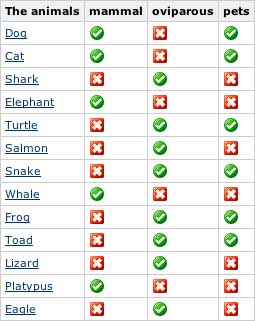
In the second example, the excerpt of each page is shown, and it will show only the children
of Animals that have the label oviparous and the check labels
bird, fish, amphibian and reptile are mutually exclusive.
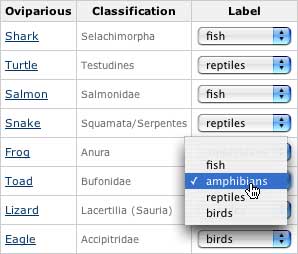
In the third example, only the children of Animals that have the label pets are shown.
The excerpt of each page is shown and a comment can be added to each page in the checklist
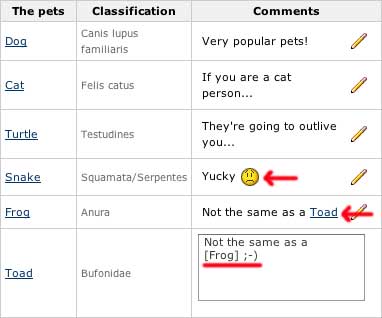
Note how the comment text can be actual wiki content.
|
|
{checklist-label:Mammal?|label=mammal}
|
When used within a {checklist} macro, it defines a column as a label check. Every time a
cell of this column is selected, the label will be added/removed to/from the referred page
| parameter |
Mandatory? |
Default |
description |
heading or unnamed
first parameter |
yes |
|
The heading of the column |
| label |
no |
the heading |
The label to be used to 'check' the pages |
| width |
no |
|
width of the column |
| class |
no |
|
the style sheet (CSS) class to use for the cells |
| readonly |
no |
false |
whether or not the column is read-only |
Example
{checklist:name=Pets|parent=Animals|label=pets}
{checklist-label:Mammal?|label=mammal}
{checklist}
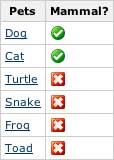
|
|
{checklist-input:Common pet names|cols=20}
|
When used within a {checklist} macro, it defines a column as a text input.
| parameter |
Mandatory? |
Default |
description |
heading or unnamed
first parameter |
yes |
|
The heading of the column |
| cols |
yes |
|
The maximum number of characters read |
| width |
no |
|
width of the column |
| class |
no |
|
the style sheet (CSS) class to use for the cells |
| readonly |
no |
false |
whether or not the column is read-only |
| sorttype |
no |
S |
Type of value to be used to sort the table by this column. Values could be any of A, C, D, F, I, S, as defined in the Table Plugin |
| store |
no |
rows |
Determines where to store the value. Use rows to store the values for this column into the pages representing each row (metadata value name is <Column Heading>), or checklist to store the values into the page containing the checklist (metadata value name is <Column Heading>.<Row page title>) |
Example
{checklist:name=Pets names|parent=Animals|label=pets}
{checklist-input:Common pet names|cols=20}
{checklist}
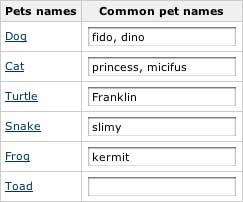
|
|
{checklist-wikiinput:Comments| rows=5| cols=20| width=90%}
|
When used within a {checklist} macro, it defines a column as a wiki-text input.
| parameter |
Mandatory? |
Default |
description |
heading or unnamed
first parameter |
yes |
|
The heading of the column |
| cols |
yes |
|
The number of columns in the text area when editing the value |
| rows |
no |
1 |
The number of rows in the text area when editing the value |
| width |
no |
|
width of the column |
| class |
no |
|
the style sheet (CSS) class to use for the cells |
| readonly |
no |
false |
whether or not the column is read-only |
| sorttype |
no |
S |
Type of value to be used to sort the table by this column. Values could be any of A, C, D, F, I, S, as defined in the Table Plugin |
| store |
no |
rows |
Determines where to store the value. Use rows to store the values for this column into the pages representing each row (metadata value name is <Column Heading>), or checklist to store the values into the page containing the checklist (metadata value name is <Column Heading>.<Row page title>) |
Example
{checklist:name=The pets| parent=Animals| label=pets}
{checklist-wikiinput:Comments|rows=5|cols=20|width=90%}
{checklist}
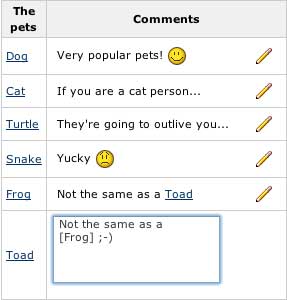
|
{checklist-select:Can swim?}
yes
no
{checklist-select}
{checklist-select:Type|uselabels=true}
fish|It's a fish
amphibians|It's an amphibian
reptiles|It's a reptile
birds|It's a bird
{checklist-select}
{checklist-select:Who owns one?|usersgroup=all}
|
When used within a {checklist} macro, it defines a column as a selection (drop-down menu).
The selection can be from a list of options, a list of labels or a list of users.
| parameter |
Mandatory? |
Default |
description |
heading or unnamed
first parameter |
yes |
|
The heading of the column |
| uselabels |
no |
false |
instead of setting a metadata value, add the selected label |
| usersgroup |
no |
|
instead of listing the value, use the given users group to select from a list of users. Use all for listing all the users |
| width |
no |
|
width of the column |
| class |
no |
|
the style sheet (CSS) class to use for the cells |
| readonly |
no |
false |
whether or not the column is read-only |
| sorttype |
no |
S |
Type of value to be used to sort the table by this column. Values could be any of A, C, D, F, I, S, as defined in the Table Plugin |
| store |
no |
rows |
Determines where to store the value. Use rows to store the values for this column into the pages representing each row (metadata value name is <Column Heading>), or checklist to store the values into the page containing the checklist (metadata value name is <Column Heading>.<Row page title>) |
| macro body |
|
|
If no usersgroup is given, the options to select from have to be defined as part of the body.
Each line of the body define an option. Each option could have a different value from the actual caption by defining it
as <value>|<caption> |
If store is set to checklist and there is only one option to select from, then the column is handled as a checkbox.
Examples
{checklist:name=Swimmers|parent=Animals|label=oviparous}
{checklist-select:Can swim?}
yes
no
{checklist-select}
{checklist}
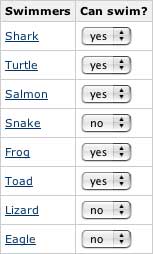
{checklist:name=The oviparious|parent=Animals|label=oviparous}
{checklist-select:Type|uselabels=true}
fish|It's a fish
amphibians|It's an amphibian
reptiles|It's a reptile
birds|It's a bird
{checklist-select}
{checklist}
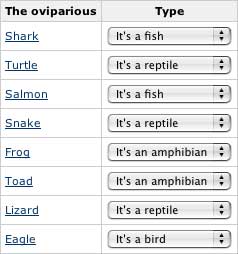
{checklist:name=Pets on the team|parent=Animals|label=pets}
{checklist-select:Who owns one?|usersgroup=all}
{checklist}
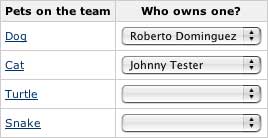
|
{checklist-wiki:Photo}
!photo.jpg!
{checklist-wiki}
|
When used within a {checklist} macro, it defines a column as a wiki segment to be
rendered for each of the pages on the checklist.
| parameter |
Mandatory? |
Default |
description |
heading or unnamed
first parameter |
yes |
|
The heading of the column and the metadata value name |
| width |
no |
|
width of the column |
| class |
no |
|
the style sheet (CSS) class to use for the cells |
| sorttype |
no |
S |
Type of value to be used to sort the table by this column. Values could be any of A, C, D, F, I, S, as defined in the Table Plugin |
| macro body |
|
|
the wiki segment to be rendered for each page on the checklist |
Example
Assuming each of the pages contains an attachment photo.jpg
{checklist:name=Da pets|parent=Animals|label= pets}
{checklist-wiki:Photo}
!photo.jpg!
{checklist-wiki}
{checklist}
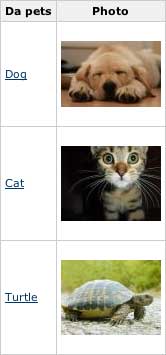
|
|
{checklist-excerpt:Classification|width=10%}
|
When used within a {checklist} macro, it defines a column as the excerpt of each of the pages.
| parameter |
Mandatory? |
Default |
description |
heading or unnamed
first parameter |
yes |
|
The heading of the column |
| width |
no |
|
width of the column |
| class |
no |
|
the style sheet (CSS) class to use for the cells |
| sorttype |
no |
S |
Type of value to be used to sort the table by this column. Values could be any of A, C, D, F, I, S, as defined in the Table Plugin |
Example
{checklist:name=pets| parent=Animals| label=pets}
{checklist-excerpt:Classification|width=10%}
{checklist}
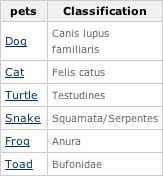
|
|
{checklist-pagelink:Edit|destination=view|width=10%}
|
When used within a {checklist} macro, it defines a column as a link to each of the pages.
| parameter |
Mandatory? |
Default |
description |
heading or unnamed
first parameter |
yes |
|
The heading of the column |
| destination |
no |
view |
the link should go to (view or edit) |
| width |
no |
|
width of the column |
| class |
no |
|
the style sheet (CSS) class to use for the cells |
| sorttype |
no |
S |
Type of value to be used to sort the table by this column. Values could be any of A, C, D, F, I, S, as defined in the Table Plugin |
|
|
{checklist-include:Full page}
|
When used within a {checklist} macro, it defines a column as the entire content of
each of the pages.Use with caution, it can get really messy.
| parameter |
Mandatory? |
Default |
description |
heading or unnamed
first parameter |
yes |
|
The heading of the column |
| width |
no |
|
width of the column |
| class |
no |
|
the style sheet (CSS) class to use for the cells |
| sorttype |
no |
S |
Type of value to be used to sort the table by this column. Values could be any of A, C, D, F, I, S, as defined in the Table Plugin |
Example
{checklist:name=All the pet's pages|parent=Animals|label= pets}
{checklist-include:Full page}
{checklist}
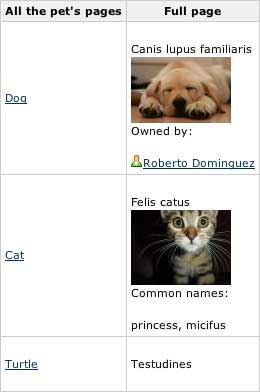
|
{checklist-metadata:Comments}
|
When used within a {checklist} macro, it defines a column as a lookup of existing
metadata for each page.
| parameter |
Mandatory? |
Default |
description |
heading or unnamed
first parameter |
yes |
|
The heading of the column and the metadata value name |
| width |
no |
|
width of the column |
| class |
no |
|
the style sheet (CSS) class to use for the cells |
| sorttype |
no |
S |
Type of value to be used to sort the table by this column. Values could be any of A, C, D, F, I, S, as defined in the Table Plugin |
Example
{checklist:name=The pets names|parent=Animals|label=pets}
{checklist-metadata:Comments}
{checklist}
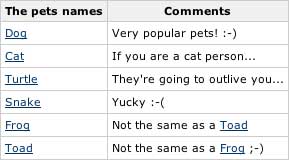
|
{checklist-attribute:attribute=Common pet names}
{checklist-attribute:page=confluence:Cat| attribute=Comments}
|
Displays the value of an attribute set on a page through a {checklist}
| parameter |
description |
| page |
(optional) title of the page to lookup. If none set, then the current page will be used |
| attribute |
Name of the attribute (column) set in the checklist |
The first example on the side will display fido, dino... if the segment is in the Dog page
The second example on the side will display If you are a cat person... from any page
|
|
{checklist-log:format=useranddate| maxentries=1|Comments}
|
Generates a checklist change report for a given page.
| parameter |
Mandatory? |
Default |
description |
| page |
no |
current page |
The title of the page to generate the report from |
| maxentries |
no |
0 (no limit) |
The maximum number of entries to report (0 for no limit) |
| maxentriespername |
no |
0 (no limit) |
The maximum number of entries per value name (0 for no limit) |
| mostrecentfirst |
no |
false |
whether or not display the most recent entry first |
| format |
no |
detailed |
Defines the way each of log entries is to be reported:
date : display only the date
dateanduser: display the date and use
detailed: display all the available information
newvalue: display only the new value
oldvalue: display only the last value
simple: display date, user and new value in a single line
user: display only the user
useranddate: display the user and date |
remaining
unnamed parameters |
no |
|
each remaining unnamed parameters in the macro indicate what name values are to be included in the report. If none set, the report will include all the value names |
Example
{checklist-log:format=useranddate|maxentries=1|Comments}

|
{checklist-column:heading=Classification| type=excerpt| width=5%}
{checklist-column:heading=Mammal| type=label| label=mammal}
{checklist-column:heading=Comments| type=text| cols=30| readonly=true}
{checklist-column:heading=Common pet names| type=text| rows=5| cols=20}
|
This macro is being deprecated. Use {checklist-label}, {checklist-excerpt} or
{checklist-wikiinput} instead.
Defines more detailed column information for a {checklist}.
| parameter |
Mandatory? |
Default |
description |
| heading |
yes |
|
Heading of the column |
| type |
yes |
|
type of column. It can be any of label, text or excerpt |
| label |
yes, if
type=label |
|
the label to be used to 'check' the pages |
| rows |
yes, if
type=text |
|
rows when editing text area |
| cols |
yes, if
type=text |
|
cols when editing text area |
| width |
no |
|
width of the of column |
| readonly |
no |
false |
whether or not the column is read-only |
Note that the {checklist-column} macro must be contained within a {checklist} macro.
|
{dynamictasklist:thingsToDo}
{dynamictasklist:thingsToDo|showAssignee=false}
{dynamictasklist:thingsToDo|promptOnDelete=false}
|
The Dynamic Tasklist Macro displays a task list which can be modified in the page as it is viewed. Despite the fact that this plugin has an ajax UI, it is still fully versioned like a normal Confluence page.
- showAssignee - (optional) If set to true the assignee will be shown in the tasks.
- width - (optional) The width of the tasklist (default is 640px). To set the width to 400 pixels, set the parameter value to 400px.
- enableLocking - (optional) If set to true, tasks can be locked so other users can not modify.
- autoLockOnComplete (optional) Used in conjunction with enableLocking. Tasks will auto lock when it is completed.
- promptOnDelete - (optional) If set to false there will not be any confirmation prompt when deleting a task.
Example:
| What you need to type |
What you will get |
| {dynamictasklist:Arthurs To-Do's} |
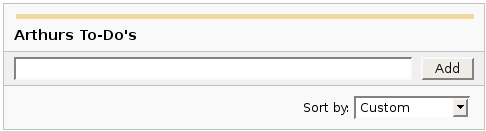
|
|

Images
Images can be embedded into Confluence pages from attached files or remote sources.
| Notation |
Comment |
!http://www.host.com/image.gif!
or
!attached-image.gif!
|
Inserts an image into the page. If a fully qualified URL is given the image will be displayed from the remote source, otherwise an attached image file is displayed.
|
!spaceKey:pageTitle^image.gif!
!/2007/05/23/My Blog Post^image.gif!
|
Inserts an image that is attached on another page or blog post. If no space key is defined, the current is space is used by default.
|
| !image.jpg|thumbnail! |
Insert a thumbnail of the image into the page (only works with images that are attached to the page). Users can click on the thumbnail to see the full-sized image. Thumbnails must be enabled by the site administrator for this to work.
|
| !image.gif|align=right, vspace=4! |
For any image, you can also specify attributes of the image tag as a comma separated list of name=value pairs like so.
|
{gliffy:name=My UML Diagram}
{gliffy:name=My UML Diagram|size=M|align=right}
{gliffy:space=Software|page=User flow|name=My user flow drawing|size=T|align=center}
{gliffy:space=Software|page=User flow|name=My user flow drawing|size=T|align=center|version=3}
|
Includes a Gliffy diagram in the page.
- name - (required) The name of the diagram. This name must be unique for the current page.
- space - (required if page attribute used, otherwise optional) The space key of the page that the diagram is attached to.
- page - (required if space attribute used, otherwise optional) The name of the page that the diagram is attached to.
- pageid - (optional) The id of the page the diagram is attached to (alternative to specifying the space and page name).
- size - (optional, default is L) The size of the image that will be shown. Possible values are L (Full size), M (medium), S (small), T (Thumbnail)
- align - (optional, default is left) Horizontal alignment of the diagram image on the page. Possible values are left,center, and right.
- alt - (optional, default is diagram name) Image tag alternative text.
- border - (optional, default is true) Display the border around an image.
- version - (optional) The version of the diagram to display. If this attribute is not defined, the latest version of the diagram will be displayed. NOTE: When updating a diagram, the version number will be updated in each macro ONLY on the page that contains the diagram attachment.
|
{gallery}
{gallery:columns=3}
{gallery:title=Some office photos, and a waterfall|columns=3}
{gallery:title=Some office photos, without the waterfall|exclude=waterfall.jpg}
{gallery:title=One office photo, and a waterfall|include=office1.jpg,waterfall.jpg}
{gallery:title=Some office photos, and a waterfall|page=Gallery of Pictures}
{gallery:title=Some office photos, and a waterfall|page=DOC:Gallery of Pictures}
{gallery:title=Some office photos, and a waterfall|sort=name}
{gallery:title=Some office photos, and a waterfall|sort=date|reverse=true}
|
Create a gallery of thumbnails of all images attached to a page. This will only work on pagesthat allow attachments, obviously. The title parameter allows you to supply a title for the gallery The columns parameter allows you to specify the number of columns in the gallery (by default, 4) The exclude parameter allows you to specify the name of attached images to ignore (i.e., they will not be included in the gallery). You can specify more than one picture, separated by commas. Example: exclude=my picture.png,my picture2.gif The include parameter allows you to specifically include one or more attached images. The gallery will show only those pictures. You can specify more than one picture, separated by commas. Example: include=my picture.png,my picture2.gif The page parameter allows you specify the title of one or more pages which contains the images you want displayed. If a page is in the same space as the page containing the macro, use the format page=My Page Name. To specify a page in a different space, use page=SPACEKEY:My Page Name, such as page=DOC:Gallery Macro. You can specify more than one page, separated by commas. Example: page=Image Gallery,STAFF:Group Photos If a page or attachment file name contains a comma, you can use it in the include, exclude, or page parameters by enclosing it in single or doublequotes. Example: include="this,that.jpg",theother.png The sort parameter allows you to control the order of the images. The options are name,comment, date, or size. The reverse parameter is used in conjunction with the sort parameter to reverse the order of the specified sort. Valid values are true and false. Previous versions of the Gallery macro had an additional slideshow parameter. This is no longer used in the latest version, and the slide show is always enabled. We have left the parameter here for compatibility with older versions of the macro.
|

Tables
Tables allow you to organise content in a rows and columns, with a header row if required.
| Notation |
Comment |
||heading 1||heading 2||heading 3||
|col A1|col A2|col A3|
|col B1|col B2|col B3|
|
Makes a table. Use double bars for a table heading row. Note that each table-row has to be defined on a single line.
The code given here produces a table that looks like:
| heading 1 |
heading 2 |
heading 3 |
| col A1 |
col A2 |
col A3 |
| col B1 |
col B2 |
col B3 |
|
{column:width=50%}
Text in this column.
{column}
|
Defines a single column.
- width: - (optional) the width of the column.
Must be defined in a section macro.
|
{section}
{column:width=30%}
Column one text goes here
{column}
{column:width=70%}
Column two text goes here
{column}
{section}
{section:border=true}
...
{section}
|
If you want to use columns instead of tables, you can define them first by marking a {section}, and then placing any number of {column}s inside.
- border: - (optional) set to "true" to draw a border around the section and columns.
|
{csv}
, January, February, March, April
Max, 37.5, 32.7, 28.0, 25.3
Min, 31.3, 26.8, 25.1, 18.7
{csv}
{csv:output=wiki|width=900|border=15|delimiter=whitespace}
Month Max Min Average
January 25.5 *6.3* 15.9
February 32.4 12.8 22.6
March 44.6 24.5 34.6
April 59.7 37.1 48.4
May 72.5 48.7 60.6
June 81.3 57.9 69.6
July 85.2 62.8 74
August 82.5 60.7 71.6
September 73.7 51.7 62.7
October 61.1 40.1 50.6
November 43.6 27.4 35.5
December 29.9 13.6 21.8
{csv}
|
Converts csv and other deliminated data into a table.
CSV is not a formal standard, but the best reference is
The Comma Separated Value (CSV) File Format .
The support in this macro comes close to following this pseudo-standard.
For more details see
SCRP-16 .
The support in this macro comes close to following this pseudo-standard.
For more details see
SCRP-16 . This macro shares common table capabilities with other table
based macros (excel, table-plus, and sql). . This macro shares common table capabilities with other table
based macros (excel, table-plus, and sql).
- output - Determines how the output is formated:
- html - Data is output as a HTML table (default).
- wiki - Data is output as a Confluence wiki table. Use this option if you want data within the table to be formated by the Confluence wiki renderer.
- script - Location of csv data. Default is the macro body only. If a location of data is specified, the included data will follow the body data.
- #filename - Data is read from the file located in confluence home directory/script/filename. Subdirectories can be specified.
- global page template name - Data is read from a global page template.
- space:page template name - Data is read from a space template.
- ^attachment - Data is read from an attachment to the current page.
- page^attachment - Data is read from an attachment to the page name provided.
- space:page^attachment - Data is read from an attachment to the page name provided in the space indicated.
- url - Specifies the URL of an csv file. If a url location is specified, the included data will follow the body and script data.
Use of this parameter may be restricted for security reasons. See your administrator for details.
- heading - Number of rows to be considered heading rows (default is 1 row).
Specify heading=false or heading=0 to not show any heading lines.
Heading rows do not participate in sorting.
- footing - Number of rows to be considered footing rows (default is 0).
Footing rows do not participate in sorting. An auto total row is automatically treated as a footing row.
- border - The border width in pixels. Defaults to normal table border width.
- width - The table width in pixels. Default is 100%.
- delimiter - Delimiter that separates columns. Note that trailing delimiters on a line result in a blank column at the end of the row.
- , or "," (comma) - The default column separator.
- whitespace - Blanks, tabs, and other white space are used to separate columns.
- tab - A single tab character is used to separate columns.
- blanks - Blank or blanks only.
- pipe - A single pipe (|) character is used to separate columns.
- other single character delimiter - may be within double quotes with some restrictions. Examples: ";", "=",
- columns - Comma separated list of column numbers in any order.
Defaults to all columns in existing order.
Columns are enumerated starting at 1.
- ignoreTrailingBlankRows - By default, all trailing blank rows will be ignored.
A row is considered blank if all the columns selected by the column parameter are blank.
Set ignoreTrailingBlankRows=false to show these blank rows.
- quote - the character used to represent quoted data. Quoted data may contain delimiters or new lines. Quote character must be doubled inside a quoted string.
- double - Double quote character (default).
- single - Single quote character.
- escape - When wiki output is requested (output=wiki), some special characters (like '|', '[', ']', '{', '}') in data may cause undesirable formatting of the table.
Set escape=true to allow these special characters to be escaped so that it will not affect the formatting.
The default is false so that data that has wiki markup will be handled correctly.
- showWiki - Default is false. Set to true to show a non-formatted version of the wiki table following the formatted table.
This is used to help resolve formating issues.
|
{table-plus}
|| || January || February || March || April ||
| Max | 37.5 | 32.7 | 28.0 | 25.3 |
| Min | 31.3 | 26.8 | 25.1 | 18.7 |
{table-plus}
{table-plus:width=500|border=15|enhableHighlighting=false|columnTypes=S,F,F,F}
|| Month || Max || Min || Average ||
| January | 25.5 | *6.3* | 15.9 |
| February | 32.4 | 12.8 | 22.6 |
| March | 44.6 | 24.5 | 34.6 |
| April | 59.7 | 37.1 | 48.4 |
Other text can be here too!
|| Another table ||
| more data |
{table-plus}
{table-plus:columnTypes=S,-,.|autoNumber=true|sortColumn=3
|columnAttributes=,,style="background:yellow; font-size:14pt;"}
|| Name || Phone || TCP ||
| John | 555-1234 | 192.168.1.10 |
| Mary | 555-2134 | 192.168.1.12 |
| Bob | 555-4527 | 192.168.1.9 |
{table-plus}
|
Adds column sorting and other attributes to one or more tables found in the body of the macro.
The tables can be produced by wiki markup or other means.
This macro shares common table capabilities with other table
based macros (excel, csv, and sql).
- heading - Number of rows to be considered heading rows (default is 1 row).
Specify heading=false or heading=0 to not show any heading lines.
Heading rows do not participate in sorting.
- footing - Number of rows to be considered footing rows (default is 0).
Footing rows do not participate in sorting. An auto total row is automatically treated as a footing row.
- width - The table width in pixels. Default is 100%.
- border - The border width in pixels. Defaults to normal table border width.
- multiple - Default is true which means all tables found within the macro body are processed.
Set multiple=false to only process the first table found and may need to be used
if the table includes cells that are also tables.
- Other parameters - Other parameters are passed through to the html table markup for more advanced
capabilities or to override the default class
A javascript enabled browser is required to enable these capabilities.
A number of table based macros (table-plus, csv, excel, and sql) share these common capabilities.
- Column sorting - sort a column by clicking on column heading.
Clicking again will reverse the order. Auto sorting before display
- Row highlighting on mouse over - row is highlighted when mouse goes over any row element for non-heading rows
- Column attributes - ability to set the display attributes (color, font) on a column basis
- Auto numbering - ability to automatically add a leading column with the data row count.
- Auto totaling - ability to automatically add a footing row that totals all numeric columns.
Parameters - the following parameters control these common table capabilities:
- enableSorting - Set enableSorting=false to prevent sorting.
- enableHighlighting - As the mouse moves over a table row, the row will be highlighted by default.
Set enableHighlighting=false to stop this behavior.
This parameter was formerly known as highlightRow which still works.
- sortColumn - The table can be auto sorted before it is displayed by any valid column name
or number provided by this parameter. No auto sorting will be done
if this value is not provided or is invalid. A column number is a 1-based count
of columns (excluding auto number column).
- sortDescending - If sortDescending=true, the sort indicated by the sortColumn will
be done in reverse order.
- sortTip - Text that is used to provide user feedback with mouse is over
a column heading that is sortable. Default text is: "Click to sort" followed by
the column name if available.
- sortIcon - Default is false to not show a sort indicator icon.
Set sortIcon=true to include a sort icon in the first heading row for sortable columns.
An icon will show for the last column sorted indicating the direction the column was sorted.
- highlightColor - Color of row when mouse is over a row element.
See Colors for how to specify.
- autoNumber - If autoNumber=true, an additional column will be added that will
count each data row.
- autoTotal - If autoTotal=true, an additional row will be appended to the end of the table
that will contain totals of all numeric columns.
- autoNumberSort - If autoNumberSort=true, the auto number column will be sortable and
will retain the original data row count even after row sorting.
- columnTypes - By default, all columns are treated as strings for sorting purposes unless
a more specific sort type is provided either by the macro logic or
by this parameter. The parameter
is a comma separated list of column type indicators to identify column types.
- S - string
- I - integer
- F - float
- C - currency or similar where it is a float value with pre or post characters
- D - date in the browser date format. More advanced date handling may be available
on your server after installation of a date handling library. See online
docmentation for more information.
- X - exclude this column from user selectable sorting
- . or - or : or / - separated numbers, like phone numbers or TCP addresses.
Valid values are multiple integer numbers separated by one of the separators indicated by the type.
- H - hide the column.
- columnAttributes - A comma separated list of values used to modify cell attributes for all
cells in a column. The position in the comma separated list corresponds
to the column that the values apply to. Each value is a double semi-colon (;;) separated
list of attributeName=value pairs that will be applied to the column cells.
- enableHeadingAttributes - By default, any column attributes provided will be applied to the all column rows including heading rows.
Set enableHeadingAttributes=false to have the column attributes apply only to data rows.
- id - Sets the table id for the table for use in macros (like the chart macro) to identify a
specific table.
|

Advanced Formatting
More advanced text formatting.
| Notation |
Comment |
{code:title=Bar.java|borderStyle=solid}
// Some comments here
public String getFoo()
{
return foo;
}
{code}
{code:xml}
<test>
<another tag="attribute"/>
</test>
{code}
|
Makes a pre-formatted block of code with syntax highlighting. All the optional parameters of {panel} macro are valid for {code} too. The default language is Java but you can specify JavaScript, ActionScript, XML, HTML and SQL too.
Example:
public String getFoo()
{
return foo;
}
<test>
<another tag="attribute"/>
</test>
|
|
{calendar:id=myCalendar|title=My Calendar|defaultView=week}
|
Displays a calendar.
- id - (required) The page-unique ID of the calendar.
- title - (optional) The title of the initial sub-calendar.
- defaultView - (optional) The view to display by default. May be 'event', 'day', 'week', or 'month' (the default).
- firstDay - (optional) The first day of the week. Defaults to 'Monday'.
|
{run:replace=greeting:Hello,who:Bob}
$greeting $who
{run}
SQL examples
{run:autorun=true|hideRun=true|hideParameters=true|dateFormat=yyyy}
{sql:datasource=datamartDS}
select * from reports where userid='$current_user_id' and year='$current_time'
{sql}
{run}
{run:replace=userid:$current_user_id:User id,year:$current_time:Year|dateFormat=yyyy}
{sql:datasource=datamartDS}
select * from reports where userid='$userid'
{sql}
{run}
{run:replace=userid:$current_user_id:User id|exportFile=^$userid.html|titleExport=Archive result}
{sql:datasource=datamartDS}
select * from reports where userid='$userid'
{sql}
{run}
Advanced examples
{run:autorun=true|heading=Heading text|prompt=Prompt text|titleRun=Submit|help=@self|
replace=
r1:choice value 2:Radio button horizontal:radio::choice value 1:choice text 1:choice value 2:choice text 2:choice value 3:choice text 3,
r2:choice value 1:Radio button vertical:radio:-1:choice value 1:choice text 1:choice value 2:choice text 2:choice value 3:choice text 3,
r3:choice value 1:Radio button 2 rows:radio:2:choice value 1:choice text 1:choice value 2:choice text 2:choice value 3:choice text 3:choice value 4:choice text 4,
r4:15:Radio button 5 per line:radio:-5:1::2::3::4::5::6::7::8::9::10:11::12::13::14::15::16::17::18::19,
c1:choice value 3:Checkbox horizontal:checkbox::choice value 1:choice text 1:choice value 2:choice text 2:choice value 3:choice text 3,
c2:'choice value 3,choice value 1':Checkbox vertical:checkbox:-1:choice value 1:choice text 1:choice value 2:choice text 2:choice value 3:choice text 3,
s1:choice value 2:Select:select::choice value 1:choice text 1:choice value 2:choice text 2:choice value 3:choice text 3,
s2:'3,4':Select multiple:select-multi::1::2::3::4::5::6::7::8::9::10:11::12::13::14::15::16::17::18::19,
t1:text value:Text,
a1:5 lines (default):Text area:textarea,
a2:'3 lines':Text area:textarea:3,
i1:0:Integer:integer-required:0:2000,
f1:-3.55:Float:float,
d1:2010.01.01:Date:date:::yyyy.MM.dd,
o1:Output text:Output only:output,
h1:hidden value:Hidden description:hidden}
{csv:delimiter=:}
field: value
radio: $r1
radio-vertical: $r2
radio-2 rows: $r3
rodio-5 per line: $r4
checkbox: $c1
checkbox vertical: $c2
select: $s1
select multiple: $s2
text: $t1
textarea: $a1
textarea - 5 lines: $a2
integer: $i1
float: $f1
date: $d1
output: $o1
hidden: $h1
{csv}
{run}
{run:autorun=true|replace=
date::Date:group,
year:2010:Year:integer-select:2000:2020,
month:1:Month:integer-select:1:12,
day:1:Day:integer-select-end:1:31}
Date: $year/$month/$day
{run}
|
Run Macro
Allows user input of parameters before rendering the body of the macro.
Parameters will be used to replace variables in the body prior to rendering.
Parameters can be provided by user interaction, pre-defined variables, or request parameters.
Any text in the macro body that begins with $ immediately followed by a key found
in the replace parameter list of comma separated key:value:description triplets will be replaced by the value.
Normally values will be provided by a user submitting a form from the page based on the replace parameter.
The default value is specified in the key:value:description triplet.
This macro may have restricted use for security reasons. See your administrator for details.
Parameters
- id - Optional. Can be specified as the default parameter.
A way to specify a unique id to identify this instance of the run macro.
By default, a numeric id is automatically assigned based on the order of the macro on the page.
- replace - A comma separated list of key:value:description triplets.
Any triplet containing a comma (,) or colon (:) must be enclosed in single quotes (').
Keys, values, and descriptions are case sensitive. More advanced capabilities
are available and documented in the next section.
-
key is the parameter name. It must not be blank or contain blanks. Avoid special characters.
-
value is the initial replacement value. If not provided, blank will be used.
-
description is descriptive text used to provide prompt text for the parameter.
If not provided, the key will be used. Line breaks with leading space ( <br>) and required spaces ( ) are supported.
- width - Width of the parameter entry table in percent(%) or pixels. Default is blank (default table format).
- inputSize - Size of the value text entry fields in percent(%) or pixels. Default is to be as large as the containing area allows.
- autoRun - Default is false.
Set to true to automatically render the macro body with the default parameter values.
- autoExport - Default is false.
Set to true to have the rendered macro body automatically exported.
- help - Help page link. If this is specified and is a valid and authorized page reference, a help icon will appear
at the top right of the parameter area that links to the help page. In addition, any parameter whose description
begins with ? will generate a help icon and link to an anchor on the page specified. The anchor will be identified
by the replacement parameter key. A link to a anchor not defined on the help page will show the top of the help page.
A page can be referenced by title or spacekey:title.
Special values of @self, @parent, and @home are valid.
- anchor - Anchor title for positioning after button press. This is the title used on an anchor macro somewhere on the current page.
Normally, the anchor would be placed before the run macro or at the top of the run macro body so that the results
are shown at the top of the page.
If there are parameter validation conditions, errors from user input may not be visible if the anchor is after the form.
- heading - Heading that appears before the buttons. Default is blank. Line breaks with leading space ( <br>) and required spaces ( ) are supported.
- prompt - Prompt text that appears above the parameters. Default is blank. Line breaks with leading space ( <br>) and required spaces ( ) are supported.
- titleRun - Title for the run button. Default is Run or equivalent translation.
- titleReset - Title for the reset button. Default is Reset or equivalent translation.
- titleExport - Title for the export button. Default is Export or equivalent translation.
Exportfile parameter is required before the export button will show.
- titleExportFile - Title for the export file input field. Default is Name: or equivalent translation.
This will only be shown if exportfile parameter value starts with a question mark (?).
- titleAttachmentComment - Title for the attachment comment input field. Default is Comment: or equivalent translation.
This will only be shown if attachmentComment parameter value starts with a question mark (?).
- hideParameters - Hide the parameters. Default is false.
- hideColumnHeadings - Hide column headings in the parameter table. Default is false.
- hideRun - Hide the Run button. Default is false.
- hideExport - Hide the Export button. Default is true unless exportFile is non-blank.
- showReset - Show the reset button. Default is false.
- showMore - Show fields with the more attribute on initial display. Default is false.
The _more request parameter will override this setting.
- exportFile - Location of the export partial html file representing the rendered macro body.
For export to an attachment, the user must be authorized to add attachments to the page specified.
- ^attachment - The rendered html is exported as an attachment to the current page.
- page^attachment - The rendered html is exported as an attachment to the page name provided.
- space:page^attachment - The rendered html exported as an attachment to the page name provided in the space indicated.
- filename - The rendered html is exported as a file located in confluence home directory/script/filename. Subdirectories can be specified.
Replacement keys are allowed in this field and will be replaced with values.
- exportVersion - Defines the the version mechanism for exported reports.
- new - (default) Creates new version of the attachment. For file based exports 'new' has the same effect as 'keep'.
- replace - Replace (overwrites) existing rendered html and, for attachments, removes all previous versions!
To replace an existing attachment, the user must be authorized to remove attachments for the page specified.
- keep - Only creates an new export if an existing export of the same name does not exist.
An existing attachment will not be changed and an existing file will not be updated.
- attachmentComment - Comment used for an exported attachment. If it begins with a question mark (?) then
an entry field with this value will appear next to the export button. Replacement keys
are allowed in this field and will be replaced with values.
- encoding - File encoding for exported file if different from the Confluence setting. Example: *UTF-8*.
- showKey - Show the key. The key is shown after the value entry field. Default is false.
- suppressQuote - Suppress quoting of multi-select values. Default is false.
Nornmally, a multi-select value is represented as a comma separated list of single quoted values. Set suppressQuote to true
to have a multi-select value represented as a comma separated list of values. The user must ensure that no values contain
commas to prevent unpredicatable results.
- dateFormat - Date format to use for replacement of $current_time.
Default is server date format. See Date Format for how to specify this value.
- requestPrefix - Default is run_id_ where id is the value of the id parameter.
The prefix is appended with the parameter name to form the request parameter key on the url.
- requestAction - Default is run_id where id is the value of the id parameter.
This represents the request parameter key for the action to perform (run or export).
- keepRequestParameters - Default is false. Set to true to keep existing request parameters on the url after
button is pressed. Normally used for recursive use or when there are multiple run commands on the same page so that
the results of one run macro are retained when the second is run.
All requests parameters will be retained if keepRequestIds is not specified.
Otherwise, non-run macro request parameters and those references by the keepRequestIds parameter will be
retained.
- keepRequestIds - List of run macro ids whose request parameters should be retained on the url after button is pressed.
Use of this parameter or keepRequestParameters parameter is required for recursive use of this macro. This works only for
default request prefix values.
- parameterInput - For advanced customization of the display of the parameter input table. This requires velocity programming and
Confluence system administrator privileges to add and update the customized velocity file.
This is a velocity include reference relative to the Confluence web app and replaces the table portion of
the velocity file embedded in the plugin.
Advanced capabilities
Entry fields
By default, parameter entry fields are text fields. By providing additional information, other entry fields are possible.
The entry field type and other options for a replacement parameter are specified on the replace parameter as additional portions
of the replacement parameter entry - key:value:description:type:number:.... The first 3 parts are described above. The additional
parts are described next:
type
- text - value is displayed in a text box. (default)
- textarea - value is displayed in a multi-line text area.
- radio - values are displayed as radio buttons.
- checkbox - values are displayed as checkboxes.
- select - values are displayed as a select list.
- select-multi - values are displayed as a multiple select list.
- integer - value is displayed in a short text box. Integer values are long integers.
- integer-select - value is displayed in a select list with automatically generated values based on lower and upper bounds. Difference must be less than 10000.
- float - value is displayed in a short text box. Float values are double floats.
- date - value is displayed in a short text box.
- hidden - value is hidden - the field does not show up in the parameter table.
- output - pseudo field used to display output text in the UI.
- group - pseudo field used for grouping of other fields so they display as a single row. A group field indicates the start of fields included in the group.
Groups are automatically ended by the next group field or append -end to the type field for the last field in the group.
Append -required to the field type to ensure a non-blank value is selected or specified.
Append -disabled to the field type to disable input on the field.
Append -end to the field type to end a group previously started with the group type.
Append -more to the field type to initially hide the parameter until the user requests to view more parameters.
This allows for basic and advanced parameters to be on the same form with display under user control.
Unrecognized types are ignored.
The remaining colon (:) separated entries are interpreted in a type specific manner.
- text type
- input size - Default is inputSize parameter. This allows for individual text fields to have a different value.
- textarea type
- number of rows - Default is 5 rows to display.
- number of columns - Default is to be as large as the containing area allows.
- radio, checkbox, select, and select-multi types
- number of rows - used to control the display for some field types that can span multiple rows.
The default is 1 except for a default of 5 for select-multi type.
A negative value will be interpreted as the number of entries per line for radio and checkbox field types.
- value:text - Subsequent pairs represent entry values and entry text for options needed for radio, checkbox, and select field types.
The value becomes the replacement value for the option. The text is what appears to the user.
If the text is blank, the value will be used.
Note when specifying the initial value for this parameter, use the choice value and not the text.
For select fields, select groups can be specified using special value:text pairs indicated by @group:text and @end:text where text is the group name.
If text is blank, the group will not be named and a line will be drawn instead.
- integer and float types
- lowerBound:upperBound - if a bound is not specified, no check will be done. Bounds must be valid integer or float values.
Bounds are inclusive (less than or equal). Both bounds must be specified for integer-select.
- date type
- lowerBound:upperBound:dateFormat - if a bound is not specified, no check will be done. Bounds must be valid date values.
Bounds are inclusive (less than or equal). Date format defaults to dateFormat parameter. See Date Format for how to specify this value.
- group type
- width - Width of the group area in percent(%) or pixels. Default is to use as much space as needed by group elements.
Examples
- Horizontal radio button - gender:M:Gender:radio::M:Male:F:Female
- Single select with 12 lines - month:12:Month:select:12:1:Jan:2:Feb:3:Mar:4:Apr:5:May:6:Jun:7:July:8:Aug:9:Sept:10:Oct:11:Nov:12:Dec
- Checkbox (value same as text) - day::Day of week:checkbox-required:7:Sunday::Monday::Tuesday::Wednesday::Thursday::Friday::Saturday
Export
The html, representing the rendered body of the macro, can be exported to a page attachment or to the file system.
This enables the dynamic content to be captured at a point in time for later viewing. An attachment or file
created by this type of export, can be used on a page by including it in the body of an {html} macro.
For example: {html:script=^bobs.html} {html}
If exportVersion=keep is used, the referenced attachment is already there,
and the HTML macro is authorized for use on the page, then the macro body will
not be rendered and the attachment will be included instead.
This enables caching and automation capabilities.
Recursive use
Three identical macros run, run1, and run2 are provided to enable recursive use of the macro.
Request parameters
Parameters are passed as request parameters on the URL, enabling automatic running of content based on the
incoming parameters. Request parameters are case sensitive. Look at the url after pressing the run button or after an autorun.
This url can be used as a link.
Usually the url contains the page title. If the page title contains special characters or you wish to have a more
persistent link (that survives page renames or moves),
then Confluence's alternate page view url can be used: .../pages/viewpage.action?pageId=.........
The view url can be constructed by looking at the url after going to Tools->Info. Tiny links cannot be used (CONF-11594).
Each parameter is represented by a request parameter this is, by default, composed of _ separated elements:
- run - constant
- id - id associated with this run instance - see the id parameter
- parameter key - first component of the key:value:description triple
An example is: run_1_gender=M. An example of the run action is: run_1=run, this causes the action to run.
Exclude this from the link if you just want the parameters filled in, but want the user to press the button.
The group and output pseudo field types do not result in a requestParameter.
The request parameter representation can be controlled using the requestPrefix and requestAction parameters.
Fields that allow multiple selections
Checkbox and multi-select fields allow multiple selections and are more complex. Special considerations are:
-
If the initial value needs to be specified with more than one selection,
the value must be a single quoted, comma separated list of choice values.
-
The replacement value for such a field is a single quoted, comma separated list of single quoted selected values.
-
Checkbox and multi-select entries appear multiple times as request parameter with value matching values that have been selected.
-
Embedded single quotes are doubled.
Translation
Text visible to form users (field titles, parameter descriptions, and choice text) can be provided so that it is translatable by
using @ followed by a key to the translatable resource.
This means that the form will show text specific to the user language setting. This requires customization that requires your system administrator.
See the plugin documentation for more details.
|
{run-now}
Current time: $current_time
{run-now}
{run-now}
{sql:datasource=datamartDS}
select * from reports where userid='$current_user_id'
{sql}
{run-now}
|
Run-now Macro
Renders the body contents after substitution of parameters.
Parameters can be provided by pre-defined variables or request parameters.
This is a simplified version of the run macro with no user interaction.
Specifically setting autoRun=true, hideParameters=true, hideRun=true, hideExport=true.
Any text in the macro body that begins with $ immediately followed by a key found
in the replace parameter list of comma separated key:value:description triplets will be replaced by the value.
The default value is specified in the key:value:description triplet.
This macro may have restricted use for security reasons. See your administrator for details.
The following are available for variable substitution:
- $current_user_id will be replaced with the current logged in user's id or blank if not logged in
- $current_user_name will be replaced with the current user's full name or blank if not logged in
- $current_user_email will be replaced with the current user's email address or blank if not logged in
- $current_user_timezone_id will be replaced with the current user's time zone setting id (example: America/Chicago).
The default time zone will be used if the user is not logged in.
- $current_user_timezone_offset will be replaced with the current user's time zone setting offset (in hours) from GMT (examples: -6, 5.5)
The default time zone will be used if the user is not logged in.
- $current_time will be replaced with the current date and time in the format specified by the dateFormat parameter
- $page_title will be replaced with the page title of the page containing the macro
- $page_id will be replaced with the page id of the page containing the macro
- $page_url will be replaced with the full url to the page containing the macro
- $page_tinyurl will be replaced with the tiny url to the page containing the macro
- $space_name will be replaced with the space name of the page containing the macro
- $space_key will be replaced with the space key of the page containing the macro
- $confluence_home will be replaced with the path to the Confluence Home directory
- $base_url will be replaced with the url to Confluence
- $request_string will be replaced with url encoded request parameters
Parameters
This macro implements parameters like those available on the run macro. The most relevant ones are:
|
{chart:title=Fish Sold}
|| Fish Type || 2004 || 2005 ||
|| Herring | 9,500 | 8,300 |
|| Salmon | 2,900 | 4,200 |
|| Tuna | 1,500 | 1,500 |
{chart}
{chart:type=line|title=Temperatures in Brisbane|yLabel=Celcius
|dataDisplay=true|dataOrientation=vertical}
|| Month || Min || Max ||
| January | 31.3 | 37.5 |
| February | 26.8 | 32.7 |
| March | 25.1 | 28 |
| April | 18.7 | 25.3 |
{chart}
{chart:type=timeSeries|dateFormat=MM.yyyy|timePeriod=Month|
dataOrientation=vertical|rangeAxisLowerBound=0|colors=blue,gray}
|| Month || Revenue ||
| 1.2005 | 31.8 |
| 2.2005 | 41.8 |
| 3.2005 | 51.3 |
| 4.2005 | 33.8 |
| 5.2005 | 27.6 |
| 6.2005 | 49.8 |
| 7.2005 | 51.8 |
| 8.2005 | 77.3 |
| 9.2005 | 73.8 |
| 10.2005 | 97.6 |
| 11.2005 | 101.2 |
| 12.2005 | 113.7 |
|| Month || Expenses ||
| 1.2005 | 41.1 |
| 2.2005 | 43.8 |
| 3.2005 | 45.3 |
| 4.2005 | 45.0 |
| 5.2005 | 44.6 |
| 6.2005 | 43.8 |
| 7.2005 | 51.8 |
| 8.2005 | 52.3 |
| 9.2005 | 53.8 |
| 10.2005 | 55.6 |
| 11.2005 | 61.2 |
| 12.2005 | 63.7 |
{chart}
|
Displays a chart using data from the supplied table or tables.
- Chart type parameters - These parameters change what type of chart to display and the way the chart looks.
- Display control parameters
- width - The width of the chart in pixels (default is '300')
- height - The height of the chart in pixels (default is '300')
- dataDisplay - Default is false to not display the rendered body of the macro (usually the data tables). When dataDisplay=true or dataDisplay=after, the data will be displayed after the chart. When dataDisplay=before, the data will be displayed before the chart.
- imageFormat - Default is png. Format of generated image. Valid formats are png and jpg. Other formats may be also be valid if installed on your server.
- Title and label customization parameters
- title - The title of the chart.
- subTitle - A subtitle for the chart using a smaller font.
- xLabel - The label to use for the x (domain) axis
- yLabel - The label to use for the y (range) axis
- legend - A legend will be displayed unless legend=false is specified.
- Data specification parameters - The data for the chart is taken from tables found when the macro body is rendered. These options control how this data is interpreted. By default, numeric and date values are interpreted according to the Confluence global default language (locale) formats. If conversion fails, other languages defined to Confluence will be tried. Additional conversion options can be specified using the parameters below.
- tables - Comma separated list of table ids and/or table numbers contained within the body of the macro that will be used as the data for the chart. Defaults to all first level tables. If data tables are embedded in other tables, then table selection will be required. This occurs when more complex formatting is done (for example using section and column macros).
- columns - Comma separated list of column labels and/or column titles and/or column numbers for tables used for chart data. This applies to all tables processed. Defaults to all columns. Columns are enumerated starting at 1. Column label is the text for the column in the header row. Column title is the (html) title attribute for the column in the header row.
- dataOrientation - The data tables will be interpreted as columns (horizontally) representing domain and x values unless 'dataOrientation=vertical'.
- timeSeries - If 'true', the x values in an XY plot will be treated as time series data and so will be converted according date formats.
- dateFormat - For time series data, the date format allows for additional customization of the conversion of data to date values. By default, the Confluence language defined date formats will be used. If a dateFormat is specified, it will be the first format used to interpret date values. Specify a format that matches the format of the time series data. See Date Format.
- timePeriod - Specify the time period for time series data. Default is 'Day'. This defines the granularity of how the data is interpreted. Valid values are: Day, Hour, Millisecond, Minute, Month, Quarter, Second, Week, Year.
- language - If provided, the language and country specification will be used to create additional number and date formats to be used for data conversion. This specification will be used before the default languages automatically used. Valid values are 2 character ISO 639-1 alpha-2 codes.
- country - Used in combination with the language parameter. Valid values are 2 character ISO 3166 codes.
- forgive - Default is true to try to convert numeric and date values that do not totally match any of the default or user specified formats. Specify forgive=false to enforce strict data format. Data format errors will cause the chart to not be produced.
- Color customization parameters - See Colors for how to specify colors.
- bgColor - Color (default is 'white') to use as the background of the chart.
- borderColor - Color of a border around the chart. Default is to not show a border.
- colors - Comma separated list of colors used to customize category, sections, and series colors.
- Axis customization parameters - Depending on the chart type, the range and domain axis may be customized. These values are automatically generated based on the data but can be overridden by specifying one or more more of these paramters.
- rangeAxisLowerBound - range axis lower bound
- rangeAxisUpperBound - range axis upper bound
- rangeAxisTickUnit - range axis units between axis tick marks
- rangeAxisLabelAngle - angle for the range axis label in degrees
- domainAxisLowerBound - domain axis lower bound. For a date axis, this value must be expressed in the date format specified by the dateFormat parameter. (Only used in XY Plots, standard charts will have no effect)
- domainAxisUpperBound - domain axis upper bound. For a date axis, this value must be expressed in the date format specified by the dateFormat parameter. (Only used in XY Plots, standard charts will have no effect)
- domainAxisTickUnit - domain axis units between axis tick marks. For a date axis, this value represents a count of the units specified in the timePeriod parameter. The time period unit can be overridden by specifying a trailing character: y for years, M for months, d for days, h for hours, m for minutes, s for seconds, u - milliseconds. (Only used in XY Plots, standard charts will have no effect)
- domainAxisLabelAngle - angle for the domain axis label in degrees. (Only used in XY Plots, standard charts will have no effect)
- categoryLabelPosition - allows axis label text position for categories to be customized
- up45 - 45 degrees going upward
- up90 - 90 degrees going upward
- down45 - 45 degrees going downward
- down90 - 90 degrees going downward
- dateTickMarkPosition - placement of the date tick mark
- start (default) - tick mark is at the start of the date period
- middle - tick mark is in the middle of the date period
- end - tick mark is at the end of the date period
- Pie chart customization parameters
- pieSectionLabel - Format for how pie section labels are displayed. :
- %0% is replaced by the pie section key.
- %1% is replaced by the pie section numeric value.
- %2% is replaced by the pie section percent value.
Example 1: "%0% = %1%" would display something like "Independent = 20"
Example 2: "%0% (%2%)" would display something like "Independent (20%)"
- pieSectionExplode - Comma separated list of pie keys that are to be shown exploded. Defaults to no exploded sections. Note: requires jFreeChart version 1.0.3 or higher.
- Attachment parameters - These are advanced options that can be used for chart versioning, automation enablement, and to improve performance. Use these options carefully! Normally, the chart image is regenerated each time the page is displayed. These options allow for the generated image to be saved as an attachment and have subsequent access re-use the attachment. This can be useful especially when combined with the cache macro to improve performance. Depending on the options chosen, chart images can be versioned for historical purposes.
- attachment - Chart image will be saved in a attachment.
- ^attachment - chart.macro.param.attachment.attachment
- page^attachment - The chart is saved as an attachment to the page name provided.
- space:page^attachment - The chart is saved as an attachment to the page name provided in the space indicated.
- attachmentVersion - Defines the the versioning mechanism for saved charts.
- new - (default) Creates new version of the attachment.
- replace - Replaces all previous versions of the chart. To replace an existing attachment, the user must be authorized to remove attachments for the page specified.
- keep - Only saves a new attachment if an existing export of the same name does not exist. An existing attachment will not be changed or updated.
- attachmentComment - Comment used for a saved chart attachment.
- thumbnail - Default is false. If true, the chart image attachment will be shown as a thumbnail.
Colors can be specified by name or hex value. See Web-colors. The following are the valid color names that will automatically be converted.
| Color |
Hexadecimal |
Color |
Hexadecimal |
Color |
Hexadecimal |
Color |
Hexadecimal |
| black |
#000000 |
silver |
#c0c0c0 |
maroon |
#800000 |
red |
#ff0000 |
| navy |
#000080 |
blue |
#0000ff |
purple |
#800080 |
fuchsia |
#ff00ff |
| green |
#008000 |
lime |
#00ff00 |
olive |
#808000 |
yellow |
#ffff00 |
| teal |
#008080 |
aqua |
#00ffff |
gray |
#808080 |
white |
#ffffff |
Copied from Java SimpleDateFormat specification.
Date and time formats are specified by date and time pattern strings. Within date and time pattern strings, unquoted letters from 'A' to 'Z' and from 'a' to 'z' are interpreted as pattern letters representing the components of a date or time string. Text can be quoted using single quotes (') to avoid interpretation. "'" represents a single quote. All other characters are not interpreted; theyre simply copied into the output string during formatting or matched against the input string during parsing.
The following pattern letters are defined (all other characters from 'A' to 'Z' and from 'a' to 'z' are reserved):
Pattern letters are usually repeated, as their number determines the exact presentation.
- Text:
For formatting, if the number of pattern letters is 4 or more, the full form is used; otherwise a short or abbreviated form is used if available. For parsing, both forms are accepted, independent of the number of pattern letters.
- Number:
For formatting, the number of pattern letters is the minimum number of digits, and shorter numbers are zero-padded to this amount. For parsing, the number of pattern letters is ignored unless its needed to separate two adjacent fields.
- Year:
For formatting, if the number of pattern letters is 2, the year is truncated to 2 digits; otherwise it is interpreted as a number.
For parsing, if the number of pattern letters is more than 2, the year is interpreted literally, regardless of the number of digits. So using the pattern "MM/dd/yyyy", "01/11/12" parses to Jan 11, 12 A.D. For parsing with the abbreviated year pattern ("y" or "yy"), SimpleDateFormat must interpret the abbreviated year relative to some century. It does this by adjusting dates to be within 80 years before and 20 years after the time the SimpleDateFormat instance is created. For example, using a pattern of "MM/dd/yy" and a SimpleDateFormat instance created on Jan 1, 1997, the string "01/11/12" would be interpreted as Jan 11, 2012 while the string "05/04/64" would be interpreted as May 4, 1964. During parsing, only strings consisting of exactly two digits, will be parsed into the default century. Any other numeric string, such as a one digit string, a three or more digit string, or a two digit string that isnt all digits (for example, "-1"), is interpreted literally. So "01/02/3" or "01/02/003" are parsed, using the same pattern, as Jan 2, 3 AD. Likewise, "01/02/-3" is parsed as Jan 2, 4 BC.
- Month:
If the number of pattern letters is 3 or more, the month is interpreted as text; otherwise, it is interpreted as a number.
- General time zone:
Time zones are interpreted as text if they have names. For time zones representing a GMT offset value, the following syntax is used:
GMTOffsetTimeZone:
GMT Sign Hours : Minutes
Sign: one of
+ -
Hours:
Digit
Digit Digit
Minutes:
Digit Digit
Digit: one of
0 1 2 3 4 5 6 7 8 9
Hours must be between 0 and 23, and Minutes must be between 00 and 59. The format is locale independent and digits must be taken from the Basic Latin block of the Unicode standard. For parsing, RFC 822 time zones are also accepted.
- RFC 822 time zone:
For formatting, the RFC 822 4-digit time zone format is used:
RFC822TimeZone:
Sign TwoDigitHours Minutes
TwoDigitHours:
Digit Digit
TwoDigitHours must be between 00 and 23. Other definitions are as for general time zones. For parsing, general time zones are also accepted.
|
{slideshow:Bananas|subtitle=My Favourite Fruit}
{slide:Fruit Is Good}
* Bananas are fruit
* Fruit is healthy
* Therefore, bananas are healthy
{slide}
{slide:Colours}
* Unripe ones are {color:green}green{color}
* Good ones are {color:yellow}yellow{color}
* Bad ones are {color:brown}brown{color}
{slide}
{slide:More stuff}
h2. A Heading
* Point
* *Another* _point_ [home]
h3. Third Level
# one
# two
{slide}
{slide:Charts Are Fun}
{chart:title=My fruits|type=bar|dataOrientation=horizontal|width=500}
|||Fruit||Banana||Apple||Raisin||
|Rank||10|5|1|
{chart}
{slide}
{slideshow}
|
Provides the ability to collaborate with others in creating slide shows using simple Confluence markup.
This takes advantage of the versioning and sharing capabilities of Confluence to make creating and
maintaining slide shows productive. Confluence content can be easy included in the flow of
the slide show. Slide re-use is simple.
Viewers can quickly review the content in full screen or inline mode with no additional software.
Parameters can be provided and they will be used to replace parameters in the body prior to rendering.
Parameters
- title - The title of the slide show. Can also be specified as the default paramter.
Default is the title of the page.
- subtitle - An additional title for the slide show. Default is blank.
- authors - A comma separated list of author names. User ids will automatically convert to real names with profile links.
Names containing commas must be enclosed double quotes ("). Default is the user that created the slide show page.
- theme - Defaults to the default theme. Valid theme names are default and simple.
- showInline - Default is true. Set to false to hide inline display of charts on the page.
- showLabel - Default is Show. Text for the show and inline buttons.
- hideLabel - Default is Hide. Text for the show and inline buttons.
- inlineLabel - Default is inline. Text for the inline button.
- authorsLabel - Default is blank. Text in front of the list of authors.
|
{slide:Fruit Is Good}
* Bananas are fruit
* Fruit is healthy
* Therefore, bananas are healthy
{slide}
{slide:title=More stuff|hide=true}
* this slide still needs work
{slide}
|
Provides the slide content for the slideshow macro.
Parameters
- title - The title of the slide show. Default is blank. Can also be specified as the default paramter.
- hide - Default to false. Set hide to true to hide the content from the slideshow.
|
|
{advanced-search:id=config_id}
|
The {advanced-search} macro requires a valid id that relates to an xml configuration on the Advanced Search Configuration page in the Admin Panel.
See Also: Plugin Homepage and Documentation
|
{search-form}
{search-input:type=text|match=query}
{search-submit}
{search-form}
{search-results}
|
The {search-input} macro provides an input field synonymous to a HTML input field and has no body.
- autoSubmit - (boolean) Submit the form as soon as the page loads, providing default results. (defaults is false).
- hidden - (boolean) Hide the form from view (only useful when autoSubmit=true)
See Also: Plugin Homepage and Documentation
|
{search-form}
{search-input:type=text|match=query}
{search-input:type=checkbox|match=label|value=alpha|checked=true} Search for Alpha?
{search-input:type=checkbox|match=label|value=beta} Search for Beta?
{search-submit}
{search-form}
{search-results}
|
The {search-input} macro provides an input field synonymous to a HTML input field and has no body.
- match - (string) Type of Search Field (label, metadata, query).
- metadataKey - (string) Metadata Key - only valid if match=metadata
- type - (string) Type of Field (text, checkbox, hidden)
- value - (string) Value of the Field
- checked - (boolean) Inital State - only valid if type=checkbox (default is false)
See Also: Plugin Homepage and Documentation
|
{search-form}
{search-input:type=text|match=query}
{search-select:match=query|nullLabel=neither}
{search-option:value=alpha}Alpha{search-option}
{search-option:value=beta}Beta{search-option}
{search-select}
{search-submit}
{search-form}
{search-results}
|
The {search-select} macro provides an select field (drop-down list) synonymous to a HTML select field, with options defined in it's body by the {search-option} macro.
- match - (string) Type of Search Field (label, metadata, query). This parameter is required.
- metadataKey - (string) Metadata Key is only valid if match=metadata
- nullLabel - (string) Label of the "unanswered" option
See Also: Plugin Homepage and Documentation
|
{search-form}
{search-input:type=text|match=query}
{search-select:match=query|nullLabel=neither}
{search-option:value=alpha}Alpha{search-option}
{search-option:value=beta}Beta{search-option}
{search-select}
{search-submit}
{search-form}
{search-results}
|
The {search-option} macro provides an option field synonymous to a HTML option field, its body is wiki rendered and is the outputted label for the option.
- value - (string) Value of the Field.
- selected - (boolean) Is this Option Selected. (default is false)
See Also: Plugin Homepage and Documentation
|
{search-form}
{search-input:type=text|match=query}
{search-submit}
{search-form}
{search-results}
|
The {search-submit} macro must be included within the search-form if you wish your users to be able to manually submit the search.
(If you hide the search form and set it to auto submit, then this is not needed.)
The default text on the button can be changed, eg:
{search-submit:Search}
See Also: Plugin Homepage and Documentation
|
{search-form}
{search-input:type=text|match=query}
{search-submit}
{search-form}
{search-results}
|
The {search-results} macro is used to display the output of the search and to configure how the search results are displayed.
See Also: Plugin Homepage and Documentation
|
|
{published-date}
|
Injects the published date into the page properties.
See Also: Plugin Homepage and Documentation
|
{workflow-include}
|
Used to included the approvals line and messages section in the user interface.
Use this macro if you are not able to make the page layout changes to view the approvals line.
It be used in any of the panels of the Theme Builder.
|
{workflowreport:approval=Author|filter=approved}
{workflowreport:type=states|state=Completed}
{workflowreport:user=@self}
{workflowreport:approver=emendator}
|
Generates a report on approval or page states for a given space.
| Parameters |
Mandatory |
Default |
Description |
space or
spacekey |
No |
current space |
The space key |
| maxentries or entries |
No |
20 |
The maximum number of entries |
| type |
No |
approvals or states depending on the type of workflow in the
space
|
The type of report |
| filter |
No |
pending |
For approvals report, pending will filter the pages which have
pending approvals, approved pages which have been approved or rejected for
rejected pages
|
| approval |
No |
|
The approval name to filter |
| state |
No |
|
the state name to filter |
| sort |
No |
modified |
Sort the entries on modified or created date
 Confluence 2.9 and newer only Confluence 2.9 and newer only
|
| order |
No |
descending |
sets the ascending or descending order
 Confluence 2.9 and newer only Confluence 2.9 and newer only
|
| parent |
No |
|
Limits the report to child pages of the given parent page title
 Confluence 2.9 and newer only Confluence 2.9 and newer only
|
| approver |
No |
|
Show only the content for which the given user name (or @self for
current user) has been selected for the given approval. Requires that the Approvals are defined
with the selectapprover parameter is set)
|
| user |
No |
|
Show only the content that is
ready
for approval and that the given user name (or @self for the current user) can approve.
 Confluence 2.8 and newer
only Confluence 2.8 and newer
only
|
Examples
Generate an approval report of pages that have received the Author approval, listing five pages per
page:
Generate a states report, for pages in the Completed state:
Generates a report of all pages that the current user could approve or reject:
Generates a report of all pages on which user emendator has been selected as approver:
|
|
{set-metadata:Document Author}@user@{set-metadata}
|
Used to set a metadata value on a page or blog post. It can be used only within a {trigger} macro.
The value is defined in the body of the macro.
| Parameters |
Mandatory |
Default |
Description |
first unnamed
parameter |
Yes |
|
The metadata value name |
| trim |
No |
true |
whether or not to trim the value (defined in the body) |
Examples
In this example, we store the page creator as Document Author, which is going to be used later to
notify if the page is updated by other user after being approved, so it has to be reapproved:
|
{report-table}
{xxx-reporter}
{report-column:title=Key 1}{report-info:item:key 1}{report-column}
{report-column:title=Key 2}{report-info:item:key 2}{report-column}
{report-empty}
This is displayed if no results are returned by the reporter.
{report-empty}
{report-table}
|
Displays the each of the items from a reporter in a table.
A report block must contain two things: 1) A reporter macro (such as
{content-reporter} or
{user-reporter}), which finds the list of items to report on,
and 2) one or more
{report-column}s must be present
to define what data is displayed.
It may also optionally include a {report-empty} macro, which specifies what will be displayed if
no items are returned from the reporter.
- depth - (optional) If the item has children, the depth do display its descendents. Defaults to 0. May be 'all' for all descendents.
- sortDescendents - (optional) If set to
false, the descendents displayed if 'depth'
is greater than 1 are not sorted using the report sort criteria.
- maxResults - (optional) The maximum number of results to display.
- firstResult - (optional) Specify the number of the first result to start displaying in the report. The first item has a number of 1.
- width - (optional) The width of the table (e.g. '500px', '100%').
- class - (optional) The CSS class to render the table with.
- injected - (optional) If set to
true, the {report-column} macros will default to injecting %prefix:key% values directly.
|
|
{report-column:title=Column Title}{report-item:value}{report-column}
|
Displays a single column in a {report-table}.
This macro will usually contain at least one use of the
{report-item} macro, or another macro which
dispays information about the current item being reported on.
- title - (required) The title to display in the table header.
- width - (optional) The width of the column. Eg. "50px", "20em".
- colSpan - (optional) The number of columns this column should span over.
- rowSpan - (optional) The number of rows this column should span over.
- newRow - (optional) If set to
true, a new row will be started with this column.
- class - (optional) The CSS class(es) to apply to this column.
- summaryType - (optional) The type of summary to display at the end of this column. May be one of:
- sum - The sum total of all numbers in the column.
- count - The number of non-blank values in the column.
- average - The average of all numbers in the column.
- summaryValue - (optional) The key chain value for the column summary, or plain
text to display if the 'summaryType' is not set for this column.
E.g. "data:My Number", or "content:children > collection:size".
*Note:* The summary value key can be completely unrelated to what is displaying
in the column, if so desired.
- summaryFormat - (optional) The number format to use for the summary. E.g. "$#,
- injected - (optional) If set to
true, %prefix:key% values in the body will be injected with
report value before being rendered.
|
{report-list:depth=[1,2...all]|outline=true/false|style=[disc, decimal, etc]}
{xxx-reporter}
{report-body}
This content is repeated for each item.
{report-body}
{report-empty}This is displayed if no results are returned by the reporter.{report-empty}
{report-list}
|
Displays the each of the items from a reporter as a list item.
A report block must contain two things: 1) A reporter macro (such as
{content-reporter} or
{user-reporter}), which finds the list of items to report on,
and 2) A {report-body} macro, which contains the wiki code which will be executed for each item.
It may also optionally include a {report-empty} macro, which specifies what will be displayed if
no items are returned from the reporter.
- style - (optional) The style of bullet to display. May be any standard CSS style. Defaults to 'disc' if outlining is off, or 'decimal' if outlining is on.
- outline - (optional) If set to 'true', the list and any sub-lists of children will be displayed with an outline number format (eg. "1.2.3").
Defaults to 'false'. Note: This setting will only display correctly in FireFox.
- depth - (optional) If the item has children, the depth do display its descendents. Defaults to 0. May be 'all' for all descendents.
- sortDescendents - (optional) If set to
false, the descendents displayed if 'depth'
is greater than 1 are not sorted using the report sort criteria.
- trim - (optional) If 'false', the body will not be trimmed. True by default.
- injected - (optional) If set to
true, the {report-body} macros will default to injecting %prefix:key% values directly.
- maxResults - (optional) The maximum number of results to display.
- firstResult - (optional) Specify the number of the first result to start displaying in the report. The first item has a number of 1.
|
{report-block}
{xxx-reporter}
{report-body}
This content is repeated for each item.
{report-body}
{report-empty}This is displayed if no results are returned by the reporter.{report-empty}
{report-block}
|
Displays the each of the items from a reporter in a block of wiki text.
A report block must contain two things: 1) A reporter macro (such as
{content-reporter} or
{user-reporter}), which finds the list of items to report on,
and 2) A {report-body} macro, which contains the wiki code which will be executed for each item.
It may also optionally include a {report-empty} macro, which specifies what will be displayed if
no items are returned from the reporter.
- separator - (optional) The type of separator to display between each item. Defaults to nothing.
May be one of the following:
- bracket - Square brackets ('[', ']') surrounding each item.
- brace - Braces ('{', '}') surrounding each item.
- comma - A comma (',') between each item.
- paren - Parenthases ('(', ')') surrounding each item.
- pipe - A pipe ('|') between each item.
- newline - A line break after each item.
- "custom" - Any other character you wish, specified between quotes.
- maxResults - (optional) The maximum number of results to display.
- firstResult - (optional) Specify the number of the first result to start displaying in the report. The first item has a number of 1.
- depth - (optional) If the item has children, the depth do display its descendents. Defaults to 0. May be 'all' for all descendents.
- sortDescendents - (optional) If set to
false, the descendents displayed if 'depth'
is greater than 1 are not sorted using the report sort criteria.
- injected - (optional) If set to
true, the {report-body} macros will default to injecting %prefix:key% values directly.
|
{report-header}
This content is displayed at the beginning of a non-empty report.
{report-header}
|
This macro contains the wiki code which will be displayed before a non-empty report. It
must be contained in another report macro (e.g. {report-block}).
- trim - (optional) If 'true', the body will be trimmed. False by default.
|
{report-body}
This content is repeated for each item of a report.
{report-body}
|
This macro contains the wiki code which will be executed for each item of the surrounding
report. It is used by the {report-block}
and {report-list} macros. It will usually
contain one or more uses of the {report-item}
macro to display reported values.
- trim - (optional) If 'true', the body will be trimmed. False by default.
- injected - (optional) If set to
true, %prefix:key% values in the body will be injected
with report values before being rendered.
|
{report-footer}
This content is displayed at the end of a non-empty report.
{report-footer}
|
This macro contains the wiki code which will be displayed after a non-empty report. It
must be contained in another report macro (e.g. {report-block}).
- trim - (optional) If 'true', the body will be trimmed. False by default.
|
{report-empty}
This content is displayed for reports with no items.
{report-empty}
|
This macro contains the wiki code which will be displayed if the surrounding
report has no items. It is used by the {report-block},
{report-list} and
{report-table} macros.
- trim - (optional) If 'true', the body will have any leading or trailing white space removed before it is displayed. False by default.
|
|
{report-info:item:key|format=[number format/date format]|render=none/wiki|link=true/false}
|
Displays the specified key value for the current report item. The key is a set of
Supplier keys, separated
by ">" characters. For example, if the current item is a standard Confluence page, the
following will display the page creator's full name:
{report-info:content:creator > user:full name}
It first looks up the creator of the current item, then get the full name for that user.
- default/key - (required) the key value to display.
- format - (optional) The date (eg. 'dd MMM, yyyy') or number (eg. '#, This will only be used if the data is a date or a number, respectively. Otherwise, it will be ignored.
- link - (optional) If set to 'true' and the current item/key has a URL link, the text generated will be linked to that URL.
Defaults to 'false'.
- render - (optional) If set to 'wiki', the generated text will be rendered as wiki text. Defaults to 'none'.
- default - (optional) The contents of this parameter will be used if the item/key is empty. It will be rendered
as wiki text. Alternately, the body of the macro can also be used, if more complex wiki text is required.
- separator - (optional) If the item/key points to a list of results, the type of separator to display between each item.
Defaults to 'comma'. May be one of the following:
- bracket - Square brackets ('[', ']') surrounding each item.
- brace - Braces ('{', '}') surrounding each item.
- comma - A comma (',') between each item.
- paren - Parenthases ('(', ')') surrounding each item.
- pipe - A pipe ('|') between each item.
- newline - A line break after each item.
- "custom" - Any other character you wish, specified between quotes.
|
|
{report-link:item:key|info=Mouse-over information|target=_blank}Link text{report-link}
|
Displays the specified key value as a link. It is assumed that the item/key value
is an absolute or server-relative link. If not, the 'prefix' and 'postfix' parameters
can be used to prepend or append extra values to the URL.
- default/key - (required) the key value to use as the link URL.
- info - (optional) The text which will be displayed when the user hovers their mouse over the link.
- target - (optional) The target frame to open the link in. May be any standard HTML target.
- prefix - (optional) The text to prepend to the item/key value in the link.
- postfix - (optional) The item to append to the item/key value in the link.
- trim - (optional) If set to 'false', the URL will not be trimmed. Defaults to 'true'.
|
|
{report-image:item:key|width=16px|height=16px}
|
Displays the specifed key value for the current item as an image. It is assumed
that the key value retrieved is an absolute (eg. "http://server/folder/file.gif")
or server-relative (eg. "/folder/file.gif") URL.
- default/key - (required) the key value to use as the image URL.
- width - (optional) The width of the image, using standard CSS units (eg. "20px" or "80em").
- height - (optional) The height of the image, using standard CSS units (eg. "20px" or "80em").
- border - (optional) The border style of the image, using standard CSS values (eg. "red dash 2px").
|
{report-on:item:key}
Sub-Item 1: {report-info:item:subkey 1}
Sub-Item 2: {report-info:item:subkey 2}
{report-on}
|
Sets the item context to the item/key value specified. This is useful when you wish
to display several key values from a sub-item of the item currently being reported on. For
example, you may wish to use the full name and email address of the current page's
last modifier:
{report-on:content:modifier}
Last Modifier: {report-info:user:full name|link=true} ({report-info:user:email|link=true})
{report-on}
- default/key - (required) the key value to display.
- default - (optional) The contents of this parameter will be used if the item/key is empty. It will be rendered
as wiki text. Alternately, the body of macro can also be used, if more complex wiki text is required.
- separator - (optional) If the item/key points to a list of results, the type of separator to display between each item.
Defaults to 'comma'. May be one of the following:
- bracket - Square brackets ('[', ']') surrounding each item.
- brace - Braces ('{', '}') surrounding each item.
- comma - A comma (',') between each item.
- paren - Parentheses ('(', ')') surrounding each item.
- pipe - A pipe ('|') between each item.
- newline - A line break after each item.
- "custom" - Any other character you wish, specified between quotes.
- injected - (optional) If set to
true, %prefix:key% values will be injected with report values before being rendered.
|
{report-variable:[name]|format=[number format/date format]|value=%prefix:key%|default=%prefix:key%}
{report-variable:[name]|format=[number format/date format]|default=%prefix:key%}{xxx-reporter:...}{report-eval}
|
Stores the value, as defined by either the 'value' parameter, or the body of the macro, into the named
variable in the local context, accessible via the 'variable:' prefix. If inside a report-body or report-column section, it will only be stored for the lifetime of the current item.
If a 'reporter' macro is put into the macro body, it will be stored and can be reused across multiple reports.
- default/name - (required) the name of the variable to store the result in.
- value - (optional) The %injected% value of to store. If not provided, the macro body is used.
- default - (optional) The contents of this parameter will be used if the item/key is empty. This can be an %injected% value.
- format - (optional) Number format (eg. '#,
|
|
{report-eval:[name]|format=[number format/date format]}%X% + %Y%{report-eval}
|
Evaluates the mathematical expression contained in the body, injecting Supplier values from the local context.
Basic mathematical operators such as '+', '-', '/', '*', '^' and brackets are available.
- default/name - (optional) the name of the variable to store the result in. Accessible via 'variable:[name]'.
- format - (optional) Number format (eg. '#,
- hidden - (optional) If set to 'true', the result will not be output.
- default - (optional) The contents of this parameter will be used if the item/key is empty. This can be an %injected% value.
|
{local-reporter:prefix:key}
{xxx-sort:prefix:subkey|order=[ascending, descending]}
{xxx-filter:prefix:subkey|extra parameters go here}
{local-reporter}
|
Allows a sub-report to be created from within another report. This reporter will display
the contents of any sub-item of the current item, identified using the "prefix:key" value.
- default/key - (required) the key value to display.
- source - (optional) The location to set as the source context. If unspecified, the
current report item (if in a report) or current page/news item will be the context.
- matchAll - (optional) If set to 'false', content matching any of the
criteria will be returned. Otherwise, the content must match all criteria.
|
{space-reporter:space=KEY}
{xxx-sort:item:key|order=[ascending, descending]}
{xxx-filter:item:key|extra parameters go here}
{space-reporter}
|
Reports on Confluence Spaces. It must be used in a report of some type (eg.
{report-block}). It will only list spaces visible to the current user. Also,
further filtering can be made by specifying the 'spaces' parameter, or using custom filters.
- space(s) - (optional) The list of spaces to search in. Each space may be prefixed
by either '+' (to indicate the space is required) or '-' (to indicate the space must be excluded).
Defaults to '@self'. May be one of the following:
- @self - (default) The space the current content is in.
- @personal - Personal spaces only.
- @global - Global spaces, that is, non-personal spaces.
- @all - All spaces, both global and personal
- SPACE KEY - Any other space key may be specified explicitly.
- labels - List of label checks. Eg. "one, +two, -three" would list content which had the "two" label but not the "three" label.
- matchAll - (optional) If set to 'false', content matching any of the
criteria will be returned. Otherwise, the content must match all criteria.
|
{content-reporter:space=KEY|types=[page, +news, -comment]|scope=Page [> required scope]|labels=[one, +two, -three]}
{xxx-sort:item:key|order=[ascending, descending]}
{xxx-filter:item:key|extra parameters go here}
{content-reporter}
|
Reports on Confluence content (pages, news, comments, attachments, etc). The content
can be filtered by space, type, scope or labels, as well as any custom filters specified
in the body of the macro.
- space(s) - (optional) The list of spaces to search in. Each space may be prefixed
by either '+' (to indicate the space is required) or '-' (to indicate the space must be excluded).
Defaults to '@self'. May be one of the following:
- @self - (default) The space the current content is in.
- @personal - Personal spaces only.
- @global - Global spaces, that is, non-personal spaces.
- @all - All spaces, both global and personal
- SPACE KEY - Any other space key may be specified explicitly.
- type(s) - (optional) The list of content types to allow. Defaults to allowing all types.
Each type may be prefixed by either a '+' (to indicate it is require) or '-' (to indicate it must be excluded).
May be any of the following:
- page
- news
- comment
- attachment
- spacedescription
- scope - List of pages, news items, etc which are in scope. If the content is a page,
the scope can be expanded to their children, descendents or ancestors:
- >children - The direct children of the specified page. Eg. 'scope=My Page>children'
- >descendents - All descendents of the specified page. Eg. 'scope="My Page">descendents'
- >ancestors - All ancestors of the specified page. Eg. 'scope=My Page>ancestors'
- labels - List of label checks. Eg. "one, +two, -three" would list content which had the "two" label but not the "three" label.
- matchAll - (optional) If set to 'false', content matching any of the
criteria will be returned. Otherwise, the content must match all criteria.
|
{user-reporter:user=[usernames]|group=[group names]|space=SPACEKEY:view/edit/admin/news}
{xxx-sort:item:key|order=[ascending, descending]}
{xxx-filter:item:key|extra parameters go here}
{user-reporter}
|
Reports on Confluence users matching the specified criteria.
- user(s) - (optional) the (list of) users who can see the content.
- group(s) - (optional) the (list of) groups who can see the conent.
- space(s) - (optional) KEY > permission - the (list of) spaces where, if the user can view
the space, they can see the content. The permission is optional - view is used by default. Otherwise, you
may specify one of the following after the '>'.
- view - (default) the user can view the space.
- edit - the user can edit pages.
- admin - the user has administration access.
- news - the user can post a news entry.
- comment - the user can post a comment.
- matchAll - (optional) If set to 'false', content matching any of the
criteria will be returned. Otherwise, the content must match all criteria.
|
{user-group-reporter}
{xxx-sort:item:key|order=[ascending, descending]}
{xxx-filter:item:key|extra parameters go here}
{user-group-reporter}
|
Reports on the available user groups in Confluence. This list is only available to
administrators and users who can create or administrate spaces.
- matchAll - (optional) If set to 'false', content matching any of the
criteria will be returned. Otherwise, the content must match all criteria.
|
{expanding-reporter:prefix:key|as=something}
{xxx-reporter}
{xxx-sort:item:key|order=[ascending, descending]}
{xxx-filter:item:key|extra parameters go here}
{expanding-reporter}
|
This macro will expand upon the selected 'prefix:key' of each of the result items returned
by the contained reporter. In database query terms, this
is essentially a 'join' operation, and is mostly useful for many-to-many relationships.
For example, a user can be a member of many groups, and each group can have many users as
members. If you wish to display a list of all groups and their members in a single table,
with only one group and one user listed per row, you need to expand on one or the other.
You will end up with both being repeated multiple times, but such is the nature of the
relationship. Using the {user-group-reporter}
it would look something like this:
{expanded-reporter:user-group:members|as=member}
{user-group-reporter}
{text-sort:user-group:name}
{user-group-reporter}
{text-sort:user:name}
{expanded-reporter}
You would then display your results by doing something like this:
{report-column:title=Group Name}{report-info:expanded:item > name}{report-column}
{report-column:title=Username}{report-info:expanded:member > name}{report-column}
{report-column:title=Email}{report-info:expanded:member > email|link=true}{report-column}
Note the use of 'expanded:item' and 'expanded:member'. 'expanded:item' always referrs
to the original item being expanded on, in this case the user group. 'expanded:member'
is used because the original {expand-on} macro declared that each of the items in
'user-group:members' would be known as 'member'.
Note also that you can specify sort order inside the {expanded-reporter} macro. You can also
add any filters you wish to, and they will only apply to the items being expanded on.
- default/key - (required) The key value to expand on.
- as - (required) The name to set each expanded item as when accessing it in the report.
May not be 'item', as this is reserved for the original item being expanded.
- matchAll - (optional) If set to 'false', content matching any of the
criteria will be returned. Otherwise, the content must match all criteria.
- allowEmpty - (optional) Defaults to
false. If set to true,
the parent item will still be returned even if the specified key value is empty.
|
{combining-reporter}
{xxx-reporter}
{yyy-reporter}
{zzz-reporter}
{xxx-sort:item:key|order=[ascending, descending]}
{xxx-filter:item:key|extra parameters go here}
{combining-reporter}
|
This macro combines two or more reports into a single set of results for output. The
results of the reporter do not have to be of the same type, although sorting and filtering
will probably not work as expected if they are not.
The reporter can contain filter and sort macros. Filters will be applied on each item from each
report as it is retrieved from the sub-report. Sorting will be done on the complete set of results
after being filtered and combined.
By default, no uniqueness checking is done, but you can specify it with the 'unique' parameter. There
will be a performance penalty for turning this option on, however. If the set of results is unsorted,
only the first instance of a value will be returned - duplicates are ignored.
- unique - (optional) If true, the set of results will only contain a single instance of each item.
- matchAll - (optional) If set to 'false', content matching any of the
criteria will be returned. Otherwise, the content must match all criteria.
|
|
{boolean-filter:prefix:key|value=true/false|required=true/false}
|
This filter will ensure that the specified 'prefix:key' value matches the required
true/false value. It must be used in a reporter macro.
- default/key - (required) The key value to filter on.
- value - (optional) If specified, the value of the key value must match the one specified.
- required - (optional) If set to 'true', the key value must have a value of some sort, either true or false.
|
|
{date-filter:prefix:key|minValue=[date]|maxValue=[date]|format=[date format]|required=true/false}
|
This filter will ensure that the specified 'prefix:key' value is a date, and that it
matches the required criteria. It must be used in a reporter macro.
- default/key - (required) The key value to filter on.
- minValue - (optional) If specified, the date must be greater than or equal to the specified date.
This may also be a period from today's date, such as '1y 2m 3w 4d 5h 6m 7s'. To specify a period in the past, prefix with '-'.
E.g. '-2y 6m' is 2 years, 6 months in the past.
- maxValue - (optional) If specified, the date must be less than or equal to the specified date value.
This may also be a period from today's date, such as '1y 2m 3w 4d 5h 6m 7s'. To specify a period in the past, prefix with '-'.
- format - (optional) If either
minValue or maxValue are a specific date, this parameter
must also be specified to inform the filter of the date format used in those parameters. It is not required for relative dates.
- required - (optional) If set to 'true', the key value must have a value of some sort - it may not be empty.
|
|
{number-filter:prefix:key|minValue=[number]|maxValue=[number]|decimal=true/false|required=true/false}
|
This filter will ensure that the specified 'prefix:key' value is a number, and that it
matches the required criteria. It must be used in a reporter macro.
- default/key - (required) The key value to filter on.
- minValue - (optional) If specified, the number must be greater than or equal to the specified value.
- maxValue - (optional) If specified, the number must be less than or equal to the specified value.
- decimal - (optional) If specified, setting it to 'true' will require that the number is
a decimal type, and setting it to false will require it is a whole number.
- required - (optional) If set to 'true', the key value must have a value of some sort - it may not be empty.
|
|
{text-filter:prefix:key|minLength=[#]|maxLength=[#]|include=[regexp]|exclude=[regexp]|required=true/false}
|
This filter will ensure that the specified 'prefix:key' value matches the required
true/false value. It must be used in a reporter macro.
- default/key - (required) The key value to filter on.
- minLength - (optional) If specified, value must have at least this many characters.
- maxLength - (optional) If specified, the value must have at most this many characters.
- include - (optional) If specified, this is a regular expression specifying the pattern required to be included.
- exclude - (optional) If specified, this is a regular expression specifying the pattern required to be excluded.
- required - (optional) If set to 'true', the key value must have a value of some sort, either true or false.
|
|
{content-filter:prefix:key|space=[space keys]|types=[types]|scope=[page scopes]|labels=[labels]}
|
This filter will ensure that the specified 'prefix:key' value matches the required
Confluence content value. It must be used in a reporter macro.
- default/key - (required) The key value to filter on.
- space(s) - (optional) The list of spaces to search in. Each space may be prefixed
by either '+' (to indicate the space is required) or '-' (to indicate the space must be excluded).
Defaults to '@self'. May be one of the following:
- @self - (default) The space the current content is in.
- @personal - Personal spaces only.
- @global - Global spaces, that is, non-personal spaces.
- @all - All spaces, both global and personal
- SPACE KEY - Any other space key may be specified explicitly.
- type(s) - (optional) The list of content types to allow. Defaults to allowing all types.
Each type may be prefixed by either a '+' (to indicate it is require) or '-' (to indicate it must be excluded).
May be any of the following:
- page
- news
- comment
- attachment
- spacedescription
- scope - List of pages, news items, etc which are in scope. If the content is a page,
the scope can be expanded to their children, descendents or ancestors:
- >children - The direct children of the specified page. Eg. 'scope=My Page>children'
- >descendents - All descendents of the specified page. Eg. 'scope="My Page">descendents'
- >ancestors - All ancestors of the specified page. Eg. 'scope=My Page>ancestors'
- labels - List of label checks. Eg. "one, +two, -three" would list content which had the "two" label but not the "three" label.
- matchAll - (optional) If set to 'false', content matching any of the criteria will be let through.
|
|
{user-filter:prefix:key|user=[user list]|group=[group list]|space=[space permission list]}
|
This filter will ensure that the specified 'prefix:key' value matches the required
Confluence content value. It must be used in a reporter macro.
- default/key - (required) The key value to filter on.
- user(s) - (optional) The list of users to match.
May be '@self' to indicate the currently-logged-in user.
- group(s) - (optional) This list of user groups to match.
- space(s) - (optional) The list of space keys, followed by an optional permission type, to match against.
The form is 'SPACEKEY:permission' (e.g. 'MYSPACE:edit'). The available permissions to check against are:
- view - (default) The user can view the space.
- edit - The user can edit the pages in the space.
- news - The user can add news items to the space.
- comment - The user can add comments to the space.
- admin
- The user can administer the space.
- matchAll - (optional) Defaults to 'true'. If set to 'false', content matching any of the criteria will be let through.
|
|
{collection-filter:prefix:key|matchItems=all/any/none|matchFilters=all/any/none}
{xxx-filter:prefix:key}
{yyy-filter:prefix:key}
{collection-filter}
|
This filter will check that any contained filter values exist on all/any/none of the items
in the collection specified by the filter's "prefix:key" value.
Tip: You can use 'collection-filter-1' to 'collection-filter-5' if you need to nest
collection filters.
- default/key - (required) The key value to filter on.
- matchItems - (optional) Define how many of the collection's items can match the sub-filers.
Defaults to 'all'. May be one of the following:
- all - (default) All items must match the sub-filter set.
- any - At least one item must match the sub-filter set.
- none - None of the items may match the sub-filter set.
- matchFilters - (optional) Define how many of the sub-filters must match for the item to be let through.
May be one of the following:
- all - (default) All sub-filters must match the item.
- any - At least one sub-filter must match the item.
- none - None of the sub-filters may match item.
|
|
{repeat-filter:prefix:key|match=[first/repeats]}
|
This filter checks if the current value is different from the previous one passed to the filter.
If so, it passes, otherwise it will fail.
- default/key - (required) The key value to filter on.
- match - (optional) Either 'first' (the default) to match only the first item or
'repeats' to match only the repetitions, not the original value.
|
|
{and-filter}
{xxx-filter:prefix:key}
{yyy-filter:prefix:key}
{and-filter}
|
This filter will checks that all the contained filters evaluate to 'true'. If so, it also returns 'true'.
|
|
{or-filter}
{xxx-filter:prefix:key}
{yyy-filter:prefix:key}
{or-filter}
|
This filter will checks that any of the contained filters evaluate to 'true'. If so, it also returns 'true'.
|
|
{boolean-sort:prefix:key|order=ascending/descending}
|
This will sort the results by the specified boolean key value. By default, empty values will
be listed before false, which will be before true, using ascending order.
- order - (optional) May be 'ascending' or 'descending'. Defaults to ascending.
|
|
{date-sort:prefix:key|order=ascending/descending}
|
This will sort the results by the specified date key value. By default, empty values will
be listed first, then the rest using ascending order.
- order - (optional) May be 'ascending' or 'descending'. Defaults to ascending.
|
|
{number-sort:prefix:key|order=ascending/descending}
|
This will sort the results by the specified number key value. By default, empty values will
be listed first, then the rest using ascending order.
- order - (optional) May be 'ascending' or 'descending'. Defaults to ascending.
|
|
{text-sort:prefix:key|mode=natural/locale/bitwise|locale=@user/@global/@server/other|order=ascending/descending}
|
This will sort the results by the specified text key value. By default, empty values will
be listed first, then the rest using ascending order.
- mode - (optional) May be one of the following:
- natural - (default) The text is sorted in natural order, taking into account
symbols, numbers and capitalisation. Will recognise the 'local' parameter
- locale - The text is sorted in local-specific character order.
- bitwise - The text is sorted according to the bit value of each character.
- order - (optional) May be 'ascending' or 'descending'. Defaults to ascending.
- locale - (optional) The locale to use when sorting text in either 'natural' or 'locale' mode.
Defaults to '@user'. May be one of the following:
- @user - (default) The current user's selected locale. Uses @global if no
specific locale is selected by the user.
- @global - The global default locale for Confluence.
- @server - The server's default locale (may be different to @global)
- xx_yy - A standard local value, such as "en_AU" or "de".
|
|
{natural-sort:prefix:key|order=ascending/descending}
|
This will sort the results by the specified key value.
- order - (optional) May be 'ascending' or 'descending'. Defaults to ascending.
|
{show-to:user=bob|group=a-group,another-group|space=MYSPACE:edit}
This text is only visible to bob, users in a-group or another-group,
and users who can edit the MYSPACE Space.
{show-to}
|
Shows the content to users who meet any of the specified requirements.
In general, all filtering parameters are lists of optional, required or excluded values.
Optional items simply list the value, required items are prefixed with a '+', and excluded values
are prefixed with a '-'. Each value is separated by a ',' or a ';'. For example, to specify that only user "foo" and
not "bar" can view the content, do this:
user=foo, -bar
If you need to specify a value which contains any of the special characters (namely +, -, ", ; and comma), just
wrap it in a set of quotes. Eg:
user="foo-bar"
- user - (optional) the (list of) users who cannot see the content. May also be one of the following special values:
- @self - the user current user.
- @anonymous - no user is logged in.
- @authenticated - any user is authenticated.
- group - (optional) the (list of) groups who can see the conent.
- space:perm - (optional) the (list of) spaces where, if the user can view
the space, they can see the content. The user's permission type to that space may be added also.
- view - (default) the user can view the space.
- edit - the user can edit pages.
- admin - the user has administration access.
- news - the user can post a news entry.
- trim - (optional) if 'true' (the default), the content will be trimmed of whitespace at its beginning and end. (default).
- match - (optional) specify the match type.
- any - (default) the content is displayed if the user matches any of the criteria.
- all - the content is displayed if the user matches *all* the criteria.
- prerender - (optional) if 'true', the macros will be 'pre-rendered'. This is essentially a workaround for an issue where some
macros will display underendered wiki markup when put inside this macro.
|
{hide-from:user=bob|group=a-group,another-group|space=MYSPACE:edit}
This text is only hidden from bob, users in a-group or another-group,
and users who can edit the MYSPACE Space.
{hide-from}
|
Shows the content to users who do not meet any of the specified requirements.
In general, all filtering parameters are lists of optional, required or excluded values.
Optional items simply list the value, required items are prefixed with a '+', and excluded values
are prefixed with a '-'. Each value is separated by a ',' or a ';'. For example, to specify that only user "foo" and
not "bar" can view the content, do this:
user=foo, -bar
If you need to specify a value which contains any of the special characters (namely +, -, ", ; and comma), just
wrap it in a set of quotes. Eg:
user="foo-bar"
- user - (optional) the (list of) users who cannot see the content. May also be one of the following special values:
- @self - the user current user.
- @anonymous - no user is logged in.
- @authenticated - any user is authenticated.
- group - (optional) the (list of) groups who cannot see the conent.
- space:perm - (optional) the (list of) spaces where, if the user can view
the space, they cannot see the content. The user's permission type to that space may be added also.
- view - (default) the user has permission to view the space.
- edit - the user has permission to edit pages.
- admin - the user has administration access.
- news - the user has permission post a news entry.
- trim - (optional) if 'true' (the default), the content will be trimmed of whitespace at its beginning and end. (default).
- match - (optional) specify the match type.
- any - (default) the content is hidden if the user matches any of the criteria.
- all - the content is hiddent if the user matches *all* the criteria.
- prerender - (optional) if 'true', the macros will be 'pre-rendered'. This is essentially a workaround for an issue where some
macros will display underendered wiki markup when put inside this macro.
|
{show-if:type=news|display=printable|space=MYSPACE|action=edit}
This text is show if the page is a news item, is in printing mode,
is in MYSPACE, or is being edited.
{show-if}
|
Shows its content if the context meets any of the specified requirements.
In general, all filtering parameters are lists of optional, required or excluded values.
Optional items simply list the value, required items are prefixed with a '+', and excluded values
are prefixed with a '-'. Each value is separated by a ',' or a ';'. For example, to specify that only content which has the "foo" label but
not the "bar" label would look like this:
labels=foo, -bar
If you need to specify a value which contains any of the special characters (namely +, -, ", ; and comma), just
wrap it in a set of quotes. Eg:
labels="foo-bar"
- type(s) - (optional) the (list of) page types. May be:
- page
- news
- comment
- spacedescription
- display(s) - (optional) the (list of) display modes. May be:
- default - The standard display mode.
- printable - Printer, PDF or Word mode.
- pdf - PDF export mode.
- word - Word export mode.
- preview - Edit preview mode.
- space(s) - (optional) the (list of) spaces.
- action(s) - (optional) the action taking place.
- view - The content is editable and is currently being viewed.
- edit - The content is editable and is currently being edited.
- template - The content is a template being previewed.
- dashboard
- The content is the dashboard.
header(s) - (optional) the list of HTTP headers from the browser to check.
Values are of the form "name:value" or "name::regexp" (note the double ":"). E.g:
"header=referrer:/index.html" will match a referrer of exactly "/index.html".
"header=referrer::.*/index.html" will match a referrer which ends with "/index.html".
Multiple headers can be checked by separating with "," and optionally adding "+" for
required or "-" for excluded.
label(s) - (optional) the list of labels to check the page has. E.g:
"labels=one, two" or "labels=+one, -two"
match - If set to 'all', then all items listed must match. Defaults to 'any'.
trim - If set to 'false', the content will not be trimmed before being output (if appropriate).
prerender - (optional) if 'true', the macros will be 'pre-rendered'. This is essentially a workaround for an issue where some
macros will display underendered wiki markup when put inside this macro.
|
{hide-if:type=news|display=printable|space=MYSPACE|action=edit}
This text is hidden if the page is a news item, is in printing mode,
is in MYSPACE, or is being edited.
{hide-if}
|
Shows its content if the context does not meet any of the specified requirements.
In general, all filtering parameters are lists of optional, required or excluded values.
Optional items simply list the value, required items are prefixed with a '+', and excluded values
are prefixed with a '-'. Each value is separated by a ',' or a ';'. For example, to specify that only content which has the "foo" label but
not the "bar" label would look like this:
labels=foo, -bar
If you need to specify a value which contains any of the special characters (namely +, -, ", ; and comma), just
wrap it in a set of quotes. Eg:
labels="foo-bar"
- type(s) - (optional) the (list of) page types. May be:
- page
- news
- comment
- spacedescription
- display(s) - (optional) the (list of) display modes. May be:
- default - The standard display mode.
- printable - Printer, PDF or Word mode.
- pdf - PDF export mode.
- word - Word export mode.
- preview - Edit preview mode.
- space(s) - (optional) the (list of) spaces.
- action(s) - (optional) the action taking place.
- view - The content is editable and is currently being viewed.
- edit - The content is editable and is currently being edited.
- template - The content is a template being previewed.
- dashboard
- The content is the dashboard.
header(s) - (optional) the list of HTTP headers from the browser to check.
Values are of the form "name:value" or "name::regexp" (note the double ":"). E.g:
"header=referrer:/index.html" will match a referrer of exactly "/index.html".
"header=referrer::.*/index.html" will match a referrer which ends with "/index.html".
Multiple headers can be checked by separating with "," and optionally adding "+" for
required or "-" for excluded.
label(s) - (optional) the list of labels to check the page has. E.g:
"labels=one, two" or "labels=+one, -two"
header - (optional) The (list of) headers.
match - If set to 'all', then all items listed must match. Defaults to 'any'.
trim - If set to 'false', the content will not be trimmed before being output (if appropriate).
prerender - (optional) if 'true', the macros will be 'pre-rendered'. This is essentially a workaround for an issue where some
macros will display underendered wiki markup when put inside this macro.
|
{widget:url=http://au.youtube.com/watch?v=cOE8ukQoz6E}
{widget:url=http://au.youtube.com/watch?v=cOE8ukQoz6E | width=500 | height=400}
|
Widget Connector
|
{group-signup:key=SAMPLE}Congratulations!{group-signup}
{group-signup:key=SAMPLE|title=Enter Secret Password|button=Initiate|supressBoxes=true}Welcome to the club.{group-signup}
|
Provides an interface for users to signup to groups given the right password.
See Also: Plugin Homepage and Documentation
|
{newcode}
public class Test {
public static void main (String[] args) {
System.out.println("Hello World!");
}
}
{newcode}
|
Shows a syntax highlighted version of the code. The language defaults to Java.

|
{newcode:vbnet}
Public Module Test
Public Sub Main()
Console.WriteLine("Hello World!");
End Sub
End Module
{newcode}
{newcode:language=vbnet}
Public Module Test
Public Sub Main()
Console.WriteLine("Hello World!");
End Sub
End Module
{newcode}
|
Specify the language using the default parameter of the "lang" parameter.

|
{newcode:title=Test title}
public class Test {
public static void main (String[] args) {
System.out.println("Hello World!");
}
}
{newcode}
|
Shows a syntax highlighted version of the code, including a title.

|
{newcode:collapse=true}
public class Test {
public static void main (String[] args) {
System.out.println("Hello World!");
}
}
{newcode}
|
Shows a collapsed version of syntax highlighted version of the code.

|
{newcode:linenumbers=false}
public class Test {
public static void main (String[] args) {
System.out.println("Hello World!");
}
}
{newcode}
|
Shows a syntax highlighted version of the code, without line numbers.

|
{newcode:firstline=10}
public class Test {
public static void main (String[] args) {
System.out.println("Hello World!");
}
}
{newcode}
|
Shows a syntax highlighted version of the code, without an alternative number as the first line.

|
{newcode:controls=false}
public class Test {
public static void main (String[] args) {
System.out.println("Hello World!");
}
}
{newcode}
|
Shows a syntax highlighted version of the code, without showing the controls.

|
{newcode:ruler=true}
public class Test {
public static void main (String[] args) {
System.out.println("Hello World!");
}
}
{newcode}
|
Shows a syntax highlighted version of the code, with a ruler to indicate the columns.

|
{newcode:theme=django}
public class Test {
public static void main (String[] args) {
System.out.println("Hello World!");
}
}
{newcode}
|
Shows a syntax highlighted version of the code, without an alternative theme.

|
{flash:file=^example.swf}
{flash:file=example.swf}
{flash:file=example.swf|play=false|loop=false|bgcolor=#00FF00}
{flash:file=EXAMPLE:Example page^example.swf|show=link|title=Flash example}
{flash:url=http://.../example.swf}
{flash:file=example.swf}
|
Show flash based content on a confluence page.
- file - Location of flash file. One of the file or url parameters must be specified.
- filename - Data is read from the file located in confluence home directory/flash/filename. Subdirectories can be specified.
- ^attachment - Data is read from an attachment to the current page.
- page^attachment - Data is read from an attachment to the page name provided.
- space:page^attachment - Data is read from an attachment to the page name provided in the space indicated.
- url - URL of flash file. Only used if file parameter is not provided.
- http://... - Data is read from the URL specified.
- width - The table width in pixels. Default is 100%.
- height - The table height in pixels. Default is 100%.
- show - Default is to show the flash content on the page. Set show=link to show as a link to the content.
- title - Title to use for the link when show=link is specified.
Default is the name of the flash file or url.
- Other flash specific parameters - All other parameters are passed through to flash. See
Flash reference information.
Here is is a partial list.
- ID - Identifies the Flash movie to the host environment (a web browser, for example) so that it can be referenced using a scripting language. OBJECT-specific.
- NAME - Identifies the Flash movie to the host environment (a web browser, typically) so that it can be referenced using a scripting language such as JavaScript or VBScript. EMBED-specific.
- SWLIVECONNECT - (true, false) Specifies whether the browser should start Java when loading the Flash Player for the first time. The default value is false if this attribute is omitted. If you use JavaScript and Flash on the same page, Java must be running for the FSCommand to work.
- PLAY - (true, false) Specifies whether the movie begins playing immediately on loading in the browser. The default value is true if this attribute is omitted.
- LOOP - (true, false) Specifies whether the movie repeats indefinitely or stops when it reaches the last frame. The default value is true if this attribute is omitted.
- MENU (true, false)
- True displays the full menu, allowing the user a variety of options to enhance or control playback.
- False displays a menu that contains only the Settings option and the About Flash option.
- QUALITY - (low, high, autolow, autohigh, best )
- SCALE - (showall, noborder, exactfit)
- Default (Show all) makes the entire movie visible in the specified area without distortion, while maintaining the original aspect ratio of the movie. Borders may appear on two sides of the movie.
- No Border scales the movie to fill the specified area, without distortion but possibly with some cropping, while maintaining the original aspect ratio of the movie.
- Exact Fit makes the entire movie visible in the specified area without trying to preserve the original aspect ratio. Distortion may occur.
- ALIGN - (l, t, r, b)
- Default centers the movie in the browser window and crops edges if the browser window is smaller than the movie.
- Left, Right, Top, and Bottom align the movie along the corresponding edge of the browser window and crop the remaining three sides as needed.
- SALIGN - (l, t, r, b, tl, tr, bl, br)
- L, R, T, and B align the movie along the left, right, top or bottom edge, respectively, of the browser window and crop the remaining three sides as needed.
- TL and TR align the movie to the top left and top right corner, respectively, of the browser window and crop the bottom and remaining right or left side as needed.
- BL and BR align the movie to the bottom left and bottom right corner, respectively, of the browser window and crop the top and remaining right or left side as needed.
- WMODE - (window, opaque, transparent) Sets the Window Mode property of the Flash movie for transparency, layering, and positioning in the browser.
- Window movie plays in its own rectangular window on a web page.
- Opaque the movie hides everything on the page behind it.
- Transparent the background of the HTML page shows through all transparent portions of the movie, this may slow animation performance.
- BGCOLOR - (#RRGGBB, hexadecimal RGB value) Specifies the background color of the movie. Use this attribute to override the background color setting specified in the Flash file. This attribute does not affect the background color of the HTML page.
|
|
{webui-list}
|
Indcludes the content of the first child of a page based on a sort order
Parameters:
- location - The location to list (default - all)
- bundled - show bundled plugin links (default - true)
- icons - show icons for links (default - true)
- name - show link name (default - true)
- description - show link desricption (default - false)
- divider - divider between name & description (default ' - ')
- separators - show separators between locations (default - true)
See Also: User Guide and Examples
|
|
{builder-sidebar:right|collapse=true}
|
Used to force the collapse/display of the sidebars on a page-by-page basis
Parameters:
- default - the sidebar to be affected (left/right)
- collapse - should the sidebar be collapsed? (true/false)
- force - override any cookie stored value for the state (true/false - default false)
See Also: User Guide and Examples
|
|
{create-child:page title|render=true}
|
creates a child page to the current page (if it doesnt already exist)
Parameters:
- default - The child page title (if it already exists but is not a child of the current page then a number will be appended)
- template - the name of the template to apply to the child page
- LAYOUTID:resource.ext - a resource in a specific layout
-
- @current:resource.ext - a resource in the current layout
-
- @parent:resource.ext - a resource in the current layouts parent
-
- SPACEKEY:pagename - a specific page in a specific space
-
- pagename - a specific page in the current space
- templatename - the name of a space or global template
If a page is not found in the current space using the name given, then import will look for a resource in the current layout with pagename.wiki as the filenamem, if no resource is found then a space template with that name will be checked for, if none is found then a global template of that name will be used if available
- render - pre-render the child page (default false)
- parent - The parent page (default = @self)
- SPACEKEY:pagename - a specific page in a specific space
-
- pagename - a specific page in the current space
- @self - the current page
- @current - same as @self
- @parent - the parent of the current page
- @parentparent - the parent of the current page's parent'
- @space - the currently viewed space showing all top-level pages
- @orphan - same as @space
- @root - the root of the current page's tree
- @home - the homepage of currently viewed space
- space - an alternate way of specifying the parent space (default param takes precedence)
- page - an alternate way of specifying the parent page (default param takes precedence)
See Also: User Guide and Examples
|
|
{menubar}
{menu}
{menuitem}[link]{menuitem}
{menu}
{menubar}
|
Used to display a menubar
Parameters:
- _default_ - The HTML ID (must be unique for the entire web page) associated with an item in the menu
- id - alternative (original) way of specifying the html id
- class - The CSS class name to assign to div wrapping the menu
- classname - The CSS class name to assign to items in the menu
- electric - true (or number) - Pop-up menus will automatically open when the mouse hovers over their parent item, or their parent item gets keyboard focus, false - Pop-up menus will only be displayed when the parent item is clicked or when the the parent item is selected and the left arrow key (or spacebar) is pressed (default true)
- timeout - Defines the number of milliseconds to wait before menus are automatically shown when the "electric" parameter is set to true
- vertical - false - Items on the top level of the menu bar are shown horizontally, true - Items on the top level of the menu bar are shown vertically (ideal for putting menus in sidebars) (default false)
- context - see userguide
- tooltips - true - Tooltips, if specified in linked menu items, are shown when the mouse hovers over a menu item, false - Tooltips are not shown, useful when your target audience is using a slow internet connection or slow computer (default true)
- shadows - see userguide
- smooth - true - Shadows will look smoother in most browsers (requires an additional image to be loaded), false - Basic shadows will be used (slightly faster loading of pages) (default true)
- blink - false - Menu items do not blink when clicked, true - Menu items blink a few times when clicked to give more visual feedback to the end-user (default false)
- lazy - false - After the web page loads, the entire menu is "built" immediately, true - After the web page loads, only the top level of the menu is "built" and subsequent levels (i.e. pop-up menus) are only built when they are first displayed (default false)
- toolbar - false - The top level of the menu displays normally, true - Additional styling is applied which makes items on the top level of the menu take up less space, ideal for toolbars. Note that some menu styles (e.g. the Longhorn style) don't currently support this feature (default false)
- clone - see userguide
- focus - automatically focus the menu (default false)
- scrolling - true - If a menu is too big to fit in the browser window, scroll buttons will appear at either end to allow the user to "scroll" the menu. It's a really nice feature!, false - Menus will be shown in their entirety, even if that means that part of them can't be seen within the browser window (default true)
See Also: User Guide and Examples
|
|
{watch-menu}[link]{watch-menu}
|
Used to create a menu with an icon based on the current space & page watch state
Parameters:
- class - The CSS class name to assign to an item in a menu
- subclass - The CSS class name to assign to a pop-up menu that's associated with an item in a menu
- id - The HTML ID (must be unique for the entire web page) associated with an item in the menu
- subid - The HTML ID (must be unique for entire web page) associated to a pop-up menu that's associated with an item in a menu
- autohide - true : the item will be removed if it doesn't contain a hyperlink, false : the item will always be shown regardless of whether it contains a hyperlink or not, disabled : the item will always be shown, but if it doesn't contain a hyperlink it will be "visually" disabled (e.g. grey text and faded icon) (default true)
- custom - false : a normal menu item, which may contain a pop-up menu if there are hierarchically lower items found, true : allows you to embed just about anything in a menu item, defaults the "autohide" setting to false and prevents you from having a pop-up menu associated with the item (default false)
- flat - false : a normal menu item designed for use in a hierarchical structure, true : a "flat" (non-hierarchical) menu item (default false)
- notitle - false : removes the title from submenus
- size - the size of the icon to use
- flag - Will only be rendered if any of the flags have been set using set-flag.
- notflag - Will not be rendered if any of the flags have been set using set-flag.
See Also: User Guide and Examples
|
{fav-menu}
{compound-menuitem:favourite|caption=%Add% this %Page% to favourites}
{compound-menuitem:favouritespace|caption=%Add% this space to favourites}
{fav-menu}
|
Used to create a menu with an icon based on the current space & page favourite state
Parameters:
- class - The CSS class name to assign to an item in a menu
- subclass - The CSS class name to assign to a pop-up menu that's associated with an item in a menu
- id - The HTML ID (must be unique for the entire web page) associated with an item in the menu
- subid - The HTML ID (must be unique for entire web page) associated to a pop-up menu that's associated with an item in a menu
- autohide - true : the item will be removed if it doesn't contain a hyperlink, false : the item will always be shown regardless of whether it contains a hyperlink or not, disabled : the item will always be shown, but if it doesn't contain a hyperlink it will be "visually" disabled (e.g. grey text and faded icon) (default true)
- custom - false : a normal menu item, which may contain a pop-up menu if there are hierarchically lower items found, true : allows you to embed just about anything in a menu item, defaults the "autohide" setting to false and prevents you from having a pop-up menu associated with the item (default false)
- flat - false : a normal menu item designed for use in a hierarchical structure, true : a "flat" (non-hierarchical) menu item (default false)
- notitle - false : removes the title from submenus
- size - the size of the icon to use
- flag - Will only be rendered if any of the flags have been set using set-flag.
- notflag - Will not be rendered if any of the flags have been set using set-flag.
See Also: User Guide and Examples
|
|
{menu}
{menuitem}[link]{menuitem}
{menu}
|
Used to create a menu
Parameters:
- class - The CSS class name to assign to an item in a menu
- subclass - The CSS class name to assign to a pop-up menu that's associated with an item in a menu
- id - The HTML ID (must be unique for the entire web page) associated with an item in the menu
- subid - The HTML ID (must be unique for entire web page) associated to a pop-up menu that's associated with an item in a menu
- autohide - true : the item will be removed if it doesn't contain a hyperlink, false : the item will always be shown regardless of whether it contains a hyperlink or not, disabled : the item will always be shown, but if it doesn't contain a hyperlink it will be "visually" disabled (e.g. grey text and faded icon) (default true)
- custom - false : a normal menu item, which may contain a pop-up menu if there are hierarchically lower items found, true : allows you to embed just about anything in a menu item, defaults the "autohide" setting to false and prevents you from having a pop-up menu associated with the item (default false)
- flat - false : a normal menu item designed for use in a hierarchical structure, true : a "flat" (non-hierarchical) menu item (default false)
- notitle - false : removes the title from submenus
- flag - Will only be rendered if any of the flags have been set using set-flag.
- notflag - Will not be rendered if any of the flags have been set using set-flag.
See Also: User Guide and Examples
|
|
{submenu}
{menuitem}[link]{menuitem}
{submenu}
|
Used to create a submenu
Parameters:
- class - The CSS class name to assign to an item in a menu
- subclass - The CSS class name to assign to a pop-up menu that's associated with an item in a menu
- id - The HTML ID (must be unique for the entire web page) associated with an item in the menu
- subid - The HTML ID (must be unique for entire web page) associated to a pop-up menu that's associated with an item in a menu
- autohide - true : the item will be removed if it doesn't contain a hyperlink, false : the item will always be shown regardless of whether it contains a hyperlink or not, disabled : the item will always be shown, but if it doesn't contain a hyperlink it will be "visually" disabled (e.g. grey text and faded icon) (default true)
- custom - false : a normal menu item, which may contain a pop-up menu if there are hierarchically lower items found, true : allows you to embed just about anything in a menu item, defaults the "autohide" setting to false and prevents you from having a pop-up menu associated with the item (default false)
- flat - false : a normal menu item designed for use in a hierarchical structure, true : a "flat" (non-hierarchical) menu item (default false)
- notitle - false : removes the title from submenus
- flag - Will only be rendered if any of the flags have been set using set-flag.
- notflag - Will not be rendered if any of the flags have been set using set-flag.
See Also: User Guide and Examples
|
|
{sub-submenu}
{menuitem}[link]{menuitem}
{sub-submenu}
|
Used to create a submenu
Parameters:
- class - The CSS class name to assign to an item in a menu
- subclass - The CSS class name to assign to a pop-up menu that's associated with an item in a menu
- id - The HTML ID (must be unique for the entire web page) associated with an item in the menu
- subid - The HTML ID (must be unique for entire web page) associated to a pop-up menu that's associated with an item in a menu
- autohide - true : the item will be removed if it doesn't contain a hyperlink, false : the item will always be shown regardless of whether it contains a hyperlink or not, disabled : the item will always be shown, but if it doesn't contain a hyperlink it will be "visually" disabled (e.g. grey text and faded icon) (default true)
- custom - false : a normal menu item, which may contain a pop-up menu if there are hierarchically lower items found, true : allows you to embed just about anything in a menu item, defaults the "autohide" setting to false and prevents you from having a pop-up menu associated with the item (default false)
- flat - false : a normal menu item designed for use in a hierarchical structure, true : a "flat" (non-hierarchical) menu item (default false)
- notitle - false : removes the title from submenus
- flag - Will only be rendered if any of the flags have been set using set-flag.
- notflag - Will not be rendered if any of the flags have been set using set-flag.
See Also: User Guide and Examples
|
|
{menuitem}[link]{menuitem}
|
Used to create a menuitem
Parameters:
- class - The CSS class name to assign to an item in a menu
- subclass - The CSS class name to assign to a pop-up menu that's associated with an item in a menu
- id - The HTML ID (must be unique for the entire web page) associated with an item in the menu
- subid - The HTML ID (must be unique for entire web page) associated to a pop-up menu that's associated with an item in a menu
- autohide - true : the item will be removed if it doesn't contain a hyperlink, false : the item will always be shown regardless of whether it contains a hyperlink or not, disabled : the item will always be shown, but if it doesn't contain a hyperlink it will be "visually" disabled (e.g. grey text and faded icon) (default true)
- custom - false : a normal menu item, which may contain a pop-up menu if there are hierarchically lower items found, true : allows you to embed just about anything in a menu item, defaults the "autohide" setting to false and prevents you from having a pop-up menu associated with the item (default false)
- flat - false : a normal menu item designed for use in a hierarchical structure, true : a "flat" (non-hierarchical) menu item (default false)
- notitle - false : removes the title from submenus
- flag - Will only be rendered if any of the flags have been set using set-flag.
- notflag - Will not be rendered if any of the flags have been set using set-flag.
See Also: User Guide and Examples
|
|
{compound-menuitem:destination|caption=link text}
|
Used to create a menuitem which contains a menulink and icon
Parameters:
- caption - the text to use in the link
- default - the piece of confluence functionality you wish to link to
- RSS - go to rss feed editor
- activity - show site/space activity
- advanced - go to advanced config page
- browse - link to browse space
- builderadmin - link to builder administration
- children - show/hide children toggle
- colourscheme - go to colour scheme selector
- comments - show/hide comments toggle
- chooselayout - choose the layout
- copy - copy the current page
- custom - define a custom link
- dashboard - go to dashboard
- edit - edit the current page
- emailpage - link to email page action
- exportMail - export email to page
- exportPDF - export page to pdf
- exportWord - export page to word doc
- favourite - add page to favourites
- favouritespace - add space to favourites
- first - the first sibling page
- firstchild - the first child page
- globaltemplates - display list of global templates
- globallabels - show global labels heatmap
- history - show account history
- home - go to space home page
- index - go to space index
- information - show page information
- labels - show labels heatmap
- last - the last sibling page
- lastchild - the last child page
- login - go to login screen
- logout - log out
- mail - show space email
- managelayouts - link to manage layouts
- map - go to space map
- move - move a page
- newcomment - add a comment
- newnews - create a new blogpost
- newpage - create a new page
- news - view space news
- newspace - create a new space
- next - the next sibling page
- normalView - view page as normal
- notationguide - link to the macro notation guide
- pageView - view the page in normal mode
- pageattachments - show page attachments
- parent - the current page's parent
- people - show the people directory
- prev - the previous sibling page
- printableView - view page as printable
- profile - show user profile
- recent - view recently updated in space
- remove - delete the current page
- search - links to the search screen
- signup - create a new account
- siteadmin - go to site administration
- spaceadmin - go to space administration
- spaceattachments - display space attachments
- spacetemplates - display list of space templates
- tinyurl - link to the current page using the tiny url syntax
- trimcomments - trim the comments of the current page
- toggleSidebar - toggle the visibility of a sidebar
- toggleVisibility - toggle the visibility of an html element
- use-layout - change the layout
- userspace - show user's space
- viewSource - view the page source
- viewattachments - show page attachments without checking attachment permission
- watch - watch current page/space
- watchspace - watch current space
- webui - show a webui link, requires location & key parameters
- wikipage - link to the page specified by the page & space parameters
- tooltip - the tooltip that should be displayed by the link, use @none for blank
- accesskey - the keypress that should be associated with this link
- target - the target for the link (eg _blank)
- space - the spacekey whose context the link generation should be calculated against
- page - the title of the page whose context the link generation should be calculated against
- parent - used by the exportMail link type to define the parent where the page generated from the mail shuld be created
- class - the css class to be applied to the link
- toggle - the html ID of the element whose visibility is to be toggled
- sidebar - the name of the sidebar whose visibility is to be toggled (left/right)
- link - the custom link
- icon - the icon to use as one of SPACEKEY:pagename^filename.ext/custom url/inbuilt icon (use 'noicon' to prevent an icon being displayed)
- imginside - should the icon appear inside the link (default=false)
- title - page title to use with newpage menulink
- template - template to use with newpage menulink
- LAYOUTID:resource.ext - a resource in a specific layout
-
- @current:resource.ext - a resource in the current layout
-
- @parent:resource.ext - a resource in the current layouts parent
-
- SPACEKEY:pagename - a specific page in a specific space
-
- pagename - a specific page in the current space
- templatename - the name of a space or global template
If a page is not found in the current space using the name given, then import will look for a resource in the current layout with pagename.wiki as the filenamem, if no resource is found then a space template with that name will be checked for, if none is found then a global template of that name will be used if available
- view - Used only for newpage menulink in conjunction with builder templates, takes the user to the viewpage rather tha editpage (default - false)
- layout - the layoutId to use when the link is used
- latch - whether the layout should be latched when the link is used
- class - The CSS class name to assign to an item in a menu
- id - The HTML ID (must be unique for the entire web page) associated with an item in the menu
- autohide - true : the item will be removed if it doesn't contain a hyperlink, false : the item will always be shown regardless of whether it contains a hyperlink or not, disabled : the item will always be shown, but if it doesn't contain a hyperlink it will be "visually" disabled (e.g. grey text and faded icon) (default true)
- custom - false : a normal menu item, which may contain a pop-up menu if there are hierarchically lower items found, true : allows you to embed just about anything in a menu item, defaults the "autohide" setting to false and prevents you from having a pop-up menu associated with the item (default false)
- flat - false : a normal menu item designed for use in a hierarchical structure, true : a "flat" (non-hierarchical) menu item (default false)
- location - the webui location to use with webui links
- key - the webui key to use with webui links
- linkId - the html id to be applied to the link
- flag - Will only be rendered if any of the flags have been set using set-flag.
- notflag - Will not be rendered if any of the flags have been set using set-flag.
See Also: User Guide and Examples
|
|
{menuseparator}
|
Inserts a separator into a menu
Parameters:
- class - The CSS class name to assign
See Also: User Guide and Examples
|
|
{menuicon:iconname|size=16px|tooltip=my icon}
|
Inserts a gif/png icon from the embedded library, see the userguide for more details
Parameters:
- size - the size the icon should be displayed at
- tooltip - the alternate description that should be used for the icon
- force - force the menu icon to be displayed regardless of menu settings
See Also: User Guide and Examples
|
|
{menulink:destination}link text{menulink}
|
Generates a link to the specified piece of confluence functionality, see the userguide for more information
Parameters:
- default - the piece of confluence functionality you wish to link to
- RSS - go to rss feed editor
- activity - show site/space activity
- advanced - go to advanced config page
- browse - link to browse space
- builderadmin - link to builder administration
- children - show/hide children toggle
- colourscheme - go to colour scheme selector
- comments - show/hide comments toggle
- chooselayout - choose the layout
- copy - copy the current page
- custom - define a custom link
- dashboard - go to dashboard
- edit - edit the current page
- emailpage - link to email page action
- exportMail - export email to page
- exportPDF - export page to pdf
- exportWord - export page to word doc
- favourite - add page to favourites
- favouritespace - add space to favourites
- first - the first sibling page
- firstchild - the first child page
- globaltemplates - display list of global templates
- globallabels - show global labels heatmap
- history - show account history
- home - go to space home page
- index - go to space index
- information - show page information
- labels - show labels heatmap
- last - the last sibling page
- lastchild - the last child page
- login - go to login screen
- logout - log out
- mail - show space email
- managelayouts - link to manage layouts
- map - go to space map
- move - move a page
- newcomment - add a comment
- newnews - create a new blogpost
- newpage - create a new page
- news - view space news
- newspace - create a new space
- next - the next sibling page
- normalView - view page as normal
- notationguide - link to the macro notation guide
- pageView - view the page in normal mode
- pageattachments - show page attachments
- parent - the current page's parent
- people - show the people directory
- prev - the previous sibling page
- printableView - view page as printable
- profile - show user profile
- recent - view recently updated in space
- remove - delete the current page
- search - links to the search screen
- signup - create a new account
- siteadmin - go to site administration
- spaceadmin - go to space administration
- spaceattachments - display space attachments
- spacetemplates - display list of space templates
- tinyurl - link to the current page using the tiny url syntax
- trimcomments - trim the comments of the current page
- toggleSidebar - toggle the visibility of a sidebar
- toggleVisibility - toggle the visibility of an html element
- use-layout - change the layout
- userspace - show user's space
- viewSource - view the page source
- viewattachments - show page attachments without checking attachment permission
- watch - watch current page/space
- watchspace - watch current space
- webui - show a webui link, requires location & key parameters
- wikipage - link to the page specified by the page & space parameters
- tooltip - the tooltip that should be displayed by the link, use @none for blank
- accesskey - the keypress that should be associated with this link
- target - the target for the link (eg _blank)
- space - the spacekey whose context the link generation should be calculated against
- page - the title of the page whose context the link generation should be calculated against
- parent - used by the exportMail link type to define the parent where the page generated from the mail shuld be created
- class - the css class to be applied to the link
- toggle - the html ID of the element whose visibility is to be toggled
- sidebar - the name of the sidebar whose visibility is to be toggled (left/right)
- link - the custom link
- icon - the icon to use as one of SPACEKEY:pagename^filename.ext/custom url/inbuilt icon (use 'noicon' to prevent an icon being displayed)
- size - the size of the icon to use
- imginside - should the icon appear inside the link (default=false)
- title - page title to use with newpage menulink
- template - template to use with newpage menulink
- LAYOUTID:resource.ext - a resource in a specific layout
-
- @current:resource.ext - a resource in the current layout
-
- @parent:resource.ext - a resource in the current layouts parent
-
- SPACEKEY:pagename - a specific page in a specific space
-
- pagename - a specific page in the current space
- templatename - the name of a space or global template
If a page is not found in the current space using the name given, then import will look for a resource in the current layout with pagename.wiki as the filenamem, if no resource is found then a space template with that name will be checked for, if none is found then a global template of that name will be used if available
- view - Used only for newpage menulink in conjunction with builder templates, takes the user to the viewpage rather tha editpage (default - false)
- layout - the layoutId to use when the link is used
- latch - whether the layout should be latched when the link is used
- checkexists - whether userspace menulink should check to see if the user has a personal space (default false)
- force - force the comments or children link to be displayed when there are no comments or children to the page (default false)
- forceicon - force the icon to be displayed irrespective of the layout (default false)
- location - the webui location to use with webui links
- key - the webui key to use with webui links
- linkId - the html id to be applied to the link
- flag - Will only be rendered if any of the flags have been set using set-flag.
- notflag - Will not be rendered if any of the flags have been set using set-flag.
See Also: User Guide and Examples
|
|
{viewmenu}
|
Used for simplifying menu configuration by allowing the view menu to be edited separately, and then injected into another menu using this macro.
Parameters:
- hideanon - hide the menu to anonymous users (default false)
See Also: User Guide and Examples
|
|
{editmenu}
|
Used for simplifying menu configuration by allowing the edit menu to be edited separately, and then injected into another menu using this macro.
Parameters:
- hideanon - hide the menu to anonymous users (default false)
See Also: User Guide and Examples
|
{wikimenu}
* menu
** submenu
*** submenuitem
{wikimenu}
|
Allows menus to be created using wiki markup or macros which return an unordered list
See Also: User Guide and Examples
|
{add-replacement:name}value{add-replacement}
|
Allows additions to be made to menulink replacements
Parameters:
- default - The replacement text
See Also: User Guide and Examples
|
|
{builder-logo}
|
Inserts the confluence space/site logo into a builder panel
Parameters:
- global - force macro to display global logo
- class - HTML classname to apply
- tooltip - tooltip to give the logo
- space - the space whose logo should be shown
See Also: User Guide and Examples
|
|
{builder-breadcrumbs}
|
Inserts the confluence breadcrumb trail into a builder panel
Parameters:
- forceexpansion - When true, breadcrumbs will always be expanded.
See Also: User Guide and Examples
|
|
{builder-pagetitle}
|
Returns the title of the current page/action
See Also: User Guide and Examples
|
|
{builder-personal-sidebar}
|
Includes the confluence personal sidebar into a builder panel
See Also: User Guide and Examples
|
|
{builder-labels}
|
Inserts the confluence quick label editor into a builder panel
See Also: User Guide and Examples
|
|
{builder-show:context=page,blogpost|mode=view|decorator=printable} ... content ... {builder-show}
|
Used to display a chunk of wiki-markup dependant on what is being displayed
Parameters:
- context - comma separated list of contexts (the kind of page being displayed eg: page, blogpost, dashboard) where the content should be shown
- mode - comma separated list of modes that the content is being viewed as (eg: view, edit) where the content should be shown
- decorator - comma separated list of decorators (eg: printable) where the content should be shown
- action - comma separated list of actions (eg: viewpage/login/logout) where the content should be shown
- spacekey - the space against which permission checks will be made (default current space)
- pagetitle - the page against which permission checks will be made (default current page)
- space - comma separated list of spaces if the content is within one of these spaces then it will be shown, the type of space can also be checked through the @global and @personal meta keys, the presence of @child and @parent spaces may also be tested for
- exists - the name of a confluence page whose existance defines whether the content should be shown (@parent can be used to show data if the page not at the root level, @child/@children can be used to show data if the page has children, @childless can be used to show data if the page has no children)
- pluginkey - the key of a plugin which must be enabled for the content to be shown
- spacelabel - comma separated list of labels applied to the space for which the content should be shown
- teamlabel - comma separated list of team-labels applied to the space for which the content should be shown
- label - comma separated list of labels for which the content should be shown (recursable)
- metadata - comma separated list of metadata name:value pairs where the content should be shown (recursable)
- hastitle - the title that the page must have for the content to be shown (recursable)
- recurse - check the page's parents for the value (default false)
- withuser - username that user/group/permission checks should be run against (inc @anonymous, @creator, @author, @current - default = @current)
- user - comma separated list of usernames that should view the content (inc @anonymous, @creator & @author)
- group - comma separated list of groups whose members should should view the content (inc @anonymous, @creator & @author)
- permission - comma separated list of permissions who can view the content (view, comment, label, createpage, createnews, edit, remove, attach, export, createspace, spaceadmin, siteadmin)
- restriction - display content if the page has a restriction in place (none/view/edit/vieworedit/viewandedit - recursable)
- useragent - comma separated list of strings which if found in the user agent will display the content
- attachment - comma separated list of filenames, one of which must be attached to the current page for the content to be displayed (use attachment= with no value to show based on whether there are any attachments)
- olderthan - show if current page was modfied before the given time period from the current date, eg olderthan=1y6m1d1h (year/month/day/hour)
- newerthan - show if current page was modfied after the given time period from the current date, eg newerthan=1y6m1d1h (year/month/day/hour)
- ip - comma separated list of ip addresses to which the content should be shown
- layout - a comma separated list of layouts to match the currently used layout, or @DEFAULT for the space default layout
- flag - a comma separated list of flags to check, will only show if at least one of the flags is present
- notflag - a comma separated list of flags to check, will only show if none of the flags are present
- parameters - a comma separated list of parameter name:value pairs where the content should be shown
- locale - a comma separated list of locales (eg: "en", "de_DE", "_GB", "en_US_WIN", "de__POSIX", "fr__MAC") where the content should be shown
- resource - a comma separated list of layout resource identifiers, one of which must be attached to the layout for the content to be shown (eg: @current::filename.ext, LAYOUTID::filename.ext, @parent::filename.ext)
See Also: User Guide and Examples
|
|
{builder-hide:context=page,blogpost|mode=view|decorator=printable} ... content ... {builder-hide}
|
Used to hide a chunk of wiki-markup dependant on what is being displayed
Parameters:
- context - comma separated list of contexts (the kind of page being displayed eg: page, blogpost, dashboard) where the content should be hidden
- mode - comma separated list of modes that the content is being viewed as (eg: view, edit) where the content should be hidden
- decorator - comma separated list of decorators (eg: printable) where the content should be hidden
- action - comma separated list of actions (eg: viewpage/login/logout) where the content should be hidden
- spacekey - the space against which checks will be made (default current space)
- pagetitle - the page against which checks will be made (default current page)
- space - comma separated list of spaces if the content is within one of these spaces then it will be hidden, the type of space can also be checked through the @global and @personal meta keys, the presence of @child and @parent spaces may also be tested for
- exists - the name of a confluence page whose existance defines whether the content should be hidden (@parent can be used to hide data if the page not at the root level, @child/@children can be used to hide data if the page has children, @childless can be used to hide data if the page has no children)
- pluginkey - the key of a plugin which must be enabled for the content to be hidden
- spacelabel - comma separated list of labels applied to the space for which the content should be hidden
- teamlabel - comma separated list of team-labels applied to the space for which the content should be hidden
- label - comma separated list of labels for which the content should be hidden (recursable)
- metadata - comma separated list of metadata name:value pairs where the content should be hidden (recursable)
- hastitle - the title that the page must have for the content to be hidden (recursable)
- recurse - check the page's parents for the value (default false)
- withuser - username that user/group/permission checks should be run against (inc @anonymous, @creator, @author, @current - default = @current)
- user - comma separated list of usernames that should not view the content (inc @anonymous, @creator & @author)
- group - comma separated list of groups whose members should not should view the content (inc @anonymous, @creator & @author)
- permission - comma separated list of permissions who cannot view the content (view, comment, createpage, createnews, edit, remove, attach, export, createspace, spaceadmin, siteadmin)
- restriction - hide content if the page has a restriction in place (none/view/edit/vieworedit/viewandedit - recursable)
- useragent - comma separated list of strings which if found in the user agent will hide the content
- attachment - comma separated list of filenames, one of which must be attached to the current page for the content to be hidden (use attachment= with no value to hide based on whether there are any attachments)
- olderthan - hide if current page was modfied before the given time period from the current date, eg olderthan=1y6m1d1h (year/month/day/hour)
- newerthan - hide if current page was modfied after the given time period from the current date, eg newerthan=1y6m1d1h (year/month/day/hour)
- ip - comma separated list of ip addresses from which the content should be hidden
- layout - a comma separated list of layouts to match the currently used layout, or @DEFAULT for the space default layout
- flag - a comma separated list of flags to check, will only hide if at least one of the flags is present
- notflag - a comma separated list of flags to check, will only hide if none of the flags are present
- parameters - a comma separated list of parameter name:value pairs where the content should be hidden
- locale - a comma separated list of locales (eg: "en", "de_DE", "_GB", "en_US_WIN", "de__POSIX", "fr__MAC") where the content should be hidden
- resource - a comma separated list of layout resource identifiers, one of which must be attached to the layout for the content to be hidden (eg: @current::filename.ext, LAYOUTID::filename.ext, @parent::filename.ext)
See Also: User Guide and Examples
|
|
{builder-favicon}
|
Inserts the confluence favourite icon into a builder panel
See Also: User Guide and Examples
|
|
{builder-watchicon}
|
Inserts the confluence watch icon into a builder panel
See Also: User Guide and Examples
|
|
{builder-comments}
|
Inserts the confluence comments display and editor into a builder panel
See Also: User Guide and Examples
|
|
{builder-comments}
|
Inserts the confluence comments display and editor into a builder panel
See Also: User Guide and Examples
|
|
{builder-children}
|
Inserts the confluence children display into a builder panel
See Also: User Guide and Examples
|
|
{builder-welcome-message}
|
Inserts the confluence welcome message into a builder panel
See Also: User Guide and Examples
|
|
{builder-spacetitle}
|
Returns the title of the current space when executed within a space, otherwise returns the site title
Parameters:
- sitetitle - when set to true the site title is always returned
- global - when set to false nothing is returned when viewing a non-space page
- prefix - characters to prefix the title with
- postfix - characters to postfix the title with
- space - the space whose title should be shown
See Also: User Guide and Examples
|
|
{builder-infopanel}
|
Inserts the confluence info-panel display into a builder panel
See Also: User Guide and Examples
|
|
{import:SPACEKEY:pagetitle}
{import:spacekey=SPACEKEY|pagetitle=page title}
|
Very similar to the include macro in that it is used to display the contents of another page, but in this case rendered within the context of the current page
Parameters:
- _default_ - the page title or layout resource that should be imported
- LAYOUTID::resource.ext - a resource in a specific layout
-
- @current::resource.ext - a resource in the current layout
-
- @parent::resource.ext - a resource in the current layouts parent
-
- SPACEKEY::pagename - a specific page in a specific space
-
- pagename - a specific page in the current space
- templatename - the name of a space or global template
- @self - the current page
- @current - same as @self
- @parent - the parent of the current page
- @parentparent - the parent of the current page's parent'
- @space - the currently viewed space showing all top-level pages
- @orphan - same as @space
- @root - the root of the current page's tree
- @home - the homepage of currently viewed space
If a page is not found in the current space using the name given, then import will look for a resource in the current layout with pagename.wiki as the filenamem, if no resource is found then a space template with that name will be checked for, if none is found then a global template of that name will be used if available
In none of the above can be found then an empty string is returned
- space - an alternate way of specifying the space (default param takes precedence)
- page - an alternate way of specifying the page (default param takes precedence)
- flag - a comma separated list of flags to check, will only display if at least one of the flags is present
- notflag - a comma separated list of flags to check, will only display if none of the flags are present
- render - whether to wiki-render the imported content (default true)
- output - whether to output the imported content (default true)
See Also: User Guide and Examples
|
|
{move-to:target=targetdiv} ... content ... {move-to}
|
Used to move a chunk of HTML from one place to another on the client-side. Useful for creating areas in panels that are populated with data from pages.
Parameters:
- target - the html id of the destination
- hidesource - whether the source should be hidden while the page loads (defaults to true)
- showtarget - whether to show the target after copying or not (defaults to true)
- server - perform the move on the server side (defaults to true)
See Also: User Guide and Examples
|
|
{move-target:target}
|
Used to set down a place-marker for server-side moves.
Parameters:
- target - the id of the move target (used as the destination target in the move-to macro)
See Also: User Guide and Examples
|
|
{use-layout:layoutId}
|
Used to set the layout used for the current page.
Parameters:
- default - the layout Id of the layout to be used
- latch - true = latch the layout for the remainder of the session / false = remove any latched layout
See Also: User Guide and Examples
|
|
{list-spaces:all}
|
Returns an unordered list of all permitted spaces
Parameters:
- default - Filter the list of spaces (all/global/personal - default all)
- teams - A comma separated list of team labels that are used to filter the list of spaces
- display - 'list' the spaces as a flat list, or display them as a 'tree' (default list)
- depth - the maximum depth of the spaces tree (only valid in tree view)
- root - the root node of the tree (@current/@global/@personal/@dashboard only valid in tree view, defaults to current space when used in a space, or dashboard when not)
- showRoot - show the root node of the tree (only valid in tree view)
- reverse - List the spaces in reverse order (only valid in list view)
- count - The number of spaces that should be displayed (only valid in list view)
- start - Offset from the start for listing the spaces (only valid in list view)
See Also: User Guide and Examples
|
{pagetree2:rootpage}
{pagetree2:@home|iconStyle=builder}
|
A flexible hierarchical tree view (site map) of Confluence content
Parameters:
- _default_ - The root of the pagetree (defaults to space)
- SPACEKEY:pagename - a specific page in a specific space
-
- pagename - a specific page in the current space
- @self - the current page
- @current - same as @self
- @parent - the parent of the current page
- @parentparent - the parent of the current page's parent'
- @space - the currently viewed space showing all top-level pages
- @orphan - same as @space
- @root - the root of the current page's tree
- @home - the homepage of currently viewed space
- @dashboard - the Confluence dashboard showing all spaces the user has access to
- space - the space that should be used for the root of this pagetree (optional)
- page - the name of the page that should be use for the root of this pagetree (optional)
- target - the target window that the pages should open into (eg. _blank or _self)
- showIcons - whether to show icons in the tree (default true)
- selectionMode - the default click selection mode: node (default) or row
- autoCollapse - automatically collapse other nodes when a node is expanded: false (default) or true
- indent - indent each layer of the tree: true (default) or false
- showRoot - display the root node: true (default) or false
- branchStyle - the branch style (may be deprecated in future release)
- plus-lines: +/- buttons, dotted lines
- plus-nolines: +/- buttons, no lines
- ball-lines: yellow sphere buttons, dotted lines
- ball-nolines: yellow sphere buttons, no lines
- arrow: green arrow buttons, no lines
- iconStyle - the icon style:
- computer - computer style icons
- website - website style icons
- builder - Adaptavist's Builder style icons
- bookshelf - bookshelf style icons
- class - the css class to attach to the pagetree
- openpage - open the selected page on click: true (default) or false
- allowdrag - allow pages to be moved in the space/site by dragging and dropping in the tree: false (default) or true
- treename - the name of the tree (used with pagepanel macro)
- titletip - use the page title as the tooltip
- initialDepth - restrict the expansion at startup to x levels
- sort - sort pages in natural/modified/creation date order
- reverse - reverse the chosen order
See Also: User Guide and Examples
|
|
{sorted-children:parent|sort=sortmode}
|
Displays a sorted list of child pages, may also be used to generate a 'sparse tree' of parent pages and spaces.
Parameters:
- _default_ - Page whose children are to be listed
- SPACEKEY:pagename - a specific page in a specific space
-
- pagename - a specific page in the current space
- @self - the current page (default)
- @current - same as @self
- @parent - the parent of the current page
- @parentparent - the parent of the current page's parent'
- @space - the currently viewed space showing all top-level pages
- @orphan - same as @space
- @root - the root of the current page's tree
- @home - the homepage of currently viewed space
- @dashboard - the Confluence dashboard showing all spaces the user has access to
- space - an alternate way of specifying the space (default param takes precedence)
- page - an alternate way of specifying the page (default param takes precedence)
- showRoot - show the root page (default - false)
- showSpaceSiblings - when displaying the path from @dashboard, list the space's siblings (default - true)
- showPageSiblings - when displaying the path from @dashboard, @parent, @parentparent, @space, @orphan, @root or @home, list the parent page's siblings (default - true)
- filter - only show spaces of type global/personal/all - used with @dashboard root (default - all)
- depth - the depth of children to be shown (default - 1)
- countParentPages - include the parent pages in the depth count (default - false)
- countParentSpaces - include the parent spaces in the depth count (default - false)
- class - the css classname to apply to the list
See Also: User Guide and Examples
|
|
{with-page:direction=ancestors|label=test} ... content ... {with-page}
|
Used to render a chunk of wiki-markup from the perspective of another page
Parameters:
- direction - the direction that the macro should look in when searching for the page to render with (REQUIRED)
- ancestor/ancestors/up - search for the page to render with amongst the ancestors of the start page
- descendant/descendants/down - search for the page to render with amongst the descendants of the start page
- sibling/siblings - search for the page to render with amongst the siblings of the start page
- children - search for the page to render with amongst the children of the start page
- none - dont search, just use the start page
- startPage - the page to start the search from
- SPACEKEY:pagename - a specific page in a specific space
-
- pagename - a specific page in the current space
- @self - the current page
- @current - same as @self
- @parent - the parent of the current page
- @parentparent - the parent of the current page's parent'
- @space - the currently viewed space showing all top-level pages
- @orphan - same as @space
- @root - the root of the current page's tree
- @home - the homepage of currently viewed space
- space - comma separated list of spaces, one of which the page must be in
- title - comma separated list of titles which the page must have
- label - comma separated list of labels which the page must have at least one
- metadata - comma separated list of metadata key:value pairs, or metadata keys which the page must posess. If a value is specified then the key must have that value, if only the key is specified then any value is valid
- default - if specified, and a page is not found, then this page will be used instead
- SPACEKEY:pagename - a specific page in a specific space
-
- pagename - a specific page in the current space
- @self - the current page
- @current - same as @self
- @parent - the parent of the current page
- @parentparent - the parent of the current page's parent'
- @space - the currently viewed space showing all top-level pages
- @orphan - same as @space
- @root - the root of the current page's tree
- @home - the homepage of currently viewed space
- sort - The order that the pages should be listed in (creation/modified/recent/confluence - default confluence)
- reverse - List the pages in reverse order
- count - The number of pages that should be displayed
- start - Offset from the start for listing the pages
- searchMode - list/single (default = single - Find the first page that matches)
Replacements:
|
|
{with-ancestor:label=test} ... content ... {with-ancestor}
|
Used to render a chunk of wiki-markup from the perspective of an ancestor page
Parameters:
- startPage - the page to start the search from
- SPACEKEY:pagename - a specific page in a specific space
-
- pagename - a specific page in the current space
- @self - the current page
- @current - same as @self
- @parent - the parent of the current page
- @parentparent - the parent of the current page's parent'
- @space - the currently viewed space showing all top-level pages
- @orphan - same as @space
- @root - the root of the current page's tree
- @home - the homepage of currently viewed space
- space - comma separated list of spaces, one of which the page must be in
- title - comma separated list of titles which the page must have
- label - comma separated list of labels which the page must have at least one
- metadata - comma separated list of metadata key:value pairs, or metadata keys which the page must posess. If a value is specified then the key must have that value, if only the key is specified then any value is valid
- default - if specified, and a page is not found, then this page will be used instead
- SPACEKEY:pagename - a specific page in a specific space
-
- pagename - a specific page in the current space
- @self - the current page
- @current - same as @self
- @parent - the parent of the current page
- @parentparent - the parent of the current page's parent'
- @space - the currently viewed space showing all top-level pages
- @orphan - same as @space
- @root - the root of the current page's tree
- @home - the homepage of currently viewed space
- sort - The order that the pages should be listed in (creation/modified/recent/confluence - default confluence)
- reverse - List the pages in reverse order
- count - The number of pages that should be displayed
- start - Offset from the start for listing the pages
- searchMode - list/single (default = single - Find the first page that matches)
Replacements:
|
|
{with-descendant:label=test} ... content ... {with-descendant}
|
Used to render a chunk of wiki-markup from the perspective of an descendant page
Parameters:
- startPage - the page to start the search from
- SPACEKEY:pagename - a specific page in a specific space
-
- pagename - a specific page in the current space
- @self - the current page
- @current - same as @self
- @parent - the parent of the current page
- @parentparent - the parent of the current page's parent'
- @space - the currently viewed space showing all top-level pages
- @orphan - same as @space
- @root - the root of the current page's tree
- @home - the homepage of currently viewed space
- space - comma separated list of spaces, one of which the page must be in
- title - comma separated list of titles which the page must have
- label - comma separated list of labels which the page must have at least one
- metadata - comma separated list of metadata key:value pairs, or metadata keys which the page must posess. If a value is specified then the key must have that value, if only the key is specified then any value is valid
- default - if specified, and a page is not found, then this page will be used instead
- SPACEKEY:pagename - a specific page in a specific space
-
- pagename - a specific page in the current space
- @self - the current page
- @current - same as @self
- @parent - the parent of the current page
- @parentparent - the parent of the current page's parent'
- @space - the currently viewed space showing all top-level pages
- @orphan - same as @space
- @root - the root of the current page's tree
- @home - the homepage of currently viewed space
- sort - The order that the pages should be listed in (creation/modified/recent/confluence - default confluence)
- reverse - List the pages in reverse order
- count - The number of pages that should be displayed
- start - Offset from the start for listing the pages
- searchMode - list/single (default = single - Find the first page that matches)
Replacements:
|
|
{with-sibling:label=test} ... content ... {with-sibling}
|
Used to render a chunk of wiki-markup from the perspective of a sibling page
Parameters:
- startPage - the page to start the search from
- SPACEKEY:pagename - a specific page in a specific space
-
- pagename - a specific page in the current space
- @self - the current page
- @current - same as @self
- @parent - the parent of the current page
- @parentparent - the parent of the current page's parent'
- @space - the currently viewed space showing all top-level pages
- @orphan - same as @space
- @root - the root of the current page's tree
- @home - the homepage of currently viewed space
- space - comma separated list of spaces, one of which the page must be in
- title - comma separated list of titles which the page must have
- label - comma separated list of labels which the page must have at least one
- metadata - comma separated list of metadata key:value pairs, or metadata keys which the page must posess. If a value is specified then the key must have that value, if only the key is specified then any value is valid
- default - if specified, and a page is not found, then this page will be used instead
- SPACEKEY:pagename - a specific page in a specific space
-
- pagename - a specific page in the current space
- @self - the current page
- @current - same as @self
- @parent - the parent of the current page
- @parentparent - the parent of the current page's parent'
- @space - the currently viewed space showing all top-level pages
- @orphan - same as @space
- @root - the root of the current page's tree
- @home - the homepage of currently viewed space
- sort - The order that the pages should be listed in (creation/modified/recent/confluence - default confluence)
- reverse - List the pages in reverse order
- count - The number of pages that should be displayed
- start - Offset from the start for listing the pages
- searchMode - list/single (default = single - Find the first page that matches)
Replacements:
|
|
{list-pages:direction=ancestors|label=test}
|
Used to output a list of other pages
Parameters:
- direction - the direction that the macro should look in when searching for the pages to render with (REQUIRED)
- ancestor/ancestors/up - search for the page to render with amongst the ancestors of the start page
- descendant/descendants/down - search for the page to render with amongst the descendants of the start page
- sibling/siblings - search for the page to render with amongst the siblings of the start page
- children - search for the page to render with amongst the children of the start page
- none - dont search, just use the start page
- startPage - the page to start the search from
- SPACEKEY:pagename - a specific page in a specific space
-
- pagename - a specific page in the current space
- @self - the current page
- @current - same as @self
- @parent - the parent of the current page
- @parentparent - the parent of the current page's parent'
- @space - the currently viewed space showing all top-level pages
- @orphan - same as @space
- @root - the root of the current page's tree
- @home - the homepage of currently viewed space
- excerpt - include the excerpt in the output (default false)
- space - comma separated list of spaces, one of which the page must be in
- title - comma separated list of titles which the page must have
- label - comma separated list of labels which the page must have at least one
- metadata - comma separated list of metadata key:value pairs, or metadata keys which the pages must posess. If a value is specified then the key must have that value, if only the key is specified then any value is valid
- default - if specified, and a page is not found, then this page will be used instead
- SPACEKEY:pagename - a specific page in a specific space
-
- pagename - a specific page in the current space
- @self - the current page
- @current - same as @self
- @parent - the parent of the current page
- @parentparent - the parent of the current page's parent'
- @space - the currently viewed space showing all top-level pages
- @orphan - same as @space
- @root - the root of the current page's tree
- @home - the homepage of currently viewed space
- sort - The order that the pages should be listed in (creation/modified/recent/confluence - default confluence)
- reverse - List the pages in reverse order
- count - The number of pages that should be displayed
- start - Offset from the start for listing the pages
See Also: User Guide and Examples
|
|
{list-ancestors:direction=ancestors|label=test}
|
Used output a list of other pages
Parameters:
- startPage - the page to start the search from
- SPACEKEY:pagename - a specific page in a specific space
-
- pagename - a specific page in the current space
- @self - the current page
- @current - same as @self
- @parent - the parent of the current page
- @parentparent - the parent of the current page's parent'
- @space - the currently viewed space showing all top-level pages
- @orphan - same as @space
- @root - the root of the current page's tree
- @home - the homepage of currently viewed space
- excerpt - include the excerpt in the output (default false)
- space - comma separated list of spaces, one of which the page must be in
- title - comma separated list of titles which the page must have
- label - comma separated list of labels which the page must have at least one
- metadata - comma separated list of metadata key:value pairs, or metadata keys which the pages must posess. If a value is specified then the key must have that value, if only the key is specified then any value is valid
- default - if specified, and a page is not found, then this page will be used instead
- SPACEKEY:pagename - a specific page in a specific space
-
- pagename - a specific page in the current space
- @self - the current page
- @current - same as @self
- @parent - the parent of the current page
- @parentparent - the parent of the current page's parent'
- @space - the currently viewed space showing all top-level pages
- @orphan - same as @space
- @root - the root of the current page's tree
- @home - the homepage of currently viewed space
- sort - The order that the pages should be listed in (creation/modified/recent/confluence - default confluence)
- reverse - List the pages in reverse order
- count - The number of pages that should be displayed
- start - Offset from the start for listing the pages
See Also: User Guide and Examples
|
|
{list-descendants:direction=ancestors|label=test}
|
Used output a list of other pages
Parameters:
- startPage - the page to start the search from
- SPACEKEY:pagename - a specific page in a specific space
-
- pagename - a specific page in the current space
- @self - the current page
- @current - same as @self
- @parent - the parent of the current page
- @parentparent - the parent of the current page's parent'
- @space - the currently viewed space showing all top-level pages
- @orphan - same as @space
- @root - the root of the current page's tree
- @home - the homepage of currently viewed space
- excerpt - include the excerpt in the output (default false)
- space - comma separated list of spaces, one of which the page must be in
- title - comma separated list of titles which the page must have
- label - comma separated list of labels which the page must have at least one
- metadata - comma separated list of metadata key:value pairs, or metadata keys which the pages must posess. If a value is specified then the key must have that value, if only the key is specified then any value is valid
- default - if specified, and a page is not found, then this page will be used instead
- SPACEKEY:pagename - a specific page in a specific space
-
- pagename - a specific page in the current space
- @self - the current page
- @current - same as @self
- @parent - the parent of the current page
- @parentparent - the parent of the current page's parent'
- @space - the currently viewed space showing all top-level pages
- @orphan - same as @space
- @root - the root of the current page's tree
- @home - the homepage of currently viewed space
- sort - The order that the pages should be listed in (creation/modified/recent/confluence - default confluence)
- reverse - List the pages in reverse order
- count - The number of pages that should be displayed
- start - Offset from the start for listing the pages
See Also: User Guide and Examples
|
|
{list-siblings:direction=ancestors|label=test}
|
Used to output a list of other pages
Parameters:
- startPage - the page to start the search from
- SPACEKEY:pagename - a specific page in a specific space
-
- pagename - a specific page in the current space
- @self - the current page
- @current - same as @self
- @parent - the parent of the current page
- @parentparent - the parent of the current page's parent'
- @space - the currently viewed space showing all top-level pages
- @orphan - same as @space
- @root - the root of the current page's tree
- @home - the homepage of currently viewed space
- excerpt - include the excerpt in the output (default false)
- space - comma separated list of spaces, one of which the page must be in
- title - comma separated list of titles which the page must have
- label - comma separated list of labels which the page must have at least one
- metadata - comma separated list of metadata key:value pairs, or metadata keys which the pages must posess. If a value is specified then the key must have that value, if only the key is specified then any value is valid
- default - if specified, and a page is not found, then this page will be used instead
- SPACEKEY:pagename - a specific page in a specific space
-
- pagename - a specific page in the current space
- @self - the current page
- @current - same as @self
- @parent - the parent of the current page
- @parentparent - the parent of the current page's parent'
- @space - the currently viewed space showing all top-level pages
- @orphan - same as @space
- @root - the root of the current page's tree
- @home - the homepage of currently viewed space
- sort - The order that the pages should be listed in (creation/modified/recent/confluence - default confluence)
- reverse - List the pages in reverse order
- count - The number of pages that should be displayed
- start - Offset from the start for listing the pages
See Also: User Guide and Examples
|
|
{first-child:page title}
|
Indcludes the content of the first child of a page based on a sort order
Parameters:
- _default_ - Page whose whose child should be shown
- SPACEKEY:pagename - a specific page in a specific space
-
- pagename - a specific page in the current space
- @self - the current page
- @current - same as @self
- @parent - the parent of the current page
- @parentparent - the parent of the current page's parent'
- @space - the currently viewed space showing all top-level pages
- @orphan - same as @space
- @root - the root of the current page's tree
- @home - the homepage of currently viewed space
- space - an alternate way of specifying the space (default param takes precedence)
- page - an alternate way of specifying the page (default param takes precedence)
- sort - the sort order that decides which child should be shown (creation/modified/recent/confluence)
See Also: User Guide and Examples
|
|
{add-page-restriction:edit=group,user,group|view=group,user,group}
|
Adds page level restrictions to the current page (if you have permission to set permissions)
Parameters:
- edit - comma separated list of users or groups that can edit the page
- view - comma separated list of users or groups that can view the page
See Also: User Guide and Examples
|
|
{include-blog:2009/06/22/test news}
|
Includes the content of a blog-post in a page/panel
Parameters:
- default - the blog to include in year/month/day/title format
- space - the space in which the blog can be found (default = current space)
See Also: User Guide and Examples
|
|
{blog-archive}
|
Generates a nested list of links to blog posts
Parameters:
- space - A comma separated list of spaces whose posts should be listed (SPACEKEY/@all/@current/@favourite/@global/@personal/@children/@children:PARENTSPACEKEY - default @current)
- label - A comma separated list of labels that are used to filter the list of blogposts
- author - A comma separated list of usernames/group names/@self/@creator/@owner
- sort - The order that the posts should be listed in (creation/modified/recent - default creation)
- reverse - List the blogposts in reverse order (default=true - oldest first)
- count - The number of posts that should be displayed (default = all)
- start - Offset from the start for listing the posts (default = 0)
- years - Nest list for each year (default - true)
- months - Nest list for each month (default - true)
- days - Nest list for each day (default - false)
- posts - Show links to each post (default - true)
- excerpt - Include the excerpt in the post display (default - true)
- none - Text to display when no posts have been found
See Also: User Guide and Examples
|
|
{blog-list}
|
Displays a list of blog posts and excerpts
Parameters:
- default - display mode (singlespace/multispace)
- space - A comma separated list of spaces whose posts should be listed (SPACEKEY/@all/@current/@favourite/@global/@personal/@children/@children:PARENTSPACEKEY - default @current)
- label - A comma separated list of labels that are used to filter the list of blogposts
- author - A comma separated list of usernames/group names/@self/@creator/@owner
- sort - The order that the posts should be listed in (creation/modified/recent - default creation)
- reverse - List the blogposts in reverse order (default=false - most recent first)
- count - The number of posts that should be displayed (default=9)
- start - Offset from the start for listing the posts (default=0)
- dateFormat - Format that dates should be displayed in (default=defined by confluence settings)
- title - Show the Title of the blogpost (default=true)
- linktitle - Link the title to the blogpost (default=true)
- excerpt - Display the excerpt of the blogpost (true/false/full - default true)
- postedby - Display the date that the post was created (true/false/date default true)
- permalink - text to use for tiny url (set as blank to omit tinyURL)
- postedByCaption - text to use for posted by
- none - Text to display when no posts have been found
See Also: User Guide and Examples
|
|
{blog-rss}
|
Generates RSS 2.0 xml
Parameters:
- space - A comma separated list of spaces whose posts should be listed (SPACEKEY/@all/@current/@favourite/@global/@personal/@children - default @current)
- author - A comma separated list of usernames/group names/@self/@creator/@owner
- label - A comma separated list of labels that are used to filter the list of blogposts
- sort - The order that the posts should be listed in (creation/modified/recent - default creation)
- reverse - List the blogposts in reverse order (default=false - most recent first)
- count - The number of posts that should be displayed (default=9)
- start - Offset from the start for listing the posts (default=0)
- dateFormat - Format that dates should be displayed in (default=defined by confluence settings)
- feedTitle - The title of the rss feed
- feedDesc - The descripion of the rss feed
- none - Text to display when no posts have been found
See Also: User Guide and Examples
|
|
{blog-rss-feed}
|
Tells builder to include an rss feed definition in the header of the document
Parameters:
- space - A comma separated list of spaces whose posts should be listed (SPACEKEY/@all/@current/@favourite/@global/@personal/@children - default @current)
- label - A comma separated list of labels that are used to filter the list of blogposts
- author - A comma separated list of usernames/group names/@self/@creator/@owner
- sort - The order that the posts should be listed in (creation/modified/recent - default creation)
- reverse - List the blogposts in reverse order (default=false - most recent first)
- count - The number of posts that should be displayed (default=9)
- start - Offset from the start for listing the posts (default=0)
- dateFormat - Format that dates should be displayed in (default=defined by confluence settings)
- feedTitle - The title of the rss feed
- feedDesc - The descripion of the rss feed
- none - Text to display when no posts have been found
See Also: User Guide and Examples
|
{blog-calendar}
{blog-calendar:space=spacekey|date=@today}
|
Displays a the blog calendar
Parameters:
- space - The space whose posts should be shown
- date - the month which should be shown (@context/@today/@creation/@modified/MMyyy - default @context)
See Also: User Guide and Examples
|
|
{builder-search}
|
Inserts the confluence quick-search box into a builder panel
See Also: User Guide and Examples
|
|
{random-excerpt:SPACEKEY:pagetitle}
|
Very similar to the include macro in that it is used to display the contents of another page, but in this case rendered within the context of the current page
Parameters:
- _default_ - Page whose children the excerpt should be randomly selected from
- SPACEKEY:pagename - a specific page in a specific space
-
- pagename - a specific page in the current space
- @self - the current page
- @current - same as @self
- @parent - the parent of the current page
- @parentparent - the parent of the current page's parent'
- @space - the currently viewed space showing all top-level pages
- @orphan - same as @space
- @root - the root of the current page's tree
- @home - the homepage of currently viewed space
- space - an alternate way of specifying the space (default param takes precedence)
- page - an alternate way of specifying the page (default param takes precedence)
- title - output the page title (default - true)
- link - add more link to the page whose excerpt is being displayed (default - true)
- more - text to use for the link to the page (default - 'More ...')
- label - comma separated list of labels which the content must have at least one for it to be shown
- class - the css classname to add to the outer div
- count - the number of excerpts to be shown (default 1)
- hide - whether to hide the extra excerpts or not (default false)
See Also: User Guide and Examples
|
|
{set-flag:flagname}
|
Sets a flag to be read by the builder-show/hide flag parameter
Parameters:
- _default_ - the flag name
- state - the state of the flag - true/false/remove (default true)
- type - the type of flag to set request/session/user (default request)
- flag - a comma separated list of flags to check, will only display if at least one of the flags is present
- notflag - a comma separated list of flags to check, will only display if none of the flags are present
See Also: User Guide and Examples
|
|
{profile-username}
|
Returns the username of the currently viewed profile, or blank if not viewing a profile
See Also: User Guide and Examples
|
|
{added-by}
|
Inserts the confluence 'added by' display into a builder panel
See Also: User Guide and Examples
|
|
{space-description:spacekey}
|
Displays the description of the named space
Parameters:
- _default_ - The space whose description should be shown (default - current)
See Also: User Guide and Examples
|
|
{i18n:key}
|
Retrieves the value of an i18n key
Parameters:
- default - the 118n key to be retrieved
See Also: User Guide and Examples
|
{image:resource.ext}
{image:layout::resource.ext}
|
Displays a layout resource as an image
Parameters:
- default - the resource that should be displayed as an image.
- tooltip - the tooltip to apply to the image.
- class - the css class to apply to the image.
See Also: User Guide and Examples
|
|
{blog-roll}
|
Displays a list of spaces that contain blog-posts
Parameters:
- space - A comma separated list of spaces whose posts should be listed (SPACEKEY/@all/@current/@favourite/@global/@personal/@children/@children:PARENTSPACEKEY - default @current)
- label - A comma separated list of labels that are used to filter the list of blogposts
- author - A comma separated list of usernames/group names/@self/@creator/@owner
- count - The number of spaces that should be displayed (default=9)
See Also: User Guide and Examples
|
|
{content-by-user:fred}
|
Displays a simple table of all the content (pages, comments, blog posts, user profiles and space descriptions) created by a user (here 'fred').
|
|
{index}
|
Displays an index of all the pages in the current space, cross linked and sorted alphabetically.
|
{include:Home}
{include:FOO:Home}
{include:spaceKey=FOO|pageTitle=Home}
|
Includes one page within another (this example includes a page called "Home"). Pages from another space can be included by prefacing the page title with a space key and a colon.
The user viewing the page must have permission to view the page being included, or it will not be displayed.
|
{live-template:Template Name}
|
Imports and executes the specified template to the current page. This is different
to creating a page using a template because it will always display the
latest version of the template, rather than copying the original version.
- [default]/name - (required) The template to import and display.
|
{get-data:Text Field}Default value{get-data}
{get-data:name=Number Field|format=$#,{get-data:A Group.Date Field|format=d MMM, yyyy|default=Never}
|
Displays stored field data. Numbers and dates may be formatted nicely.
- [default]/name - (required) The name of the field. May be a 'field path' (e.g. 'Group Name.Field Name')
- default - (optional) The default value to display (rendered as wiki directly) if the field is not set. Alternately, the default can be set as the body of this macro.
- format - (optional) The number format (e.g. '#, to use when parsing the value being set. The parameter will be ignored for data types other than 'number' or 'date'.
- render - (optional) Defaults to 'wiki'. May be set to 'none' to display any content unrendered.
- separator - (optional) If the item/key points to a list of results, the type of separator to display between each item.
Defaults to 'comma'. May be one of the following:
- bracket - Square brackets ('[', ']') surrounding each item.
- brace - Braces ('{', '}') surrounding each item.
- comma - A comma (',') between each item.
- paren - Parenthases ('(', ')') surrounding each item.
- pipe - A pipe ('|') between each item.
- newline - A line break after each item.
- "custom" - Any other character you wish, specified between quotes.
|
{set-data:Text Field}Default value{set-data}
{set-data:Number Field|type=number}123.45{set-data}
{set-data:Date Field|type=date|format=d MMM, yyyy}1 Jan, 2007{set-data}
{set-data:Page Field|type=content|value=My Page Title}
{set-data:User Field|type=user|value=administrator}
|
Allows entering of text in a single- or multiple-line text field.
Must be contained inside a scaffold macro.
- [default]/name - (required) The name of the field.
- value - (required) The value to set. You can alternatively use the body of the macro, which is useful if setting more complex wiki markup.
- type - (optional) The type of field to display. May be one of the following:
- text - (default) Text data.
- number - An integer or decimal value.
- date - A date.
- boolean - A true/false value.
- content - A link to a single Confluence page/news item. E.g. 'SPACEKEY:My Page' or just 'My Other Page'.
- attachment - A link to a page/news item attachment. E.g. '^mypicture.jpg'.
- user - A link to a registered user. This is their username, not their full name. E.g. 'joebloe' or 'administrator'.
- format - (optional) The number format (e.g. '#, to use when parsing the value being set. The parameter will be ignored for data types other than 'number' or 'date'.
This is basically required when the data type is 'date', since the default date format is unlikely
to be used when setting a date.
- hidden - (optional) When set to 'true', the value being set will not be displayed to the page viewer.
|
{group-data:name=My Group}scaffold data{group-data}
|
Groups the contained data together under the specified name.
- [default]/name - (required) The name of the scaffold.
|
|
{text-data:Text Field}Default value{text-data}
|
Allows entering of text in a single- or multiple-line text field.
Must be contained inside a scaffold macro.
- [default]/name - (required) The name of the field.
- type - (optional) The type of field to display. May be one of the following:
- line - (default) A single-line text field.
- password - A single-line password field.
- area - A multi-line text area field.
- content - (optional) The type of content in the field. May be one of the following:
- wiki - (default) The content is wiki markup.
- text - The content is plain text.
- noformat - The content will appear inside a {noformat} section.
- quote - The content will be quoted.
- code:language - The content will be rendered as code, with an
optional programming language such as Java or XML. E.g. 'content=code:JavaScript'.
- minLength - (optional) The minimum number of characters that may be entered.
- maxLength - (optional) The maximum number of characters that may be entered.
- pattern - (optional) The regular expression the text must match.
- patternInfo - (optional) If the pattern is specified, this is displayed if the saved value does not match it.
- required - (optional) If 'true', the field cannot be empty.
|
{excerpt-data:Excerpt Field}{excerpt-data}
|
Allows editing of page's excerpt text via a text field. All the options for
{text-data} will work here.
Must be contained inside a scaffold macro.
|
|
{number-data:Number Field}0{number-data}
|
Allows entering of a whole number value (eg 1, 4000).
Must be contained inside a scaffold macro.
- [default]/name - (required) The name of the field.
- type - (optional) The type of field to display. May be one of the following:
- line - (default) A single-line number field.
- select - A single-selection drop-down list box. Note:
this type requires that there is a maximum range of 1000 between
the min-value and max-value.
- decimal - (optional) If 'true', the field will allow decimal values to be entered.
Warning: Decimals are by their nature imprecise, and may result in some arithmatic errors at times.
Only use them if necessary, and don't expect min-value and max-value to always be precise as boundaries.
- minValue - (optional) The minimum value the number may be (inclusive).
- maxValue - (optional) The maximum value the number may be (inclusive).
- step - (optional) The amount each option should step when in 'select' mode. Eg. a step of 2 will produce options 1, 3, 5, etc. Defaults to 1.
- format - (optional) The format the number should be output in when not being edited.
See java.text.DecimalFormat for details.
- required - (optional) If 'true', the field cannot be empty.
|
|
{eval-data:Evaluated Field} ${Foo} + ${Bar} {eval-data}
{eval-data:Evaluated Field} round(${Foo} / ${Bar}, 2) {eval-data}
|
Evaluates mathematical equations, optionally using values from other
field data in the same scaffold. Other fields can be referenced by
putting them inside '${}' markers. The examples to the left
add and divide the current values of the 'Foo' and 'Bar' fields, respectively.
Must be contained inside a scaffold macro.
Parameters
- [default]/name - (required) The name of the field.
- format - (optional) The format the number should be output in when not being edited.
See java.text.DecimalFormat for details.
Functions
- round([number], [places]) - Rounds the number to the specified number of decimal places.
Eg:
round(1.4634, 2) rounds to 1.46.
- sumtable([table], [column]) - Sums the values of the specified column in the specified table.
Eg:
sumtable("My Table", "Number Column").
- avgtable([table], [column]) - Averages the values of the specified column in the specified table.
Eg:
avgtable("My Table", "Number Column").
|
|
{date-data:List Field|format=dd-MMMM-yyyy}
|
Allows editing of date field.
Must be contained inside a scaffold macro.
- [default]/name - (required) The name of the field.
- format - (required) The format of the date content. May contain any of the following special characters:
- y - The year (eg. 'yy' = '05', 'yyyy' = 2005).
- M - The month (eg. 'MMMM' = 'April', 'MMM' = 'Apr', 'MM' = '04').
- d - The day (eg. 'dd' = '09', 'd' = '9').
- H - The hour - 24 hour time (eg. 'HH' = '13').
- h - The hour - 12 hour time (eg. 'hh' = '01').
- m - The minute (eg. 'mm' = '23').
- s - The second (eg. 'ss' = '14').
- a - AM/PM (eg. 'a' = 'PM').
minYear - (optional) The minimum year that is allowed.
May be absolute (eg. '1980') or relative to the current year (eg. '-5').
Defaults to '-10'.
maxYear - (optional) The maximum year that is allowed.
May be absolute (eg. '2020') or relative to the current year (eg. '+15').
Defaults to '+10'.
required - (optional) If 'true', the field cannot be empty.
|
{repeating-data:Repeating Data|order=desc|initialRows=5}
Something: {text-data:Something}{text-data}
Something Else: {number-data:Something Else}{number-data}
{repeating-data}
|
Defines a repeating section. The contents of the macro will be repeated 0-n times,
depending how many have been added in edit mode.
Must be contained inside a scaffold macro.
- [default]/name - (required) The name of the field.
- order - (optional) If set to 'desc', the rows will list from bottom to top.
- initialRows - (optional) The number of times the section should be repeated initially.
|
{table-data:Editable Table}
|| Name || Value || Expires ||
| {text-data:Name} | {number-data:Value} | {data-data:Expires|format=dd-MMM-yyyy} |
{table-data}
|
Defines an editable table. Should contain a single header row ('||') and a single
data row ('|'). The header row will be displayed once at the start of the table.
The data row will be repeated for each row in the table.
Make sure there are spaces around the '|' characters marking table cell boundaries.
Must be contained inside a scaffold macro.
- [default]/name - (required) The name of the field.
- order - (optional) If set to 'desc', the rows will list from bottom to top.
- initialRows - (optional) The number of times the section should be repeated initially.
|
{list-data:List Field}
{list-option:Label}Value{list-option}
{list-data}
|
Allows selecting one or more options.
Must be contained inside a scaffold macro.
- [default]/name - (required) The name of the field.
- type - (optional) The type of field to display. May be one of the following:
- select - (default) A selectable list is displayed.
- check - A list of checkable items are displayed.
maxResults - (optional) The maximum number of items which will be in the list.
required - (optional) If 'true', a non-empty item must be selected. Defaults to 'false'.
blank - (optional) If 'true', a blank item is added to the list. Only applies to select lists.
blankText - (optional) The text to put in the blank option, if it is enabled.
multiple - (optional) If 'true', multiple options may be selected.
width - (optional) The width of the field. Any CSS width is allowed. Note: Only applies when type is 'select'.
height - (optional) The height of the field. Any CSS height is allowed. Note: Only applies when type is 'select'.
separator - (optional) If multiple items are selected, the type of separator to display between each item.
Defaults to one item per line. May be one of the following:
- bracket - Square brackets ('[', ']') surrounding each item.
- brace - Braces ('{', '}') surrounding each item.
- comma - A comma (',') between each item.
- paren - Parentheses ('(', ')') surrounding each item.
- pipe - A pipe ('|') between each item.
- newline - A line break after each item.
- "custom" - Any other character you wish, specified between quotes.
|
|
{list-option:Label}*Wiki Text*{list-option}
|
Defines a simple option for a list.
Must be contained inside a list-data macro.
- [default] - (required) The non-wiki label for the option.
|
{content-options:parent=A Page}
|
Creates a set of list options linking to
content matching the filter options.
Must be contained inside a list-data macro.
- parent - (optional) Only immediate children of the specified page will be listed.
- ancestor - (optional) Any decendent of the specified page will be listed.
- spaces - (optional) Only lists pages from the specified list of spaces.
- branches - (optional) Specifies the type of pages that will be listed. May be one of:
- all - All page types are returned.
- parents - Only pages with children are listed.
- children - Only pages with no children are listed.
labels - (optional) Only list pages which contain (or do not contain) certain labels
|
{attachment-options:content=A Page}
|
Creates a set of list options linking to
the attachments on the specified content the filter options.
Must be contained inside a list-data macro.
- content - (optional) If specified, the page or other content the files are attached to.
Defaults to the current page.
- include - (optional) A regular expression specifying which file names to include. E.g. ".*gif" for all GIF files.
- exclude - (optional) A regular expression specifying which file names to exclude. E.g. ".*zip" for all ZIP files.
|
|
{user-options:groups=a-user-group}
|
Creates a set of list options linking to
users matching the filter options.
Must be contained inside a list-data macro.
- groups - (optional) Only users in the specified groups will be listed.
- spaces - (optional) Only users with the required access to the specified spaces will be listed.
Permissions can be specified for each space. Eg:
- SPACEKEY:view - (default) Only users with view access to the SPACEKEY will be listed.
- SPACEKEY:edit - Only users with edit access to the space will be listed.
- SPACEKEY:admin - Only users with administration access to the space will be listed.
- SPACEKEY:blog - Only users who can post a blog (aka News) message will be listed.
- users - (optional) Only users specified will be listed.
- match - (optional) If set to 'all', the user must match all settings specified. Defaults to 'any'.
|
|
{label-options:label1, label2, label3}
|
Creates a list of labels to attach to the current page.
Must be contained inside a list-data macro.
- (default)/names - The list of labels which are available to select.
|
{hidden-data}
Only visible when editing: {number-data:My Number}{number-data}
{hidden-data}
{hidden-data:whenEmpty=My Number}
Only visible when a number is set: {number-data:My Number}{number-data}
{hidden-data}
|
Hides its contents when viewing a page, but reveils it when editing.
Must be contained inside a scaffold macro.
- whenEmpty - (optional) If present, the field value specified will be checked,
and the contents of this hidden-data macro will be hidden if the field is empty.
- whenNotEmpty - (optional) If present, the field value specified will be checked,
and the contents of this hidden-data macro will be hidden if the field is not empty.
- whenHasRows - (optional) If present, the table/repeation section specified will be checked,
and the contents of this hidden-data macro will be hidden if it has any rows.
- whenNoRows - (optional) If present, the table/repeation section specified will be checked,
and the contents of this hidden-data macro will be hidden if it has no rows.
|
{attachment-data:Field Name|include=.*jpg,.*gif}
|
Creates a set of list options linking to
the attachments on the specified content the filter options.
Must be contained inside a list-data macro.
- [default]/name - The name of the field.
- include - (optional) A regular expression specifying which file names to include. E.g. ".*gif" for all GIF files.
- exclude - (optional) A regular expression specifying which file names to exclude. E.g. ".*zip" for all ZIP files.
|
|
{bubbles-widget:widgetId}
|
Displays an individual bubbles widget
Parameters:
- default - the id/name of the widget you want to display
See Also: User Guide and Examples
|
|
{my-labels:label}
|
Displays a list of content that the user has labeled
Parameters:
- default - the personal label to search for (required)
- user - the username of the person whose personal labeled content is being displayed (@owner,@creator/@self/username, default - all users)
- showImg - show images where relevant (default true)
- output - output as 'table' or 'list' (default 'table')
- count - restrict display to 'x' items
See Also: User Guide and Examples
|
|
{my-labels:label}
|
Displays a list of content that the user has labeled
Parameters:
- default - the personal label to search for (required)
- user - the username of the person whose labeled content is to be displayed (username/@self/@creator/@owner - defaults to @creator)
- showImg - show images where relevant (default true)
- output - output as 'table' or 'list' (default 'table')
- count - restrict display to 'x' items
See Also: User Guide and Examples
|
|
{add-favourite-user:username} link text {add-favourite-user}
|
Generates a link that adds/removes the named user to the favourites of the logged in user
NB: does not display a link for anonymous users
Parameters:
- default - the username of the person who should be added to the favourites (username/@self/@creator/@owner - defaults to @creator)
See Also: User Guide and Examples
|
|
{my-favourites:user}
|
My Favourites
Display a list of your (or another users) favourite content within Confluence.
Parameters:
- default - The username of the person whose favourites are to be displayed. (The following meta values can also be used: @creator - page creator, @self - currently logged in user, @owner - space creator). Defaults to @creator.
- showImg - Show the images related to the favourite content being displayed, is only relevant to table output format, list mode does not show any images. (default = true)
- output - The output format of the macro, "table" or "list". Default is table.
- count - Limit the count of items displayed to the specified number.
- none - The text to display when there is no favourite items.
See Also:
User Guide and Examples
|
|
{my-favourite-pages:user}
|
My Favourite Pages
Display a list of your (or another users) favourite pages within Confluence.
Parameters:
- default - The username of the person whose favourites are to be displayed. (The following meta values can also be used: @creator - page creator, @self - currently logged in user, @owner - space creator). Defaults to @creator.
- showImg - Show the images related to the favourite content being displayed, is only relevant to table output format, list mode does not show any images. (default = true)
- output - The output format of the macro, "table" or "list". Default is table.
- count - Limit the count of items displayed to the specified number.
- none - The text to display when there is no favourite items.
- includeBlogs - Include or exclude normal Confluence pages from the display. (default = true)
- includeTopics - Include or exclude blogposts/newsitems from the display. (default = true)
- includePages - Include or exclude forum topics from the display. (default = true)
- spaceKey - Only display favourite pages from a single space. ( The following meta values can also be used: @current - the current space, @personal - the personal space of the logged in user).
See Also:
User Guide and Examples
|
|
{my-favourite-spaces:user}
|
My Favourite Spaces
Display a list of your (or another users) favourite spaces within Confluence.
Parameters:
- default - The username of the person whose favourites are to be displayed. (The following meta values can also be used: @creator - page creator, @self - currently logged in user, @owner - space creator). Defaults to @creator.
- showImg - Show the images related to the favourite content being displayed, is only relevant to table output format, list mode does not show any images. (default = true)
- output - The output format of the macro, "table" or "list". Default is table.
- count - Limit the count of items displayed to the specified number.
- none - The text to display when there is no favourite items.
See Also:
User Guide and Examples
|
|
{my-favourite-users:user}
|
My Favourite Users
Display a list of your (or another users) favourite users within Confluence.
Parameters:
- default - The username of the person whose favourites are to be displayed. (The following meta values can also be used: @creator - page creator, @self - currently logged in user, @owner - space creator). Defaults to @creator.
- showImg - Show the images related to the favourite content being displayed, is only relevant to table output format, list mode does not show any images. (default = true)
- output - The output format of the macro, "table" or "list". Default is table.
- count - Limit the count of items displayed to the specified number.
- none - The text to display when there is no favourite items.
See Also:
User Guide and Examples
|
|
{my-picture:username}
|
Displays the user picture of either the person who created the page or the specified user, and makes it editable for that user using a popup layer
Parameters:
- default - the username of the person whose picture is to be displayed, or left blank for the creator of the page in which the macro resides, (username/@self/@creator/@owner) (Default @creator)
- size - the size of the picture displayed (default 48px)
- allowEdit - whether the user can edit their profile picture by clicking on it (default false)
- showControls - whether the control icons should be shown (default false)
- showName - whether the user's name should be shown (default true)
See Also: User Guide and Examples
|
|
{user-info:fullname}
|
User Info Macro
Displays snippets of information about a user such as fullname and email.
Parameters:
- default - What snippet of information to display. fullname - the fullname of the user, username - the username of the user, email - the email address of the user. (The email address displayed depends on Confluence settings.)
- user - The User to display the information about, either a username or one of the following meta values: @creator - page creator, @self - currently logged in user, @owner - space creator). Defaults to @creator.
- profileLink - Should the snippet of information be a link to the users profile. Default is false
See Also:
User Guide and Examples
|
|
{users:beginning=a|group=myGroup|showPicture=false|showName=false}
|
Displays a list of user pictures linked to their profile
Parameters:
- _default_ - the display mode
- list - list users (default)
- group - list users in group
- recently-created - list recently created users
- recently-contributed - list users who have recently edited, created or removed content
- beginning - a string with which all users full names must begin for them to be included in the list
- group - the group whose pictures should be displayed (only active with 'group' or 'list' display modes)
- count - limit the number of pictures displayed (default 25)
- none - the text to show if no matching users can be found
- unique - only show one copy of each user (default true)
- class - the css class to add to the outermost div
- showControls - whether the control icons should be shown (default true)
- showName - whether the user's name should be shown (default true)
See Also: User Guide and Examples
|
|
{portal:portalId|space=@global|wrap=false}
|
Injects a portal containing one or more widgets into the page
Parameters:
- default - the id/name of the portal you want to display
- space - the spacekey that the portal configuration should be pulled from, this should be left blank to check the current space, or @global to check only the global list (if a portal is not found in the local or specified space then the global list is checked)
See Also: User Guide and Examples
|
|
{create-community:communityId} link text {create-community}
|
This macro outputs a link to the create community action. It is intended to be used mainly by theme developers or administrators setting up their site, to insert a link for other users to create communities.
Parameters:
- communityType - The Community Type key for the community that will be created (optional)
- permissionScheme - The permission scheme key for the community that will be created (optional)
- simpleInput - If set to true, any params provided to the create community action will not be shown as input fields for the user to select. e.g. setting the communityType param and setting simpleInput to true will cause the Community Type input selection not to be shown. Default: false. (optional)
- redirect - Once the community has been created, where should the user be redirected to:
- homepage - the new space homepage (default)
- invite - the invite users action
See Also: User Guide and Examples
|
|
{my-communities:username|showlogo=false|showtitle=false}
|
Display a list of communities the user is a member of
Parameters:
- default - the username whose communities are being displayed or @self for the logged in user (username/@self/@creator/@owner - default @creator)
- showlogo - whether to show the space logo or not (default true)
- showtitle - whether to show the space title or not (default true)
- titleLength - truncate long titles to x characters
- communityType - filter the list to communities of a given type (Community Type ID).
Default displays all community types. You can also use the meta type @commonMembership to show communities that the currently
logged in user is also a member of.
- showCommonMembership - Controls the display of a note for each community alerting the currently logged in user that they are also a member of the community. (default true)
- showControls - Controls the display of community links such as view members, invite and leave next to the community for the currently logged in user. (default true)
- showRole - Displays a note to the logged in user to let them know that they are an admin for a given community. (default true)
- sort - The order in which the list of spaces should be displayed
- date - sorted from oldest space to newest space
- title - sorted in space title, alphabetical order
- none - The text to display when the user is not a member of any communities. Defaults is to print nothing.
See Also: User Guide and Examples
|
|
{my-invites:username|showlogo=false|showtitle=false}
|
Display a list of communities the user is a invited to be a member of
Parameters:
- default - the username whose communities are being displayed or @self for the logged in user (username/@self/@creator/@owner - default @creator)
- display - the display mode for the macro, the default display mode will show the users invitations, while the count mode will show the count of invitations only.
- showlogo - whether to show the space logo or not (default true)
- sort - The order in which the list of spaces should be displayed
- date - sorted from oldest space to newest space (default)
- alpha - sorted in space title, alphabetical order
See Also: User Guide and Examples
|
|
{community-members:space}
|
Display a list of users who are members of this community
Parameters:
- default - the space key of the space whose members should be shown (defaults to the current space)
- space - an alternative way of defining the space key
- group - Specify which group of community users should be displayed. [members/requests/invites/inite-requests] (default - members)
- sort - Should the users be sorted by username, added date, or most recent content update [username/date/update] (default - username)
- reverse - should the sorting of the members be reversed.
- none - the text to show if no matching users can be found
- count - the maximum number of users to display
- showAll - the text to show if more users than the specified count are found
- forceShowAll - force the show all text to be found (default = false)
- showControls - whether the control icons should be shown (default false)
- showName - whether the user's name should be shown (default true)
See Also: User Guide and Examples
|
|
{community-info:memberCount}
|
Community Info Macro
Displays snippets of information about a community space
Parameters:
- default - Displays snippets of information about a community space
- space - The space key of the community that you want to display information about.
See Also:
User Guide and Examples
|
|
{communities:communityType|showLogo=false|showTitle=false}
|
Display a list community spaces for the given community type
Parameters:
- _default_ - the community type whose list of spaces should be displayed
- enrolmentType - The enrolment of community spaces that should be displayed
- showLogo - Controls the display of the space/community logo in the list (default true)
- showTitle - Display the community title. (default true)
- titleLength - truncate long titles to x characters
- showDescription - Display the community/space description
- showControls - Controls the display of community links such as view members, invite and leave next to the community for the currently logged in user. Community Admins will also get notification if there are any outstanding invite or join requests for this community.
- sort - The order in which the list of spaces should be displayed
- date - sorted from oldest space to newest space (default)
- alpha - sorted in space title, alphabetical order
See Also: User Guide and Examples
|
|
{join-community:spacekey|join=Join this %communitytitle% community|leave=Leave this %communitytitle% community}
|
Generates a link that reflects the state of the logged in users relationship with the community
Parameters:
- _default_ - the space that contins the community to join/leave (defaults to the current space)
- join - the text to display for a join link (optional)
- requestjoin - the text to display for a request to join link (optional)
- leave - the text to display for a leave link (optional)
- cancel - the text to display for a cancel request to join link (optional)
- refuse - the text to display for a refuse invitation to join link (optional)
- accept - the text to display for a accept invitation to join link (optional)
- denied - the text to display when a user has been denied membership (optional)
- refused - the text to display when a user has refused an invitation to join (optional)
- banned - the text to display when a user has been banned from the community (optional)
- rejoin - the link text to show when the user has the option to re-join the community (optional)
- left - the text to display when a user has left the community (optional)
- cannot - the text to display when a user cannot join the community eg: private/network (optional)
See Also: User Guide and Examples
|
{invite-users:spacekey}
{invite-users}Custom Link Text{invite-users}
|
Creates a link to invite users to a community. The link will only be shown
if the logged in user has permission to invite users to the community.
Parameters:
- default - the spacekey of the community to invte users to (optional)
See Also: User Guide and Examples
|
|
{forum:rootpage}
|
Generates a forum-like list of pages
Content Parameters:
- default - the page that is the root of the forum (default @self)
- page - an alternate way of specifying the page name
- space - an alternate way of specifying the space key
- sort - the sorting used for forum topics.
- date - (default) sort by last update date
- activity - sort by the activity score for each topic. Only valid when activity score calculations are turned on.
- recurse - show all descendants as topics
- reverse - display oldest posts first
- excludeSubForums - if true any descendent pages of the forum root page that have the forum property set won't be included in the topic list. (default true)
- include - forum topics with matching properties will be included.
- exclude - forum topics with matching properties will be excluded.
- count - the maximum number of recent posts that should be shown
- paginate - If there are more topics then what can be displayed with the count parameter additional forum page links will be displayed.
- author - If specified the topics displayed will be restricted to those authored by the given user.
- participant - If specified the topics displayed will be restricted to those that the given user has participated in.
Display Parameters
- display - display in a 'simple', 'table', 'clean' or 'list' format (default table)
- none - the text to display when no posts can be found (default: There are no topics in this forum).
You can also use the @hide option to completely hide any form macro output if there is no topics.
- fullComment - use the full text of the comment/topic or the excerpt (default false)
- excerpt - Controls if the excerpt from the latest comment or the original topic page is displayed.
- comment - (default) display the excerpt from the latest comment
- topic - display the excerpt from the original post
- none - hide the excerpt completely
- showPics - whether to show the user's profile pictures or not (default true)
See Also:
User Guide and Examples
|
|
{forum-summary}
|
Generates a summary of any forums that are children of the current page (or specified root page).
Parameters:
- default - the page that contains child forums, or space key for forums from entire space. Depends on mode param. (default: @self)
- page - an alternate way of specifying the page name
- space - an alternate way of specifying the space key
- mode - either page or space. Page mode show forums that are children of the specified page, while space mode will show all forums from a given space. (default page)
- display - display mode, either table or list. (default: table)
- none - the text to be displayed when there is no forums found
- showExcerpt - whether to show the forum page's excerpt. (default: true)
- showPics - whether to show the user's profile pictures or not, in table display mode (default: true)
- tableHeading - applies to table display mode, change the header of the first table column (default: Forums)
- recurse - if true applies a recursive search to get the topic and reply counts for each forum found. If false the topic and reply data is taken from child pages of the displayed forums only. (default: false)
See Also:
User Guide and Examples
|
|
{add-topic}Add Topic{add-topic}
|
Create a link to add a topic to a forum
Parameters:
- page - The page containing the forum that the new topic page should be created in. Defaults to the current page.
- space - The space containing the forum that the new topic page should be created in. Defaults to the current space.
- restrict - Adds a parameter to the new topic page creation to restrict editing to the current user. This value can be changed by the user when they edit the page. (default = true)
See Also:
User Guide and Examples
|
{bubbles-show:topic=true|sticky=true}
Content to Display
{bubbles-show}
|
The {bubbles-show} macro allows a block of wiki text to be displayed based on a given condition.
This macro is mainly intended to be used by people who are creating their own theme and want to control the display of some content based on the functionality of the Bubbles plugin.
Parameters:
- forum - true or false if the rendered page is a forum root page
- topic - true or false if the rendered page is a forum topic page
- locked - true or false if the rendered page has its comments locked
- sticky - true or false if the rendered page is marked as sticky
- community - true or false if the macro is rendered in a space that is also a community
- communityType - The ID of a community type that is configured on the space that the macro is rendered in
- communityEnrolment - The community enrolment setting of the space the macro is rendered in. Possible options:
- OPEN
- MODERATED
- CLOSED
- NETWORK
- communityGroup - The community group that the given user is in for the community that the macro is rendered in. (Multiple groups can be specified in a comma separated list.)
- Member - user is a member of the community
- Invited - user is invited to join the community
- username - For checks that are based on a user, such as community membership, which user should be used. (Default: @self)
- username - specify the username of a user.
- @self - the logged in user
- @creator - the user that created the page
- @owner - ther user that created the space
See Also:
User Guide and Examples
|
{bubbles-hide:topic=true|sticky=true}
Content to Hide
{bubbles-hide}
|
The {bubbles-hide} macro allows a block of wiki text to be hidden based on a given condition.
This macro is mainly intended to be used by people who are creating their own theme and want to control the display of some content based on the functionality of the Bubbles plugin.
Parameters:
- forum - true or false if the rendered page is a forum root page
- topic - true or false if the rendered page is a forum topic page
- locked - true or false if the rendered page has its comments locked
- sticky - true or false if the rendered page is marked as sticky
- community - true or false if the macro is rendered in a space that is also a community
- communityType - The ID of a community type that is configured on the space that the macro is rendered in
- communityEnrolment - The community enrolment setting of the space the macro is rendered in. Possible options:
- OPEN
- MODERATED
- CLOSED
- NETWORK
- communityGroup - The community group that the given user is in for the community that the macro is rendered in. (Multiple groups can be specified in a comma separated list.)
- Member - user is a member of the community
- Invited - user is invited to join the community
- username - For checks that are based on a user, such as community membership, which user should be used. (Default: @self)
- username - specify the username of a user.
- @self - the logged in user
- @creator - the user that created the page
- @owner - ther user that created the space
See Also:
User Guide and Examples
|
{note:title=Be Careful}
The body of the note here..
{note}
|
Prints a simple note to the user.
- title: - (optional) the title of the note.
- icon: - (optional) if "false", dont display the icon.
|
{warning:title=Warning}
Insert warning message here!
{warning}
|
Prints a warning note to the user.
- title: - (optional) the title of the warning.
- icon: - (optional) if "false", dont display the icon.
|
{info:title=Be Careful}
This macro is useful for including helpful information in your confluence pages
{info}
|
Prints an informational note.
- title: - (optional) the title of the information box.
- icon: - (optional) if "false", dont display the icon.
|
{tip:title=Handy Hint}
Join the Confluence Mailing-List!
{tip}
|
Prints a helpful tip for the user.
- title: - (optional) the title of the tip.
- icon: - (optional) if "false", dont display the icon.
|
|
{cache}
Something to cache for a day
{cache}
{cache:refresh=30m}
This will be cached for 30 minutes
{cache}
{cache:refresh=2 hours}
The excel data will be cached for 2 hours
{excel:file=^Report.xls}
{cache}
{cache:cron=30 * * * *|showRefresh=true|showDate=true|title=Refresh data from database}
This will be cached until 30 minutes past each hour of the day
{sql-query:dataSource=ReportDS}
select * from report
{sql}
{cache}
{cache:index=true}
The results from the SQL query will be indexed for search.
{sql-query:dataSource=ReportDS}
select * from report
{sql}
{cache}
|
Caches the rendered contents of the body of this macro. Very useful when using macros
that might be slow to render content, but where it does not really
need to be dynamically generated for each and every request. Specifically, this can improve
performance for accessing dynamic data from sql, excel, and similar macros.
Cache will be refreshed if the body of the macro changes or if attachments
to this page have been added, removed, or have newer versions. The cache applies to all
users that view this page.
This macro may have restricted use for security reasons. See your administrator for details.
Optional Parameters
- refresh - Cache refresh period. Default is a day.
A number will be treated as seconds. A number followed by one of the
following characters will be treated as follows:
- s - seconds.
- m - minutes.
- h - hours.
- d - days.
Any data after a s, m, h, or d is ignored. For example, 10days is the same as 10d or 10 days.
- cron - Cron-like expression for finer grained expiration.
See Cron Expressions.
- showRefresh - Show a refresh icon if showRefresh=true. Default is false. When the refresh icon is clicked,
the cache for this macro will be discarded forcing the data to be regenerated.
- showDate - Show the date and time the data was generated if showDate=true. Default is false.
The date field follows the refresh icon and before the data.
- checkAttachments - Default is true. If true, the cache will be refreshed if there is
any change to the attachments on this page. This includes adding, removing, or changing
the version of any attachment. For instance, if you are caching the rendering
of an excel spreadsheet, then the data will be refresh if the attached spreadsheet
is updated.
- title - Title to show when mouse is over the refresh icon. Default is "Refresh".
- index - If index=true, the cached content will be added to the Confluence search index.
Default is "false".
Whenever the cached data is updated, the page will be re-indexed.
Based on OSCache.
|
|
{text-extractor}
|| Heading1 || Heading2 ||
| text11 | text12 |
| text21 | text22 |
{text-extractor}
{text-extractor}
{html:script=#http://www.atlassian.com/about/}
{html}
{text-extractor}
|
This macro extracts text from HTML and returns it as simple text.
Optional Parameters
- attributes - Default is a true which means to include HTML attributes in the output text.
Attributes include values of title, alt, label, summary, and content attributes of normal tags.
- compress - Default is a false. Set to true to remove duplicate words from the output.
Based on the Jericho HTML Parser.
|
{search-form} {search-input:type=text|match=query} {search-form}
{search-results}
|
Provides a configurable form mail system, submitting using AJAX / DWR.
See Also: Plugin Homepage and Documentation
|
{noformat}
pre-formatted piece of text
so *no* further _formatting_ is done here
{noformat}
|
Makes a pre-formatted block of text with no syntax highlighting. All the optional parameters of {panel} macro are valid for {noformat} too.
- nopanel: If the value of "nopanel" is true, then the excerpt will be drawn without its surrounding panel.
Example:
|
{panel}Some text{panel}
{panel:title=My Title}Some text with a title{panel}
{panel:title=My Title| borderStyle=dashed| borderColor=#ccc| titleBGColor=#F7D6C1| bgColor=#FFFFCE}
a block of text surrounded with a *panel*
yet _another_ line
{panel}
|
Embraces a block of text within a fully customizable panel. The optional parameters you can define are the following ones:
- title: Title of the panel
- borderStyle: The style of the border this panel uses (solid, dashed and other valid CSS border styles)
- borderColor: The color of the border this panel uses
- borderWidth: The width of the border this panel uses
- bgColor: The background color of this panel
- titleBGColor: The background color of the title section of this panel
Example:
My Title
a block of text surrounded with a panel
yet another line
|
|
{clickable:tooltip|link}content{clickable}
|
Makes the contained content clickable. The link can be a page title (including space key if desired) or a URL.
See Also: User Guide and Examples
|
|
{lozenge:title=Adaptavist.com|link=http://adaptavist.com|color=red}Click to visit...{lozenge}
|
Inserts a graphical lozenge panel, ideal for creating buttons, etc.
Parameters:
- link - if you want to link to a page, insert the page title or url
- icon - if you want to display an icon (48x48 pixels or smaller) in the left
panel, use wiki notaiton for an image. Alternatively, specify normal
text to display text in the left panel.
- color - the color of the left panel: bronze, silver (default), gold, blue, cyan, green, purple, pink, red
- arrow - display or hide the arrow in the left panel: none (default if no link), blue (default if link specified), green
- title - the title of the lozenge, also used as the tooltip for links
- width - the width of the entire lozenge specified as pixels (347px default), percentage (eg. 70%) or auto to stretch to fit contents.
See Also: User Guide and Examples
|
|
{tm:class=myclass}Builder Theme{tm}
|
Inserts a trade mark: Builder HostingTM
See Also: User Guide and Examples
|
|
{sm:class=myclass}Builder Hosting{sm}
|
Inserts a service mark: Builder HostingSM
See Also: User Guide and Examples
|
|
{reg-tm:class=myclass}Adaptavist{reg-tm}
|
Inserts a registered trade mark: Adaptavist�
See Also: User Guide and Examples
|
|
{copyright:class=myclass}2005 [Adaptavist.com Ltd|http://adaptavist.com].{copyright}
|
Inserts a copyright statement: � 2005 Adaptavist.com Ltd.
See Also: User Guide and Examples
|
{style:media=x,y,z|import=url}
style sheet
{style}
|
Insert a style sheet in to your content.
- media - optionally specify which media types the style applies to, eg: print,aural,embossed
- import - optional URL for an external style sheet to import
See Also: User Guide and Examples
|
|
{span:class=name|style=css|align=align|title=title|id=id|dir=dir|lang=lang}content{span}
|
Wraps content in a span tag with optional class name and styles for the tag.
Do not include quotes in the class name or styles.
Parameters:
- id - A unique id for the element
- class - The class of the element
- title - Text to display in a tool tip
- style - An inline style definition
- dir - Sets the text direction
- lang - Sets the language code
See Also: User Guide and Examples
|
{bgcolor:red|class=myclass}content{bgcolor}
{bgcolor:#FF0000}content{bgcolor}
|
Sets the background color for a block of content. Colour names or hex values can be used.
There are several special pastel colours: yellow, red, blue, cyan, green (default) and purple.
See Also: User Guide and Examples
|
{highlight:blue|class=myclass}content{highlight}
{highlight:#0000FF}content{highlight}
|
Sets the background color for a section of content such as a single word in a paragraph, etc. Colour names or hex values can be used.
There are several special pastel colours: yellow (default), red, blue, cyan, green and purple.
See Also: User Guide and Examples
|
|
{center:class=myclass}content{center}
|
Centers a block of content or text on the page or within a panel, etc.
See Also: User Guide and Examples
|
|
{strike:class=myclass}stikeout{strike}
|
Attack text with a red marker just like your teacher used to at school!
See Also: User Guide and Examples
|
|
{privacy-policy:page|class=myclass}statement{privacy-policy}
|
Display a privacy statement specific to a page. By default it will link to your full privacy policy on a page called "Privacy Policy
See Also: User Guide and Examples
|
|
{privacy-mark:Tooltip}
|
Display a privacy indicator with optional tooltip. When clicked, the page will be focussed on a {privacy-policy} macro if present.
See Also: User Guide and Examples
|
{search-box}
{search-box:all=true}
|
Add a search box to your page:
- default - no parameters - Search the current space
- default - spacekey - Search a specific space, list of spaces, @all spaces, @personal spaces, @global spaces, @favourite spaces, @current space (default)
- teams - filter the list of spaces by team labels (only the selected space is searched)
- group - group results by space/type/@select
- lastModified - filter list of search results by last modified date (today/yesterday/lastweek/lastmonth/@select)
- type - only return objects of type (page/blogpost/mail/comment/attachment/userinfo/spacedesc/@select)
- globalText - The text to use for labeling global searches (Global Spaces)
- personalText - The text to use for labeling personal searches (Personal Spaces)
- favouritesText - The text to use for labeling global searches (Favourite Spaces)
- allText - The text to use for labeling global searches (All Spaces)
- buttonText - The text to use for the search button (Search)
- label - adds a label to the search input
- accesskey - adds an access key to the search button
- button - Display the search button (true/false)
- all - Search all spaces - overrides spaces list (true/false)
See Also: User Guide and Examples
|
|
{roundrect:title=Some Title}Some content{roundrect}
|
Inserts a graphical round rectangle, ideal for creating content areas, buttons etc.
Parameters:
- title - displays wiki content in the space above the main content area between the upper corners
- footer - displays wiki content in the space below the main content area between the lower corners
- bgcolor - the background color of the content area
- titlebgcolor - the background color of the title area (defaults to bgcolor)
- footerbgcolor - the background color of the footer area (defaults to bgcolor)
- width - the width of the entire roundrect specified as pixels (347px default), percentage (eg. 70%) or leave undefined to stretch to fit contents.
- height - the minimum height of the entire roundrect specified as pixels (347px default), percentage (eg. 70%) or leave undefined to stretch to fit contents.
- cornersize - defines the radius of the rounded corners
- hSize - overrides cornersize to allow setting of the width of the corners
- vSize - overrides cornersize to allow setting of the height of the corners
- corners - a comma separated list of flags stating which corners should be rounded: Top Left, Top Right, Bottom Left, Bottom Right (default is true,true,true,true)
- rows - a comma separated list of flags stating which rows should be displayed: Top, Middle, Bottom (default is true,true,true)
- antialias - use Adobe Flash to antialias the corners (default false)
- class - a list of classes to be applied to the roundrect table
See Also: User Guide and Examples
|
|
{align:mode|class=myclass}content{align}
|
Wraps content in a div tag and sets the alignment mode as specified
Valid modes are left, right, center and justify. By default the {align} macro will justify your content.
See Also: User Guide and Examples
|
|
{rollover:class=test}{div}content{div}{rollover}
{table}{tr}{rollover:class=test}{td}content{td}{rollover}{tr}{table}
|
Injects a javascript CSS rollover effect into the outermost tag of the content contained by the rollover tag
Parameters:
- class - The class name for the 'normal' (roll-out) state
- over - An optional class name for the roll-over state (defaults to the '%class%-rollover'
- link - An option link to redirect the page to when the rollover is clicked
- target - An optional external target to also modify
- targetclass - An optional class name to use solely for the external target (defaults to class)
- targetover - An optional class name to use solely for the external target roll-over state(defaults to %targetclass%-rollover)
See Also: User Guide and Examples
|
|
{HTMLcomment}HTML comment text{HTMLcomment}
{HTMLcomment:hidden}HTML comment text{HTMLcomment}
|
Inserts comments into wiki markup, without arguments the macro produces an HTML comment in the output, when the 'hidden' flag is passed the comment is not output to HTML
See Also: User Guide and Examples
|
{fancy-bullets:myimage.jpg}
* list
** sublist
{fancy-bullets}
|
Creates a bulleted list that uses the specified image as the bullet
Parameters:
- _default_ - The image to use as the bullet in SPACEKEY:page^attachment format
- image - ann alternate way of defining the image
- id - a unique id
- padding - the padding to apply to the list items
See Also: User Guide and Examples
|
|
{pre:class=name|style=css|align=align|title=title|id=id|dir=dir|lang=lang}content{pre}
|
Wraps content in a div tag with optional class name and styles for the tag.
Do not include quotes in the class name or styles.
Parameters:
- id - A unique id for the element
- class - The class of the element
- title - Text to display in a tool tip
- style - An inline style definition
- dir - Sets the text direction
- lang - Sets the language code
- width - Sets the width of the element
See Also: User Guide and Examples
|
|
{div:class=name|style=css|align=align|title=title|id=id|dir=dir|lang=lang}content{div}
|
Wraps content in a div tag with optional class name and styles for the tag.
Do not include quotes in the class name or styles.
Parameters:
- id - A unique id for the element
- class - The class of the element
- title - Text to display in a tool tip
- style - An inline style definition
- dir - Sets the text direction
- lang - Sets the language code
See Also: User Guide and Examples
|
|
{iframe}Some content{iframe}
|
Inserts a graphical round rectangle, ideal for creating content areas, buttons etc.
Parameters:
- align - Specifies how to align the iframe according to the surrounding text
- frameborder - Specifies whether or not to display a frame border
- height - Defines the height of the iframe
- longdesc - A URL to a long description of the frame contents
- marginheight - Defines the top and bottom margins of the iframe
- marginwidth - Defines the left and right margins of the iframe
- name - Specifies a unique name of the iframe (to use in scripts)
- scroling - Define scroll bars
- src - The URL of the document to show in the iframe
- width - Defines the width of the iframe
- id - A unique id for the element
- class - The class of the element
- title - Text to display in a tool tip
- style - An inline style definition
- dir - Sets the text direction
- lang - Sets the language code
See Also: User Guide and Examples
|
|
{colgroup}Some content{colgroup}
|
Inserts a table cell.
Parameters:
- align - Specifies the horizontal alignment of cell content
- char - Specifies which character to align text on
- charoff - Specifies the alignment offset to the first character to align on
- span - Indicates the number of columns this colgroup should span
- valign - Specifies the vertical alignment of cell content
- width - Specifies the width of the table cell
See Also: User Guide and Examples
|
|
{table}Some content{table}
|
Inserts a table.
Parameters:
- align - Aligns the table
- bgcolor - Specifies the background color of the table
- border - Specifies the border width
- cellpadding - Specifies the space between the cell walls and contents
- cellspacing - Specifies the space between cells
- frame - Specifies how the outer borders should be displayed
- rules - Specifies the horizontal/vertical divider lines
- summary - Specifies a summary of the table for speech-synthesizing/non-visual browsers
- width - Specifies the width of the table
- id - A unique id for the element
- class - The class of the element
- title - Text to display in a tool tip
- style - An inline style definition
- dir - Sets the text direction
- lang - Sets the language code
See Also: User Guide and Examples
|
|
{table-row}Some content{table-row}
{tr}Some content{tr}
|
Inserts a table row.
Parameters:
- align - Defines the text alignment in cells
- bgcolor - Specifies the background color of the table cell. Deprecated. Use styles instead
- char - Specifies which character to align text on
- charoff - Specifies the alignment offset to the first character to align on
- valign - Specifies the vertical text alignment in cells
- id - A unique id for the element
- class - The class of the element
- title - Text to display in a tool tip
- style - An inline style definition
- dir - Sets the text direction
- lang - Sets the language code
See Also: User Guide and Examples
|
|
{table-cell}Some content{table-cell}
{td}Some content{td}
|
Inserts a table cell.
Parameters:
- abbr - Specifies an abbreviated version of the content in a cell
- align - Specifies the horizontal alignment of cell content
- axis - Defines a name for a cell
- bgcolor - Specifies the background color of the table cell
- char - Specifies which character to align text on
- charoff - Specifies the alignment offset to the first character to align on
- colspan - Indicates the number of columns this cell should span
- headers - A space-separated list of cell IDs that supply header information for the cell. This attribute allows text-only browsers to render the header information for a given cell
- height - Specifies the height of the table cell
- nowrap - Whether to disable or enable automatic text wrapping in this cell
- rowspan - Indicates the number of rows this cell should span
- scope - Specifies if this cell provides header information for the rest of the row that contains it (row), or for the rest of the column (col), or for the rest of the row group that contains it (rowgroup), or for the rest of the column group that contains it
- valign - Specifies the vertical alignment of cell content
- width - Specifies the width of the table cell
- id - A unique id for the element
- class - The class of the element
- title - Text to display in a tool tip
- style - An inline style definition
- dir - Sets the text direction
- lang - Sets the language code
See Also: User Guide and Examples
|
|
{th}Some content{th}
|
Inserts a table heading cell.
Parameters:
- abbr - Specifies an abbreviated version of the content in a cell
- align - Specifies the horizontal alignment of cell content
- axis - Defines a name for a cell
- bgcolor - Specifies the background color of the table cell
- char - Specifies which character to align text on
- charoff - Specifies the alignment offset to the first character to align on
- colspan - Indicates the number of columns this cell should span
- headers - A space-separated list of cell IDs that supply header information for the cell. This attribute allows text-only browsers to render the header information for a given cell
- height - Specifies the height of the table cell
- nowrap - Whether to disable or enable automatic text wrapping in this cell
- rowspan - Indicates the number of rows this cell should span
- scope - Specifies if this cell provides header information for the rest of the row that contains it (row), or for the rest of the column (col), or for the rest of the row group that contains it (rowgroup), or for the rest of the column group that contains it
- valign - Specifies the vertical alignment of cell content
- width - Specifies the width of the table cell
- id - A unique id for the element
- class - The class of the element
- title - Text to display in a tool tip
- style - An inline style definition
- dir - Sets the text direction
- lang - Sets the language code
See Also: User Guide and Examples
|
|
{tbody}Some content{tbody}
|
Inserts a table body.
Parameters:
- id - A unique id for the element
- class - The class of the element
- title - Text to display in a tool tip
- style - An inline style definition
- dir - Sets the text direction
- lang - Sets the language code
- align - Specifies the horizontal alignment of cell content
- char - Specifies which character to align text on
- charoff - Specifies the alignment offset to the first character to align on
- valign - Specifies the vertical alignment of cell content
See Also: User Guide and Examples
|
|
{thead}Some content{thead}
|
Inserts a table heading.
Parameters:
- id - A unique id for the element
- class - The class of the element
- title - Text to display in a tool tip
- style - An inline style definition
- dir - Sets the text direction
- lang - Sets the language code
- align - Specifies the horizontal alignment of cell content
- char - Specifies which character to align text on
- charoff - Specifies the alignment offset to the first character to align on
- valign - Specifies the vertical alignment of cell content
See Also: User Guide and Examples
|
|
{ol:class=name|style=css|align=align|title=title|id=id|dir=dir|lang=lang}content{ol}
|
Creates an ordered list tag.
Do not include quotes in the class name or styles.
Parameters:
- id - A unique id for the element
- class - The class of the element
- title - Text to display in a tool tip
- style - An inline style definition
- dir - Sets the text direction
- lang - Sets the language code
See Also: User Guide and Examples
|
|
{ul:class=name|style=css|align=align|title=title|id=id|dir=dir|lang=lang}content{ul}
|
Creates an unordered list tag.
Do not include quotes in the class name or styles.
Parameters:
- id - A unique id for the element
- class - The class of the element
- title - Text to display in a tool tip
- style - An inline style definition
- dir - Sets the text direction
- lang - Sets the language code
See Also: User Guide and Examples
|
|
{li:class=name|style=css|align=align|title=title|id=id|dir=dir|lang=lang}content{li}
|
Creates a list item tag.
Do not include quotes in the class name or styles.
Parameters:
- id - A unique id for the element
- class - The class of the element
- title - Text to display in a tool tip
- style - An inline style definition
- dir - Sets the text direction
- lang - Sets the language code
See Also: User Guide and Examples
|
|
{img:src=http://domain.com/path/file.ext}
|
Inserts a graphical round rectangle, ideal for creating content areas, buttons etc.
Parameters:
- alt - Defines a short description of the image
- src - The URL of the image to display
- align - Specifies how to align the image according to surrounding text
- border - Defines a border around an image
- height - Defines the height of an image
- hspace - Defines white space on the left and right side of the image
- ismap - Defines the image as a server-side image map
- longdesc - A URL to a document that contains a long description of the image
- usemap - Defines the image as a client-side image map. Look at the
- vspace - Defines white space on the top and bottom of the image
- width - Sets the width of an image
- id - A unique id for the element
- class - The class of the element
- title - Text to display in a tool tip
- style - An inline style definition
- dir - Sets the text direction
- lang - Sets the language code
See Also: User Guide and Examples
|
{composition-setup:defaults=Home^composition.properties}
cloak.memory.duration = 3 #days
cloak.toggle.type = custom
cloak.toggle.open = ^open.gif
cloak.toggle.close = ^close.gif
{composition-setup}
|
Performs setup operations for some of the composition macros. Some macros
require that this has been put at the top of a page for them to work. It allows page-wide
settings for macros. Its contents is a list of properties, as listed below.
Parameters:
- defaults - (optional) the link to the default property attachment.
E.g. "Home^defaults.txt". This allows easy setting of defaults for multiple
pages.
Properties:
- import.css - The path to the CSS file to import. May be a page attachment (eg. "^style.css")
or a regular URL.
- cloak.memory.duration - The number of days to remember the state of the page.
Set to 0 to disable memory altogether. Defaults to 7 days.
- cloak.toggle.type - (optional) The type of toggle to display. May be:
- default - (default) Blue arrows pointing up or down.
- custom - Allow custom images as the icons. You must set 'cloak.toggle.open'
and 'cloak.toggle.close' when using this option.
- text - Allow any regular text as the icons. You must set 'cloak.toggle.open'
and 'cloak.toggle.close' when using this option.
- wiki - Allow regular wiki text (except links). You must set 'cloak.toggle.open'
and 'cloak.toggle.close' when using this option.
- none - No icon will be output at all. You will probably want to make sure that
'cloak.toggle.zone' is set to true with this option.
- cloak.toggle.open - If 'cloak.toggle.type' is set to 'text' or 'custom', this what
the toggle will contain when the cloak contents can be expanded.
E.g. If in 'text' mode, a good value might be '+'. If in 'custom' mode, either an absolute URL
('http://.../open.gif'), a relative URL ('/.../open.gif') or a Confluence attachment link
('[SPACEKEY:][Page]^open.gif') must be provided.
- cloak.toggle.close - If 'cloak.toggle.type' is set to 'text' or 'custom', this is
what the toggle will contain when the cloak contents can be hidden.
E.g. If in 'text' mode, a good value might be '-'. If in 'custom' mode, either an absolute URL
('http://.../close.gif'), a relative URL ('/.../close.gif') or a Confluence attachment link
('[SPACEKEY:][Page]^close.gif') must be provided.
- cloak.toggle.exclusive - (optional) If
true, all cloaked sections will be
exclusive - that is, only the current section will be visible at any given time. Defaults to 'false'.
- cloak.toggle.zone - (optional) If
true, the paragraph or heading any toggle
icons are placed in can also be clicked to toggle the associated cloak section. Defaults to 'true'.
- deck.memory.duration - The number of days to remember the state of the decks on the page.
Set to 0 to disable memory altogether. Defaults to 7 days.
- deck.class - The custom CSS class to apply to all decks
- deck.tab.location - 'top', 'bottom' or 'none'. The location of the tab bar.
- deck.tab.active.border - The border for the active tab (CSS - eg. '1px dashed black')
- deck.tab.active.background - The background for the active tab (CSS - eg. '#ff0055')
- deck.tab.inactive.border - The border for inactive tabs (CSS)
- deck.tab.inactive.background - The background for inactive tabs (CSS)
- deck.tab.spacer - The distance between tabs (eg '5px')
- deck.card.border - The border for the active card.
- deck.card.background - The background for the active card.
- deck.width/deck.height - The width and/or height the content will be constrained to (not including any tabs).
If not set, the tabs expand to display their content.
- deck.startHidden - If set to 'false', the cards will be initially visible on the page until setup is complete. Defaults to 'true'.
- deck.loopCards - If 'true', the deck will loop back to the beginning from the last card and vice versa. Defaults to 'false'.
- deck.nextAfter - The number of seconds the slides will stay visible before moving to the next one.
By default the current slide will not transition until prompted by the user.
- deck.effect.type - The effect to use when moving to a new slide. May be 'fade' or 'none' (the default).
- deck.effect.duration - The number of seconds the transition will take to complete. Eg. '1.5'. Defaults to 1.
|
{float:right|width=50px|background: #F0F0F0|border: solid navy}
This will float to the right.
{float}
|
Creates a weekly booking sheet with the list of items able to be booked by
logged-in users. All options below such as width, background and padding support valid
CSS options for the properties of the same name.
- [default]/side - (required) The side the content will float on (left or right).
- width - (optional) The width of the floating content (eg. '100px').
- background - (optional) The background colour or picture settings.
- border - (optional) The border settings.
- margin - (optional) The margin settings.
- padding - (optional) The padding settings.
|
{cloak:id=Cloaked Content}
This section will be cloaked until it is toggled.
{cloak}
|
Creates a cloaked section which can be toggled
between being visible and hidden.
Note: Requires that {composition-setup}
is placed above it in the page.
- id - (required) The unique ID of the cloaked section.
- visible - (optional) If 'true', the section will be visible initially.
Defaults to 'false'.
|
|
h1. {toggle-cloak:id=Cloaked Content} Cloaked Content
|
Creates a button to toggle a cloaked section between
being visibile and hidden.
Note: Requires that {composition-setup}
is placed above it in the page.
- id - (required) The unique ID of the cloaked section to toggle.
- exclusive - (optional) If
true, all other sections at the same level
will be cloaked when this is shown.
|
Tabbed deck
{deck:id=My Deck}
{card:label=Card 1}
Card 1 contents.
{card}
{card:label=Card 2}
Card 2 contents.
{card}
{deck}
Slideshow
{deck:id=My Deck|effectType=fade|nextAfter=5|loopCards=true|tabLocation=none}
{card:label=Card 1}
!image1.png!
{card}
{card:label=Card 2}
!image2.png!
{card}
{deck}
|
Creates a new deck of 'cards' - sections of content
which are displayed one at a time. By default, tabs similar to those in the default Confluence
theme are displayed.
Note: Requires that {composition-setup}
is placed above it in the page.
- id - (required) The unique ID of the deck section.
- tabLocation Either 'top', 'bottom' or 'none'. Defaults to 'top'.
- class - The custom CSS class the deck will be placed in.
- width/height - The width and/or height the content will be constrained to (not including any tabs).
If not set, the tabs expand to display their content.
- startHidden - If set to 'false', the cards will be initially visible on the page until setup is complete. Defaults to 'true'.
- loopCards - If 'true', the deck will loop back to the beginning from the last card and vice versa. Defaults to 'false'.
- nextAfter - The number of seconds the slides will stay visible before moving to the next one.
By default the current slide will not transition until prompted by the user.
- effectType - The effect to use when moving to a new slide. May be 'fade' or 'none' (the default).
- effectDuration - The number of seconds the transition will take to complete. Eg. '1.5'. Defaults to 1.
|
{card:label=Card 1}
Card 1 contents.
{card}
{card:label=*Card 2*|default=true|accessKey=c}
Card 2 contents.
{card}
|
Creates a new card. Must be inside a 'deck'.
Only one card is visible at any given time.
- label - (required) The label to put on the tab.
- default - (optional) If true, the card will be the default. The last card
in the deck marked as 'default' will be the default.
- accessKey - (optional) The key that, when combined with {{Ctrl}} will activate
the card.
- class - (optional) The custom CSS class for the tab.
- nextAfter - The number of seconds the slide will stay visible before moving to the next one.
By default the current slide will not transition until prompted by the user.
- effectType - The effect to use when moving to this slide. May be 'fade' or 'none' (the default).
- effectDuration - The number of seconds the transition will take to complete. Eg. '1.5'
|
{show-card:deck=My Deck|card=A Card}Show A Card{show-card}
{show-card:deck=My Deck|card=@next|scrollTo=false}Show next card{show-card}
|
Shows a card in the specified deck.
- deck - (required) The id of the deck.
- card - (required) Either the label of the card, or one of the following special labels:
- @first - Show the first card in the deck.
- @last - Show the last card in the deck.
- @next - Show the next card after the currently-visible one. If the deck loops, it will show the first card if the current card is the last.
- @prev - Show the card previous to the currently-visible one. If the deck loops, it will show the last card if the current card is the first.
- scrollTo - (optional) If set to false, the browser will not scroll to the deck. Defaults to true.
|

Confluence Content
Ways to include, summarise or refer to other Confluence content.
| Notation |
Comment |
!quicktime.mov!
!spaceKey:pageTitle^attachment.mov!
!quicktime.mov|width=300,height=400!
!media.wmv|id=media!
|
Embeds an object in a page, taking in a comma-separated of properties.
Default supported formats:- Flash (.swf)
- Quicktime movies (.mov)
- Windows Media (.wma, .wmv)
- Real Media (.rm, .ram)
- MP3 files (.mp3)
Other types of files can be used, but may require the specification of the "classid", "codebase" and "pluginspage" properties in order to be recognised by web browsers.
Common properties are:
- width - the width of the media file
- height - the height of the media file
- id - the ID assigned to the embedded object
Due to security issues, files located on remote servers are not permitted
Styling
By default, each embedded object is wrapped in a "div" tag. If you wish to style the div and its contents, override the "embeddedObject" CSS class. Specifying an ID as a property also allows you to style different embedded objects differently. CSS class names in the format "embeddedObject-ID" are used.
|
|
{bookmarks}
|
Displays a list of bookmarks using the criteria supplied.
Searching Options
- spaces comma separated list of spaces to search for. Meta space names @all, @personal, @global can also be used. (If no labels and spaces are supplied will default to current space.)
- labels list of labels that are applied to the bookmarks. (If multiple labels are specified bookmarks only have to match one label to be included.)
- creators comma separated list of users that have created bookmarks.
Sorting Options
- sort comma separated list of attributes to sort the bookmarks by. Valid values are:
- creation Bookmark Created Date
- creator Bookmark Creator Name
- title Bookmark title
Default is by created date.
- reverseSort Reverse the order of the bookmarks. Default is false.
Display Options All options default to true.
-
showAuthor
The user that created the bookmark.
-
showDate
The relative date the bookmark was created.
-
showDescription
The bookmark description.
-
showEditLinks
If the current user has permission, show quick links to edit or remove the bookmark.
-
showLabels
The labels for the bookmark.
-
showListHeader
The bookmark list header (with the rss feed link).
-
max
The maximum number of bookmarks to display. Defaults to 15.
-
showSpace
The space the bookmark is saved in
-
showViewLink
A link to the actual bookmark page
|
|
{footnote}text of footnote{footnote}
|
Creates a footnote to be displayed by the {display-footnotes} macro
See Also: User Guide and Examples
|
|
{display-footnotes}
|
Displays the footnotes defined by ocurrences of the {footnote} macro elsewhere on the page
Parameters:
- reset - Set to true to reset the count of footnotes
See Also: User Guide and Examples
|
|
{pagetree}
{pagetree:root=PageName}
{pagetree:root=PageName|sort=natural|excerpt=true|reverse=false}
{pagetree:root=@home|startDepth=3}
{pagetree:searchBox=true}
{pagetree:expandCollapseAll=true}
|
Provides page hierachal tree within a space. If no parameters are specified the root of the tree will
be the home page, a different root page can be specified by providing the page to the root
parameter.
- root: - (optional) page where the tree would be rooted from. Meta root names @self, @parent, @home can also be used.
- sort: - (optional) sorts the tree node. It my be one of the following: bitwise, creation, modified, natural, position. Default sorting is position
- excerpt: - (optional) true/false flag that indicate if a page excerpt would be included in the tree display (default is false).
- reverse: - (optional) true/false flag that allows you to reverse the order of the display (default is false).
- searchBox: - (optional) true/false flag that allows you to add a search box in the tree that would search from the root page (default is false).
- expandCollapseAll: - (optional) true/false flag that allows you to add an expand all and a collapse all row (default is false).
- startDepth: - (optional) a number that indicates the initial depth that the tree would display (default value is 1).
|
|
{pagetreesearch}
{pagetreesearch:rootPage=PageName}
{pagetreesearch:rootPage=Space:PageName}
|
Provides a search box to search a page hierachal tree within a space.
If no parameters are specified the root of the tree will be the current
page, a different root page can be specified by providing the page to the rootPage parameter.
|
{toc:style=disc|indent=20px}
{toc:outline=true|indent=0px|minLevel=2}
{toc:type=flat|separator=pipe|maxLevel=3}
|
Creates a Table of Contents for headings on the the current page.
- type - (optional) The type of output. May be one of the following:
- list - (default) The headings are output in hierarchical list format.
- flat - The headings are listed on a single line with a separator between them.
- class - (optional) If specified, the TOC will be output with the specified CSS class. Also, if set, no other style values will be output.
- style - (optional) The style of the list items if in list mode. The style may be any of the following:
- none - (default) Headings are output in indented lists with no bullet points or numbers prefixing them.
- any CSS style - Headings are output in indented lists with the specified CSS style.
- outline - (optional) If set to true, each item will be prefixed with a number in the format 'X.Y'. The numbers will increase automatically, and extra levels will be added for lower-level headings.
- ident - (optional) The amount to indent each list sub-heading by (default is '10px').
- separator - (optional) The type of separator to use if the style is flat. May be one of the following:
- bracket - Square brackets ('[', ']') surrounding each item. (default)
- brace - Square brackets ('[', ']') surrounding each item. (default)
- comma - A comma (',') between each item.
- paren - Parentheses ('(', ')') surrounding each item.
- pipe - A pipe ('|') between each item.
- newline - A line break after each item.
- "custom" - Any other character you wish, specified between quotes.
- minLevel - (optional) The lowest heading level to include (inclusive). (default is 1).
- maxLevel - (optional) The highest heading level to include (inclusive). (default is 7).
- include - (optional) If set, any headings not matching the regular expression will be ignored. Due to '|' being the parameter separator in macros, use ',' where you would have usually used '|'.
- exclude - (optional) If set, any headings matching the regular expression will be excluded. Due to '|' being the parameter separator in macros, use ',' where you would have usually used '|'.
- printable - (optional) If set to 'false', the table of contents will not be visible when being printed.
|
{toc-zone:separator\=brackets|location=top}
h1. First Heading
blah blah blah...
{toc-zone} |
Creates a Table of Contents for headings contained in the macro body.
- location - (optional) The location to have the table of contents output. May be 'top' or 'bottom'. If not set, it will be output at both locations.
- type - (optional) The type of output. May be one of the following:
- list - (default) The headings are output in hierarchical list format.
- flat - The headings are listed on a single line with a separator between them.
- class - (optional) If specified, the TOC will be output with the specified CSS class. Also, if set, no other style values will be output.
- style - (optional) The style of the list items if in list mode. The style may be any of the following:
- none - (default) Headings are output in indented lists with no bullet points or numbers prefixing them.
- any CSS style - Headings are output in indented lists with the specified CSS style.
- outline - (optional) If set to true, each item will be prefixed with a number in the format 'X.Y'. The numbers will increase automatically, and extra levels will be added for lower-level headings.
- ident - (optional) The amount to indent each list sub-heading by (default is '10px').
- separator - (optional) The type of separator to use if the style is flat. May be one of the following:
- bracket - Square brackets ('[', ']') surrounding each item. (default)
- brace - Square brackets ('[', ']') surrounding each item. (default)
- comma - A comma (',') between each item.
- paren - Parentheses ('(', ')') surrounding each item.
- pipe - A pipe ('|') between each item.
- newline - A line break after each item.
- "custom" - Any other character you wish, specified between quotes.
- minLevel - (optional) The lowest heading level to include (inclusive). (default is 1).
- maxLevel - (optional) The highest heading level to include (inclusive). (default is 7).
- include - (optional) If set, any headings not matching the regular expression will be ignored. Due to '|' being the parameter separator in macros, use ',' where you would have usually used '|'.
- exclude - (optional) If set, any headings matching the regular expression will be excluded. Due to '|' being the parameter separator in macros, use ',' where you would have usually used '|'.
- printable - (optional) If set to 'false', the table of contents will not be visible when being printed.
|
{livesearch:id=1|spaceKey=KEY}
|
Show search results keystroke by keystroke.
- spaceKey: - (optional) this option searches within a single space.
|
|
{contributors-summary:order=edits|limit=3|showAnonymous=true}
{contributors-summary:columns=edits|order=editTime}
|
Creates a table of contributor information from the current page or a group of pages.
Table Options
- groupby - (optional) Specify if the table should be grouped by contributors or pages. Default value is contributors
- columns - (optional) Specify the columns that should appear in the table as a comma separated list. Default value is edits,comments,labels. Valid values:
- edits Edit Count Column
- edited List of pages or contributors
- comments Comment Count Column
- commented List of pages or contributors
- labels Label Count Column
- labeled List of pages or contributors
- labellist List of labels
- watches Watch Count Column
- watching List of pages or contributors
- lastupdate Last time a page was updated or a contributor changed some content.
- order - (optional) The order the contributors or pages will appear in. By default the table is ordered by the number of edits.
- edits Orders the list with the highest number of edits first in the list
- name Orders the list by name alphabetically
- editTime Orders the list by the time they last edit time
- update Order by the last update time of any content
- reverse - (optional) If true the sort order will be reversed.
- limit - (optional) Limit the number of contributors displayed to this amount
- showAnonymous - (optional) Show updates by anonymous users. Default is false.
- showZeroCounts - (optional) If all the selected columns are zero, or empty should the contributor or page be displayed in the table. Default is false.
Page Searching Options
The following parameters control what pages are used to build the contributors list.
- page The page to count statistics from. If no spaces or labels are specified this will default to the current page.
- labels The label to use to search for pages. Multiple labels can be specified in a comma separated list. (A page will match if it has any of the labels.)
- spaces Specify the space for the page or labels parameter. Multiple spaces can be specified in a comma separated list. If no pages or labels are specified all pages from the space will be included. The following shortcut space names can also be used:
- @all All Spaces
- @global All Global Spaces
- @personal All Personal Spaces
- contentType Valid options are:
If not specified blog posts and pages are included.
- publishDate specify the publish date for a blog post. The date format expected is: YYYY/mm/dd
- scope For each of the pages found this parameter lets you include the children or decendants. (Each page will only be counted once if it is already in the list.)
- children include statistics from the immediate children of the page
- descendants include statistics from all descendants of the page
|
|
{contributors:order=edits}
{contributors:include=authors,labels|mode=list|showCount=true}
{contributors:order=editTime|limit=6}
|
Creates a list of contributors who have contributed to a page or a list of pages.
Display Options
- include - (optional) What type of content from the pages to base the contributor list (and the counts) on. Multiple values can be specified with a comma separated list
- authors Include page authors (default).
- comments Include page comments
- labels Include page labels
- watches Include page watches
- order - (optional) The order the contributors will appear in.
- count Order by the total count (default)
- name Order by the names of the contributors
- update Order by the last update time
Both the count and update orderings will use values from only the content specified with the include parameter.
- reverse - (optional) If true the sort order will be reversed.
- limit - (optional) Limit the number of contributors initially displayed to this amount
- mode - (optional) Sets the display mode of the macro
- inline The contributors will be displayed across the screen (default)
- list The contributors will be displayed in a list down the screen
- showAnonymous - (optional) Show edits by anonymous users. Default is false.
- showCount - (optional) Show the count for each user. Default is false.
- showLastTime - (optional) Show the last time a contribution was made by each user for any content specified by the include parameter. Default is false.
Page Searching Options
The following parameters control what pages are used to build the contributors list.
- page The page to count statistics from. If no spaces or labels are specified this will default to the current page.
- labels The label to use to search for pages. Multiple labels can be specified in a comma separated list. (A page will match if it has any of the labels.)
- spaces Specify the space for the page or labels parameter. Multiple spaces can be specified in a comma separated list. If no pages or labels are specified all pages from the space will be included. The followingshortcut space names can also be used:
- @all All Spaces
- @global All Global Spaces
- @personal All Personal Spaces
- contentType Valid options are:
If not specified blog posts and pages are included.
- publishDate specify the publish date for a blog post. The date format expected is: YYYY/mm/dd
- scope For each of the pages found this parameter lets you include the children or decendants. (Each page will only be counted once if it is already in the list.)
- children include statistics from the immediate children of the page
- descendants include statistics from all descendants of the page
Advanced Options
- showPages - show a list of pages returned above the list. Useful for debugging.
- noneFoundMessage - override the default message that is displayed when no contributors are found.
|
|
{attachments:patterns=.*doc|old=true}
|
Prints a list of attachments
- patterns: - (optional) a comma separated list of regular expressions. Only file names matching one of these are displayed.
- old: - (optional) if "true", display old versions of attachments as well.
- upload: - (optional) if "true", allow the upload of new attachments.
|
{viewfile:presentation.ppt}
{viewfile:space=dog|page=testpage|name=worddocument.doc}
{viewfile:spreadsheet.xls|grid=false|sheet=Sheet 1|row=4|col=5}
{viewfile:slideshow.pdf|width=200|height=150}
|
Embeds the content of a file attachment into a Confluence page.
Supported formats:
- Microsoft Word Documents
- Embedded as html
- Microsoft Excel Spreadsheets
- Embedded as html
- Microsoft Powerpoint Presentations
- Embedded in a flash slideshow control or as a single image for individual pages
- Adobe PDF files
- Embedded in a flash slideshow control or as a single image for individual pages
- space: - (optional)the space key for the attachment. The default is the space of the page calling the macro.
- page: - (optional)the page or blog post that contains the attachment. The default is the page calling the macro.
- date: - (optional)the date of the blog post that contains the attachment in the form mm/dd/yyyy. Only applicable if the file is attached to a blog post
- name: - (required)the filename of the attachment. Can also be specified as the first argument using macro shorthand. {viewfile:filename.ext}
Macro arguments specific to Excel spreadsheets
- grid - (optional)If true, the worksheet gridlines will be rendered. The default is true.
- sheet - (optional)The name of the worksheet to render. The default is the first sheet in the workbook
- row - (optional)the last row in the worksheet to render. The default is the last row with content.
- col - (optional)the last column in the worksheet to render. The default the last column with content.
Macro arguments specific to Powerpoint and PDF presentations
- slide - (optional)instead of an entire slideshow, you can specify a slide index (0-based). the slide at the specified index will be rendered as a jpg image in the page.
- height - (optional)overrides the default height of the flash control or image.
- width - (optional)overrides the default width of the flash control or image.
|
|
{german}Dieser Text wird nur
angezeigt, wenn der User als Sprache
Deutsch gewählt hat.{german}
|
This macro shows its body only if the user set "Deutsch" as his
preferred language in the "General User Preferences".
|
|
{english}This text is only shown
if user set english as his preferred
language.{english}
|
This macro shows its body only if the user set "English" as his
preferred language in the "General User Preferences".
|
|
{french}Ce texte est seulement
montr� quand on a choisi la langue
"fran�ais".{french}
|
This macro shows its body only if the user set "Fran�ais" as his
preferred language in the "General User Preferences".
|
|
{italian}This text is only shown
if user set italian as his preferred
language.{italian}
|
This macro shows its body only if the user set "Italian" as his
preferred language in the "General User Preferences".
|
|
{spanish}This text is only shown
if user set spanish as his preferred
language.{spanish}
|
This macro shows its body only if the user set "Spanish" as his
preferred language in the "General User Preferences".
|
|
{pagetitle:This is the new pagetitle!}
|
Overrides the real page title. The real title can still be seen in the bread-crumbs.
Possible use cases:
-
The page title can be set according to the users preferred language, set in the "General User Preferences",
in conjunction with the {german}, {english} or {french} macro.
-
Override the title of a virtual page so it corespondes to the content shown on that virtual page.
For more information on the concept of virtual pages, visit our site!
|
{children}
{children:all=true}
{children:depth=x}
{children:depth=x|style=h3}
{children:excerpt=true}
{children:page=Another Page}
{children:page=/}
{children:page=SPACEKEY:}
{children:page=SPACEKEY:Page Title}
{children:first=x}
{children:sort=<mode>|reverse=<true or false>}
|
Displays the children and descendants of the current page. Specify 'all=true' to show all descendants of this page, or depth=x (where x is any number > 0) to show that many levels of descendants. The 'style' attribute can be any of 'h1' through 'h6'. If you specify a style, the top level of child pages will be displayed as headings of that level, with their children then displayed as lists below. A great way to throw together a quick contents page! You can view the children of a different page in the same space with {children:page=Another Page Title}. If you specify a page of '/', you will list all the pages in the space with no parent (i.e. the top-level pages), excluding the current page If you specify a page of 'FOO:' (the colon is required), you will list all the pages with no parent in the space with key "FOO". Specify 'excerpt=true' to also display the first line of the pages excerpt (see the excerpt macro) if it exists.
Example:
The 'sort' attribute is an optional attribute that allows you to configure how the children are sorted. Specify 'creation' to sort by content creation date, 'title' to sort alphabetically on title and 'modified' to sort of last modification date. Use the reverse attribute to optionally reverse the sorting. The 'first' attribute allows you to restrict the number of children displayed at the top level.
|
{search:query=my_query}
{search:query=my_query|maxLimit=x}
|
Does an inline site search.
- query: your query
- maxLimit=x: (where x is any number > 0) to limit the search result to a number of results.
- spacekey: specify the key of the space you want to search in
- type: specify the content type (could be page, comment, blogpost, attachment, userinfo, spacedesc)
- lastModified: specify a time period in which the content was last modified: (e.g. 3d = modified in the last 3 days, 1m3d = modified in the last month and three days)
- contributor: specify the username of the contributor of the content to be retrieved
Example:
Found 2 result(s) for home
|
{blog-posts:max=5}
{blog-posts:max=5|content=excerpts}
{blog-posts:max=5|content=titles}
{blog-posts:time=7d|spaces=@all}
{blog-posts:max=15|time=14d|content=excerpts}
{blog-posts:labels=confluence,atlassian}
{blog-posts:labels=+atlassian,+confluence,+content}
|
Displays the most recent blog posts in this space.
- content - lets you choose whether to display each blog post in its entirety (the default), just short excerpts from each item (see the excerpt macro), or just a list of post titles.
- time - lets you choose how far back to look for blog posts. For example, "time=12h" would show you those items made in the last twelve hours, and "time=7d" would show items made in the last week. (The default is no limit)
- label/labels - (optional) search for content with these labels; prefix a label with '+' to require a match or '-' to exclude any content with that label. By default, at least one of the labels will be present on any matched content. Separate labels with commas or single-spaces.
- spaces - (optional) spaces to search.
Accepted values: - space keys (case-sensitive)
@self: current space@personal: personal spaces@global: global spaces@favorite/@favourite: user's favourite spaces@all/*: all spaces (that the user has permission to view)
Prefix a space with '+' to require a match or '-' to exclude any matches from that space. By default,at least one of the named spaces must match. Separate spaces with commas or single-spaces.
- type - (optional) search for types of content.
Accepted values: page: basic pagescomment: comments on pages or blogsblogpost/news: blog postsattachment: attachments to pages or blogsuserinfo: personal informationspacedesc: space descriptionspersonalspacedesc: personal space descriptionsmail: emails in a space
Prefix a type with '+' to require matches to be of that type, or '-' to exclude matches of that type.By default, matched content will be of at least one of the listed type. Separate types with commas or single-spaces.
- max/maxResults - (optional) the maximum number of results to return. Defaults to 100.
- sort - (optional) the sorting to apply to the results.
Accepted values: title: by content titlecreation: by time of creationmodified: by time of last modification (creation is the "first" modification)
- reverse - (optional) reverses the currently applied sort. This parameter must be used in conjunction with the sort parameter.
|
{excerpt}Confluence is a knowledge-sharing application that enables teams to communicate more effectively{excerpt}
{excerpt:hidden=true}This excerpt will be recorded, but will not be displayed on the page.{excerpt}
|
Marks some part of the page as the page's 'excerpt'. This doesn't change the display of the page at all, but other macros (for example children, excerpt-include and blog-posts) can use this excerpt to summarise the page's content.
- hidden: If the value of "hidden" is true, then the contents of the excerpt macro will not appear on the page.
|
{excerpt-include:Home}
{excerpt-include:Home|nopanel=true}
{excerpt-include:blogPost=/2006/12/28/News Page}
|
Includes the excerpt from one page (see the excerpt macro) within another. The included page must be in the same space as the page on which the macro is used.
- nopanel: If the value of "nopanel" is true, then the excerpt will be drawn without its surrounding panel.
|
{popular-labels}
{popular-labels:style=heatmap|count=15}
|
Renders a list (or heatmap) of the most popular labels ordered by popularity (or name).
-
count - (optional) Specify the number of labels to be displayed. If not specified, a default of 100 is used.
-
spaceKey - (optional) Restrict the popular labels to a certain space.
-
style - (optional) Allows 'heatmap'. Specifying a heatmap style will use different font sizes depending on their rank of popularity, ordered by label names. If not specified, a default list style is used ordered by popularity (highest first).
|
{contentbylabel:labels=dogs,cats}
{contentbylabel:labels=dogs,cats|space=PETS}
{contentbylabel:labels=dogs,cats|type=page,blogpost}
{contentbylabel:labels=dogs,cats|showLabels=false|showSpace=false}
{contentbylabel:labels=dogs,cats|excerpt=true}
{contentbylabel:labels=+dogs,+cats}
{contentbylabel:labels=+lebowski,+bowling,-walter|space=@all|type=page,-blogpost}
|
Displays a list of content marked with the specified labels.
-
type - (optional) search for types of content.
Accepted values: page: basic pagescomment: comments on pages or blogsblogpost/news: blog postsattachment: attachments to pages or blogsuserinfo: personal informationspacedesc: space descriptionspersonalspacedesc: personal space descriptionsmail: emails in a space
Prefix a type with '+' to require matches to be of that type, or '-' to exclude matches of that type.By default, matched content will be of at least one of the listed type. Separate types with commas or single-spaces.
-
showLabels - (optional) display the labels for each results (enabled by default)
-
showSpace - (optional) display space name for each result (enabled by default)
-
title - (optional) add a title above the results list
-
max/maxResults - (optional) the maximum number of results to display (default is 5)
-
excerpt - (optional) display first line of excerpt for each result
-
space/spaces - (optional) spaces to search.
Accepted values: - space keys (case-sensitive)
@self: current space@personal: personal spaces@global: global spaces@favorite/@favourite: user's favourite spaces@all/*: all spaces (that the user has permission to view)
Prefix a space with '+' to require a match or '-' to exclude any matches from that space. By default,at least one of the named spaces must match. Separate spaces with commas or single-spaces.
-
label/labels - (optional) search for content with these labels; prefix a label with '+' to require a match or '-' to exclude any content with that label. By default, at least one of the labels will be present on any matched content. Separate labels with commas or single-spaces.
-
sort - (optional) the sorting to apply to the results.
Accepted values: title: by content titlecreation: by time of creationmodified: by time of last modification (creation is the "first" modification)
-
reverse - (optional) reverses the currently applied sort. This parameter must be used in conjunction with the sort parameter.
|
{related-labels}
{related-labels:labels=labelone, labeltwo}
|
Renders a list of labels related to the current page's labels.
-
labels - (optional) comma-separated list of labels whose related labels will be displayed.
|
{recently-updated}
{recently-updated: spaces=sales,marketing | labels=timesheets,summaries}
{recently-updated: labels=+confluence,-jira | spaces=@all}
{recently-updated: spaces=NOVELS,SHORTSTORIES | sort=creation | reverse=true}
|
Include a list of which Confluence content has changed recently Content will be listed from the current space or for each space defined in a comma separated list (space = x, y). The list will be rendered in a table with width matching the width argument (width=z) or defaulting to 100%
- space/spaces - (optional) spaces to search.
Accepted values: - space keys (case-sensitive)
@self: current space@personal: personal spaces@global: global spaces@favorite/@favourite: user's favourite spaces@all/*: all spaces (that the user has permission to view)
Prefix a space with '+' to require a match or '-' to exclude any matches from that space. By default,at least one of the named spaces must match. Separate spaces with commas or single-spaces. Defaults to the current space (@self).
- label/labels - (optional) search for content with these labels; prefix a label with '+' to require a match or '-' to exclude any content with that label. By default, at least one of the labels will be present on any matched content. Separate labels with commas or single-spaces.
- width - (optional) width of table on Confluence page, defaults to 100%.
- type/types - (optional) search for types of content.
Accepted values: page: basic pagescomment: comments on pages or blogsblogpost/news: blog postsattachment: attachments to pages or blogsuserinfo: personal informationspacedesc: space descriptionspersonalspacedesc: personal space descriptions
Prefix a type with '+' to require matches to be of that type, or '-' to exclude matches of that type.By default, matched content will be of at least one of the listed type. Separate types with commas or single-spaces. Defaults to all types. In shared mode, the personal information type is excluded from the defaults.
|
{recently-used-labels}
{recently-used-labels:scope=space|count=15}
|
Renders a list (or table) of labels most recently used in a specified scope.
-
count - (optional) Specify the number of labels to be displayed. If not specified, a default of 10 is used.
-
scope - (optional) Allows 'global', 'space' and 'personal'. If not specified, the 'global' scope is used. The global scope will show labels that were recently used within this confluence instance. The space scope will show labels that were recently used in the current space. The personal scope will show you personal labels that you recently used.
-
style - (optional) Allows 'table'. Specifying a table style will render the most recently used labels in a table form.
-
title - (optional) Allows you to specify a heading for the table view of this macro. See the 'style' option above.
|
{navmap:mylabel}
{navmap:mylabel|wrapAfter=3|cellWidth=110|cellHeight=20|theme=mytheme}
|
Renders the list of pages associated with the specified label as a navigable map.
A label must be specified for this macro. The following parameters are all optional:
- title - the title for this navigation map.
- wrapAfter - the number of cells to span horizontally before wrapping to the next line. (default: 5)
- cellWidth - width of individual cells in the map in pixels. (default: 90px)
- cellHeight - height of individual cells in the map in pixels. (default: 60px)
- theme - if you want to create your own look and feel for the navmap (say one with rounded corners), you can do so by adding a file to the WEB-INF/classes/templates/macros directory. The file name convention to use is: navmap-mytheme.vm. You can use whatever name you like in place of mytheme. Just make sure you specify this when calling the macro using theme=mytheme.
|
{listlabels:spaceKey=@all}
|
Renders the list of all labels or labels for a specific space sorted alphabetical.
-
spaceKey - (optional) list the labels in the specified space (current space by default). If '@all' is specified, labels in all spaces will be listed.
|
A-Z
documentation, staff, events, books, music
|
|
|
{incoming-links}No links exist{incoming-links}
{incoming-links:style=square|excerpt=true}
{incoming-links:scope=Another Page>children}
{incoming-links:scope=A Different Page>descendents}
{incoming-links:spaces=MYSPACE}
{incoming-links:page=Another Page|types=page,comment}
|
Creates a list of pages which link to the current page.
Wiki content may be included as the body to be shown if no links exist.
Display Options
- page - The page to search on.
- mode - The mode in which incoming links are displayed. Available modes:
- list - Links are displayed in a bullet-pointed list.
- flat - Links are displayed in a single row, with a separator between each item.
- separator - The style of separator to have. Defaults to
', ' when in flat mode.
Available separators:
- brackets - Each item is surrounded by square brackets ('[' and ']').
- braces - Each item is surrounded by curly braces ('{' and '}').
- parens - Each item is surrounded by parentheses ('(' and ')').
- pipe - Each item is separated by a pipe ('|').
- other - The value is the separator.
- style - The style of the bullet points. Some styles may not be available depending on the mode.
Available styles:
- icons - displays the Confluence page-type icon (default)
- none - no bullet point displayed
- other CSS styles - disc, square, upper-roman, lower-roman, etc
- excerpt - Will output any excerpts which have been set on the linking page.
- sort - Allows the sort order to be specified. More than one sort may be specified
and they will be processed in order. Also, each sort item may be followed by 'desc' to indicate
the item should be sorted in descending order. Eg. "modification date desc, natural title". Valid options are:
- natural title - Sorted by the unicode-safe natural order of the content title. (Default)
- exact title - Sorted by the exact content title.
- creation date - Sorted by the creation date of the content.
- modification date - Sorted by the last-modified date of the content.
- space key - Sorted by the space key the content is contained in.
- space name - Sorted by the unicode-safe natural order of the space name.
- maxResults - Outputs up to this number of results. Default is unlimited.
Filtering Options
In general, all filtering parameters are lists of optional, required or excluded values.
Optional items simply list the value, required items are prefixed with a '+', and excluded values
are prefixed with a '-'. Each value is separated by a ',' or a ';'. For example, to specify that only content which has the "foo" label but
not the "bar" label would look like this:
labels=foo, -bar
If you need to specify a value which contains any of the special characters (namely +, -, ", ; and comma), just
wrap it in a set of quotes. Eg:
labels="foo-bar"
This will work for all filter properties below.
- scope - List of pages, news items, etc which are in scope. If the content is a page,
the scope can be expanded to their children, descendents or ancestors:
- >children - The direct children of the specified page. Eg. 'scope=My Page>children'
- >descendents - All descendents of the specified page. Eg. 'scope="My Page">descendents'
- >ancestors - All ancestors of the specified page. Eg. 'scope=My Page>ancestors'
- labels - List of label checks. Eg. "one, +two, -three" would list content which had the "two" label but not the "three" label.
- spaces - Will only list linking pages in the specified spaces. Spaces should be comma-separated. May also be one
of the following special values:
- @all - All spaces, both personal and global
- @personal - All personal spaces
- @global - All non-personal spaces
- @favourites - All the current user's favourite spaces
- types - Will only list linking pages of the specified types. Types should be comma-separated. Valid types include:
- page - Wiki pages
- news - Blog/News posts
- comment - Page or blog comments
- spacedescription - Space description
- userinfo - User profile
- attachment - An attachment
- mail - Mail archive
- mailto - A 'mailto' link
- url - An external URL.
- unresolved - An unresolved link.
|
|
{outgoing-links}No links exist{outgoing-links}
{outgoing-links:style=square|excerpt=true}
{outgoing-links:scope=Another Page>children}
{outgoing-links:scope=A Different Page>descendents}
{outgoing-links:spaces=MYSPACE}
{outgoing-links:types=page,comment}
|
Creates a list of pages, websites and email addresses the current page links to.
Wiki content may be included as the body to be shown if no links exist.
Display Options
- page - The page to search on.
- mode - The mode in which links are displayed. Available modes:
- list - Links are displayed in a bullet-pointed list.
- flat - Links are displayed in a single row, with a separator between each item.
- separator - The style of separator to have. Defaults to
', ' when in flat mode.
Available separators:
- brackets - Each item is surrounded by square brackets ('[' and ']').
- braces - Each item is surrounded by curly braces ('{' and '}').
- parens - Each item is surrounded by parentheses ('(' and ')').
- pipe - Each item is separated by a pipe ('|').
- other - The value is the separator.
- style - The style of the bullet points. Some styles may not be available depending on the mode.
Available styles:
- icons - displays the Confluence page-type icon (default)
- none - no bullet point displayed
- other CSS styles - disc, square, upper-roman, lower-roman, etc
- excerpt - Will output any excerpts which have been set on the linking page.
- sort - Allows the sort order to be specified. More than one sort may be specified
and they will be processed in order. Also, each sort item may be followed by 'desc' to indicate
the item should be sorted in descending order. Eg. "modification date desc, natural title". Valid options are:
- natural title - Sorted by the unicode-safe natural order of the content title. (Default)
- exact title - Sorted by the exact content title.
- creation date - Sorted by the creation date of the content.
- modification date - Sorted by the last-modified date of the content.
- space key - Sorted by the space key the content is contained in.
- space name - Sorted by the unicode-safe natural order of the space name.
- maxResults - Outputs up to this number of results. Default is unlimited.
Filtering Options
In general, all filtering parameters are lists of optional, required or excluded values.
Optional items simply list the value, required items are prefixed with a '+', and excluded values
are prefixed with a '-'. Each value is separated by a ',' or a ';'. For example, to specify that only content which has the "foo" label but
not the "bar" label would look like this:
labels=foo, -bar
If you need to specify a value which contains any of the special characters (namely +, -, ", ; and comma), just
wrap it in a set of quotes. Eg:
labels="foo-bar"
This will work for all filter properties below.
- scope - List of pages, news items, etc which are in scope. If the content is a page,
the scope can be expanded to their children, descendents or ancestors:
- >children - The direct children of the specified page. Eg. 'scope=My Page>children'
- >descendents - All descendents of the specified page. Eg. 'scope="My Page">descendents'
- >ancestors - All ancestors of the specified page. Eg. 'scope=My Page>ancestors'
- labels - List of label checks. Eg. "one, +two, -three" would list content which had the "two" label but not the "three" label.
- spaces - Will only list linking pages in the specified spaces. Spaces should be comma-separated. May also be one
of the following special values:
- @all - All spaces, both personal and global
- @personal - All personal spaces
- @global - All non-personal spaces
- @favourites - All the current user's favourite spaces
- types - Will only list linking pages of the specified types. Types should be comma-separated. Valid types include:
- page - Wiki pages
- news - Blog/News posts
- comment - Page or blog comments
- spacedescription - Space description
- userinfo - User profile
- attachment - An attachment
- mail - Mail archive
- mailto - A 'mailto' link
- url - An external URL.
- unresolved - An unresolved link.
|
|
{orphaned-links}No links exist{orphaned-links}
{orphaned-links:style=square|excerpt=true}
{orphaned-links:scope=Another Page>children}
{orphaned-links:scope=A Different Page>descendents}
{orphaned-links:spaces=MYSPACE}
{orphaned-links:types=page,comment}
|
Creates a list of pages which do not have any other pages linking to them.
Wiki content may be included as the body to be shown if no links exist.
Display Options
- page - The page to search on.
- mode - The mode in which links are displayed. Available modes:
- list - Links are displayed in a bullet-pointed list.
- flat - Links are displayed in a single row, with a separator between each item.
- separator - The style of separator to have. Defaults to
', ' when in flat mode.
Available separators:
- brackets - Each item is surrounded by square brackets ('[' and ']').
- braces - Each item is surrounded by curly braces ('{' and '}').
- parens - Each item is surrounded by parentheses ('(' and ')').
- pipe - Each item is separated by a pipe ('|').
- other - The value is the separator.
- style - The style of the bullet points. Some styles may not be available depending on the mode.
Available styles:
- icons - displays the Confluence page-type icon (default)
- none - no bullet point displayed
- other CSS styles - disc, square, upper-roman, lower-roman, etc
- excerpt - Will output any excerpts which have been set on the linking page.
- sort - Allows the sort order to be specified. More than one sort may be specified
and they will be processed in order. Also, each sort item may be followed by 'desc' to indicate
the item should be sorted in descending order. Eg. "modification date desc, natural title". Valid options are:
- natural title - Sorted by the unicode-safe natural order of the content title. (Default)
- exact title - Sorted by the exact content title.
- creation date - Sorted by the creation date of the content.
- modification date - Sorted by the last-modified date of the content.
- space key - Sorted by the space key the content is contained in.
- space name - Sorted by the unicode-safe natural order of the space name.
- maxResults - Outputs up to this number of results. Default is unlimited.
Filtering Options
In general, all filtering parameters are lists of optional, required or excluded values.
Optional items simply list the value, required items are prefixed with a '+', and excluded values
are prefixed with a '-'. Each value is separated by a ',' or a ';'. For example, to specify that only content which has the "foo" label but
not the "bar" label would look like this:
labels=foo, -bar
If you need to specify a value which contains any of the special characters (namely +, -, ", ; and comma), just
wrap it in a set of quotes. Eg:
labels="foo-bar"
This will work for all filter properties below.
- scope - List of pages, news items, etc which are in scope. If the content is a page,
the scope can be expanded to their children, descendents or ancestors:
- >children - The direct children of the specified page. Eg. 'scope=My Page>children'
- >descendents - All descendents of the specified page. Eg. 'scope="My Page">descendents'
- >ancestors - All ancestors of the specified page. Eg. 'scope=My Page>ancestors'
- labels - List of label checks. Eg. "one, +two, -three" would list content which had the "two" label but not the "three" label.
- spaces - Will only list linking pages in the specified spaces. Spaces should be comma-separated. May also be one
of the following special values:
- @all - All spaces, both personal and global
- @personal - All personal spaces
- @global - All non-personal spaces
- @favourites - All the current user's favourite spaces
- types - Will only list linking pages of the specified types. Types should be comma-separated. Valid types include:
- page - Wiki pages
- news - Blog/News posts
- comment - Page or blog comments
- spacedescription - Space description
- userinfo - User profile
- attachment - An attachment
- mail - Mail archive
- mailto - A 'mailto' link
- url - An external URL.
- unresolved - An unresolved link.
|
|
{undefined-links}No links exist{undefined-links}
{undefined-links:style=square|excerpt=true}
{undefined-links:scope=Another Page>children}
{undefined-links:scope=A Different Page>descenents}
{undefined-links:spaces=MYSPACE}
{undefined-links:types=page,comment}
|
Creates a list of pages which are linked to but have not yet been created.
Wiki content may be included as the body to be shown if no links exist.
Display Options
- page - The page to search on.
- mode - The mode in which links are displayed. Available modes:
- list - Links are displayed in a bullet-pointed list.
- flat - Links are displayed in a single row, with a separator between each item.
- separator - The style of separator to have. Defaults to
', ' when in flat mode.
Available separators:
- brackets - Each item is surrounded by square brackets ('[' and ']').
- braces - Each item is surrounded by curly braces ('{' and '}').
- parens - Each item is surrounded by parentheses ('(' and ')').
- pipe - Each item is separated by a pipe ('|').
- other - The value is the separator.
- style - The style of the bullet points. Some styles may not be available depending on the mode.
Available styles:
- icons - displays the Confluence page-type icon (default)
- none - no bullet point displayed
- other CSS styles - disc, square, upper-roman, lower-roman, etc
- excerpt - Will output any excerpts which have been set on the linking page.
- sort - Allows the sort order to be specified. More than one sort may be specified
and they will be processed in order. Also, each sort item may be followed by 'desc' to indicate
the item should be sorted in descending order. Eg. "modification date desc, natural title". Valid options are:
- natural title - Sorted by the unicode-safe natural order of the content title. (Default)
- exact title - Sorted by the exact content title.
- creation date - Sorted by the creation date of the content.
- modification date - Sorted by the last-modified date of the content.
- space key - Sorted by the space key the content is contained in.
- space name - Sorted by the unicode-safe natural order of the space name.
- maxResults - Outputs up to this number of results. Default is unlimited.
Filtering Options
In general, all filtering parameters are lists of optional, required or excluded values.
Optional items simply list the value, required items are prefixed with a '+', and excluded values
are prefixed with a '-'. Each value is separated by a ',' or a ';'. For example, to specify that only content which has the "foo" label but
not the "bar" label would look like this:
labels=foo, -bar
If you need to specify a value which contains any of the special characters (namely +, -, ", ; and comma), just
wrap it in a set of quotes. Eg:
labels="foo-bar"
This will work for all filter properties below.
- scope - List of pages, news items, etc which are in scope. If the content is a page,
the scope can be expanded to their children, descendents or ancestors:
- >children - The direct children of the specified page. Eg. 'scope=My Page>children'
- >descendents - All descendents of the specified page. Eg. 'scope="My Page">descendents'
- >ancestors - All ancestors of the specified page. Eg. 'scope=My Page>ancestors'
- labels - List of label checks. Eg. "one, +two, -three" would list content which had the "two" label but not the "three" label.
- spaces - Will only list linking pages in the specified spaces. Spaces should be comma-separated. May also be one
of the following special values:
- @all - All spaces, both personal and global
- @personal - All personal spaces
- @global - All non-personal spaces
- @favourites - All the current user's favourite spaces
- types - Will only list linking pages of the specified types. Types should be comma-separated. Valid types include:
- page - Wiki pages
- news - Blog/News posts
- comment - Page or blog comments
- spacedescription - Space description
- userinfo - User profile
- attachment - An attachment
- mail - Mail archive
- mailto - A 'mailto' link
- url - An external URL.
- unresolved - An unresolved link.
|
{spaces:width=x}
|
Displays a list of global spaces visible to the user, with linked icons leading to various space content functionality, within a table. The width parameter specifies the table width on the page.
-
width - (optional) width of table on Confluence page, defaults to 100%.
|
{recently-updated-dashboard}
{recently-updated-dashboard: spaces=sales,marketing | labels=timesheets,summaries}
|
Include a list of which Confluence content has changed recently Content will be listed from the current space or for each space defined in a comma separated list (space = x, y). The list will be rendered in a table with width matching the width argument (width=z) or defaulting to 100%
- spaces - (optional) comma separated list of space keys
- labels - (optional) comma separated list of labels (content associated with at least one of these will be listed)
- width - (optional) width of table on Confluence page, defaults to 100%.
- types - Filter content by type. You can specify one or more types, separated by commas. Accepted values:
page: basic pagescomment: comments on pages or blogsblogpost/news: blog postsattachment: attachments to pages or blogsuserinfo: personal informationspacedesc: space descriptionspersonalspacedesc: personal space descriptionsmail: emails in a space
- showProfilePic - if true, display the profile pictures of the users who updated the content.
|
{global-reports: width=x}
|
Renders a list of links to global reports within a table of width x (defaults to 99%).
-
width - (optional) width of table on Confluence page, defaults to 50%.
|
{welcome-message}
|
Include the Confluence site welcome message. The site welcome message may be configured in the Administration -> General Configuration section. |
{create-space-button: size=large | width=32 | height=32}
|
Renders a create space button linked to the create space page.
-
size - small (size of 'small' uses a smaller graphic, whereas size of 'large' uses a larger one)
-
height - image height in pixels
-
width - image width in pixels
|
{userlister}
{userlister:groups=confluence-administrators}
{userlister:online=true}
{userlister:groups=confluence-users|online=true}
|
Lists users registered in Confluence. Either a group or groups value must be supplied. If you want all users in the system use groups=*. Supplying a groups value will list only members of those groups. The groups value supports a comma separated list of group-names.
Specifying the online value allows you to filter the user list by the user online status. Setting online=true will show only online users, whereas setting online=false will show only offline users.
If you've configured this macro to display groups which are black listed by the administrator, you will get a warning panel at the top. The warning will be automatically displayed by default. To disable the warning, you can specify showWarning=false.
|

External Content
Ways to include, summarise or refer to content from other servers.
| Notation |
Comment |
{jiraissues:url=http://jira.xml.url}
{jiraissues:url=http://jira.xml.url|
columns=type;key;summary}
{jiraissues:url=http://jira.xml.url|
count=true}
{jiraissues:url=http://jira.xml.url|
cache=off}
{jiraissues:url=http://jira.xml.url?
os_username=johnsmith&os_password=secret}
{jiraissues:url=http://jira.xml.url|
anonymous=true}
|
Imports and displays JIRA issue list as inline content for the page. You can easily customize the list and order of the columns being displayed, by specifying columns parameter.
The url should be copied from the XML link of Jira's Issue Navigator. Refer to the JIRA Issues Macro documentation for further details.
To specify a custom title (the text above the columns), you can specify the title parameter. By default this is JIRA Issues. A custom title can be specified by adding title=<My Custom Title> to the macros parameters.
You can control how wide the {jiraissues} macro renders by specifying a width parameter. To specify the width in percentage, use width=XX%. To specify the width in pixels, use width=XXpx. If unspecified, the width will be 100%.
Not specifying columns will lead into the default column list and order.
Allowed columns are: key, summary, type, created, updated, assignee, reporter, priority, status, resolution.
Specifying count=true will cause the macro to just print out how many issues were in the list, without printing the list.
Using cache=off will force the macro to refresh its internal cache of Jira issues.
Note: Certain filters may require a logged-in user in order to work. If a trust association has been established between Confluence and JIRA, user authentication details will be passed between the servers automatically. This functionality requires JIRA 3.12 or later. If a trust association is not available you can send the required login by appending:
&os_username=yourJiraUsername&os_password=yourJiraPassword
to the end of your jira issues URL.
You can prevent the jiraissues macro from attempting to use a trusted application link by specifying anonymous=true. Issues will then be retrieved anonymously.
Example:
|
|
{jiraportlet:url=http://jira.portlet.url}
|
Imports and displays JIRA 3 portlet into a Confluence page.
You can get the URL for the portlet by configuring the portlet into your JIRA dashboard. While in configuration mode, you can copy the portlet URL from the top of the portlet display.
Note: Certain filters may require a logged-in user in order to work. Hence you may need to append:
&os_username=yourJiraUsername&os_password=yourJiraPassword
to the end of your portlet url.
|
{im:myscreenname|service=AIM}
{im:me@hotmail.com|service=MSN|showid=false}
|
Displays a graphic indication of whether an IM user is online. You must supply a valid user ID as the default argument and the desired service.
Parameters
- (default) - The user id/screen name.
- service - The name of the service to check. May be 'aim', 'gtalk', 'icq', 'msn', 'sametime', 'skype', 'wildfire' or 'yahoo'.
- showid - (optional) If 'false', the user's id will not be shown.
|
{junitreport:directory=file:///c:/test-reports}
(currently only picks up result files in XML format. Set ant formatter to "xml")
{junitreport:url=file:///test-reports/TestRep.xml}
|
Displays the results of a series (or single) JUnit test.
| Success Rate |
Tests |
Failures |
Time(s) |
Time(s) |
| 93% |
|
14 |
1 |
0 |
1.531 |
|
|
{html-include:url=http://www.host.com}
|
The {html-include} macro allows you to include the contents of an HTML file in a Confluence page. CAUTION: Including unknown HTML inside a webpage is dangerous. Because HTML can contain active scripting components, it would be possible for a malicious attacker to present a user of your site with script that their web browser would believe came from you. Such code could be used, for example, to steal a users authentication cookie and give the attacker their Confluence login password.
You can specify anonymous=false to download the target content over a trusted connection (Trusted Application). For instance {html-include:url=http://example.com/path/to/target/location}. This parameter defaults to true.
|
{rss:url=http://host.com/rss.xml}
{rss:url=http://host.com/rss.xml|max=5}
{rss:url=http://host.com/rss.xml|showTitlesOnly=true}
|
Display the contents of a remote RSS feed within the page. Note: feeds are cached for 60 minutes before being retrieved again.
The 'max' parameter can be used to limit the number of entries displayed.
Example:
 Sample RSS Feed
(RSS 2.0)
Sample RSS Feed
(RSS 2.0)
(Feed description here...)
|
My Item
(
Dec 30, 2003 06:53)
And part of the item content here...
|
Another Item
(
Dec 30, 2003 06:53)
And part of the item content here...
|
You can specify 'showTitlesOnly=true' to show only the RSS feed titles. This parameter defaults to false.
You can specify 'titleBar=false' to hide the feeds titlebar. This parameter defaults to true.
You can specify anonymous=false to download the target content over a trusted connection (Trusted Application). For instance {rss:url=http://example.com/path/to/target/location}. This parameter defaults to true.
|
{excel:file=^Report.xls}
{excel:file=Year 2005^Report.xls|sheets=First Quarter, Second Quarter}
{excel:file=excel/Report.xls|sheets=1,2,4}
|
Displays one or more worksheets from Microsoft Excel spreadsheets (Excel 97, 2000, 2003 workbooks).
Each worksheet is shown as a table.
This macro supports common table capabilities with other table
based macros (table-plus, csv, and sql).
- file - A required parameter unless url is specified. It specifies the location of the Excel file.
- ^attachment - Data is read from an attachment to the current page.
- page^attachment - Data is read from an attachment to the page name provided.
- space:page^attachment - Data is read from an attachment to the page name provided in the space indicated.
- filename - Data is read from the file located in confluence home directory/script/filename. Subdirectories can be specified.
- url - Only required if file is not specified. Specifies the URL of an Excel file.
Use of this parameter may be restricted for security reasons. See your administrator for details.
- sheets - By default, each sheet in the workbook will produce a table. Use the sheets parameter to control what sheets will be shown and ordering.
The parameter value can be a comma separated list of sheet names (case sensitive) or sheet numbers (1-based counting)
- columns - By default, all columns will be shown. Use the columns parameter to control the columns to show. Column ordering is not currently supported.
The parameter value can be a comma separated list of column numbers (1-based counting). Hidden columns will show if listed in the columns parameter.
-
- output - Determines how the output is formated:
- html - Data is output as a HTML table (default).
- wiki - Data is output as a Confluence wiki table. Use this option if you want data within the table to be formated by the Confluence wiki renderer.
- heading - Number of rows to be considered heading rows (default is 1 row). Specify heading=false or heading=0 to not show any heading lines.
- border - The border width in pixels. Defaults to normal table border width.
- width - The table width in pixels. Default is 100%.
- showHidden - By default, hidden sheets, rows, and columns will not be shown. Set showHidden=true to show all data.
- showSheetName - By default, the sheet name will not be shown. Set showSheetName=true to show a the sheet name before the table.
- formatCell - By default, no special formating will be applied to the cells.
Set formatCell=true to process each cell for special properties. Currently supported properties are:
- html - Font and background color.
- wiki - None at this time.
- formatColumn - By default, the format for a column will be used to apply formating for all cells in the column.
Set formatColumn=false to not use the column formating information from the excel sheet.
Note that this parameter is ignored if formatCell=true or columnAttributes are specified.
- showWiki - Default is false. Set to true to show a non-formatted version of the wiki table following the formatted table.
This is used to help resolve formating issues.
- escape - When wiki output is requested (output=wiki), some special characters (like '|', '[', ']', '{', '}') in data may cause undesirable formatting of the table.
Set escape=true to allow these special characters to be escaped so that it will not affect the formatting.
The default is false so that data that has wiki markup will be handled correctly.
- hyperlinks - Default is true. Set to false to disable inclusion of cell hyperlinks.
- ignoreTrailingBlankRows - By default, all trailing blank rows will be ignored.
Set ignoreTrailingBlankRows=false to show these blank rows.
- ignoreTrailingBlankColumns - By default, all trailing blank columns will be ignored.
Set ignoreTrailingBlankColumns=false to show these blank columns.
- language - If provided, the language and country specification will be used to provide number and date formats to be
used for data conversion. This specification will be used before the default languages automatically used.
Valid values are 2 character ISO 639-1 alpha-2 codes.
- country - Used in combination with the language parameter.
Valid values are 2 character ISO 3166 codes.
|
{google-calendar}
http://www.google.com/calendar/feeds/rAndOmleTT3r5g0h3r3@group.calendar.google.com/public/basic
http://www.google.com/calendar/ical/m0r3raNd0ml3tTer5@group.calendar.google.com/public/basic.ics
{google-calendar}
|
Displays the specified Google Calendars in Confluence. Any of the standard Google
calendar links (XML, ICAL, HTML) will work. You can have multiple calendars listed, one per line.
You can also comment lines out by prefixing them with '//'.
Parameters
- mode - The mode the calendar is in. Either 'month', 'week', or 'agenda'. Defaults to 'month'.
- controls - The controls to show. Either 'all' (which displays Title, Navigation buttons, Date, Print icon, Tabs, Calendar list, Time zone),
'navigation' (which displays just the navigation button and Date) or 'none'. Defaults to 'navigation'.
- title - The title to display. Only visible when controls is set to 'all'. Defaults to the name of the calendar.
- width - The width of the calendar in either pixels ('500' - no 'px') or percentage ('100%'). Defaults to 100%
- height - The height of the calendar in pixels ('600' - no 'px'). Defaults to '610'.
- bgcolor - The background color of the calendar. Defaults to '#FFFFFF'.
- firstDay - The first day of the week. Eg. 'Monday'. Defaults to 'Sunday'.
- colors - A comma-separated list of colors for events, listed in the same order the calendars appear in the macro body.
Colors must be one of the following values:
Must be one of the following hexadecimal RGB color values:
| #A32929 |
#B1365F |
#7A367A |
#5229A3 |
| #29527A |
#2952A3 |
#1B887A |
#28754E |
| #0D7813 |
#528800 |
#88880E |
#AB8B00 |
| #BE6D00 |
#B1440E |
#865A5A |
#705770 |
| #4E5D6C |
#5A6986 |
#4A716C |
#6E6E41 |
| #8D6F47 |
#853104 |
#691426 |
#5C1158 |
| #23164E |
#182C57 |
#060D5E |
#125A12 |
| #2F6213 |
#2F6309 |
#5F6B02 |
#8C500B |
| #8C500B |
#754916 |
#6B3304 |
#5B123B |
| #42104A |
#113F47 |
#333333 |
#0F4B38 |
| #856508 |
#711616 |
&nbps; | |
|

Misc

Macros
Macros allow you to perform programmatic functions within a page, and can be used for generating more complex content structures.
| Notation |
Comment |
|
{html}
|
The HTML macro allows you to use HTML code within a Confluence page. Note that the HTML macro will only be available if it has been enabled by your Confluence administrator. Example: {html}<a href="www.host.com">click here</a>{html}
|
|